Installing the SAP Java Connector on Windows 7 64-bit
The following steps illustrates how to install the SAP Java Connector into Talend Studio on Windows
7 64-bit.
Procedure
Did this page help you?
If you find any issues with this page or its content – a typo, a missing step, or a technical error – let us know how we can improve!

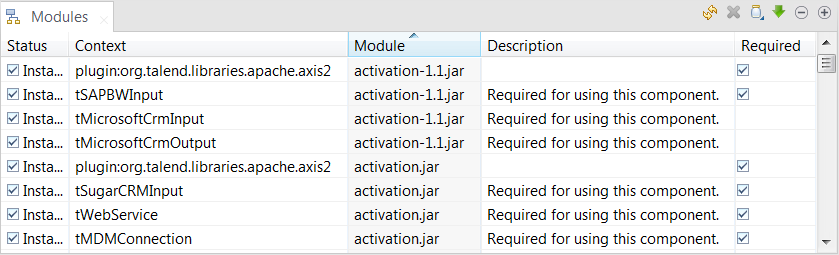
 on the upper right of
the
on the upper right of
the