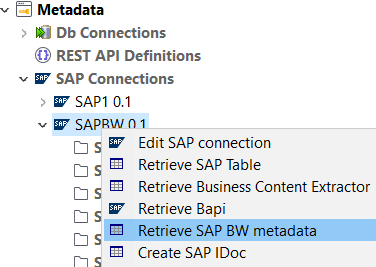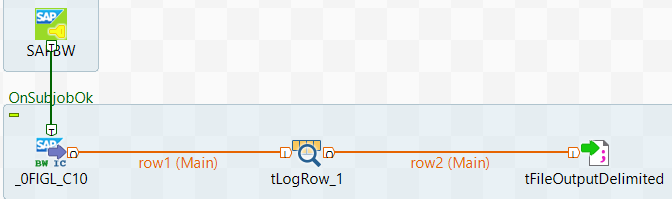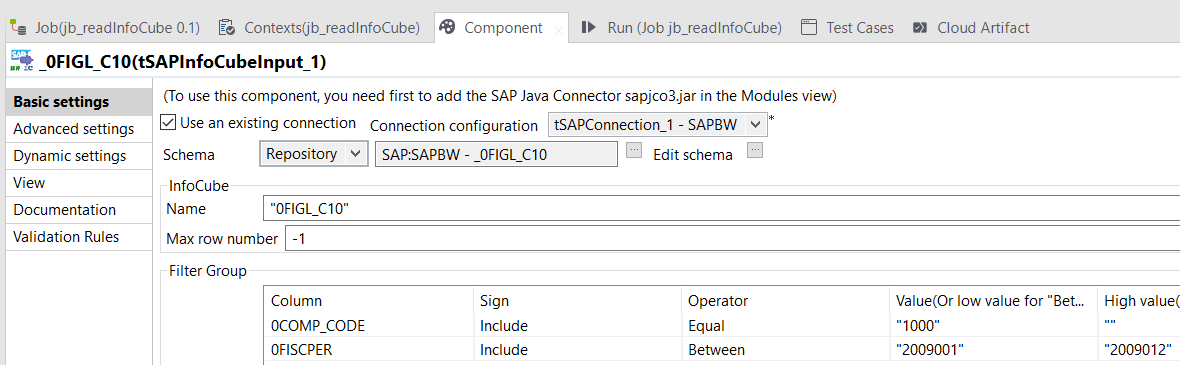Retrieving the SAP BW metadata and running the Job
Add an SAP connection in Talend Studio and
design the Job with the tSAPInfoCubeInput component to retrieve data from the SAP
table.
Procedure
Did this page help you?
If you find any issues with this page or its content – a typo, a missing step, or a technical error – let us know how we can improve!