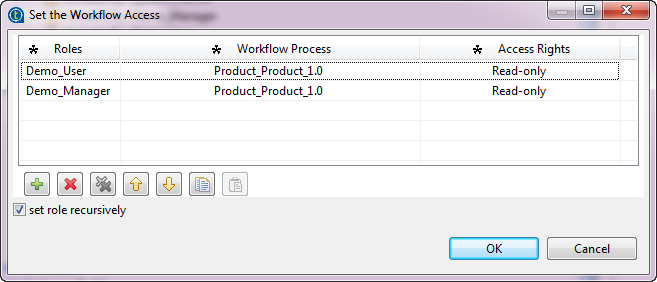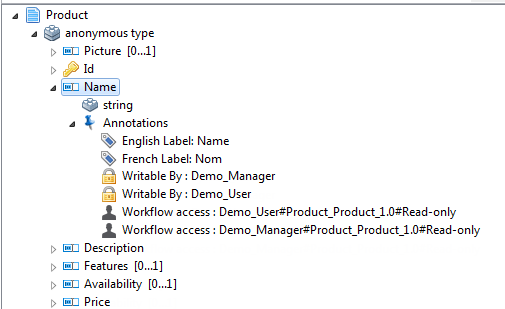Setting up workflow access security
Talend Studio allows you to set specific security access rights for users when they update master data through a workflow process.
Usually when you define the users that are required to intervene at a specific step in a workflow, see Managing workflow actors in the BPM perspective (task assignment), these users have a write access to all the attributes defined as variables in the workflow. However, it is possible to set restrictive access rights (Read-only, or Hidden for example) on few of these attributes when browsing the records in Talend MDM Web UI.
Before you begin
About this task
In this example, you are going to set workflow security for the Demo_User role as mentioned in Managing workflow actors in the BPM perspective (task assignment).
This Demo_User role needs only to validate any change in the price of a product in the Product business entity. And as this role needs a write access only to the Price attribute, you may want then to grant it a read-only access to the Name attributes in the same business entity.
Procedure
Did this page help you?
If you find any issues with this page or its content – a typo, a missing step, or a technical error – let us know how we can improve!