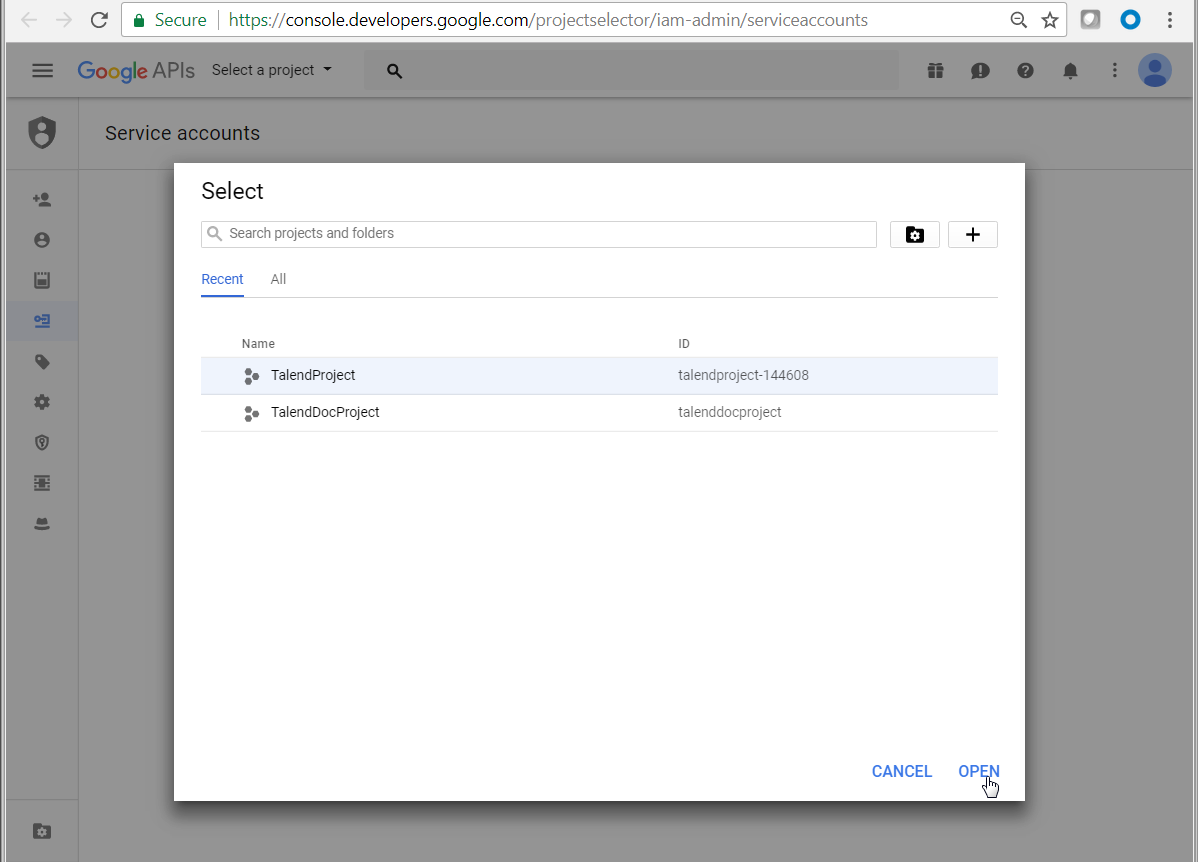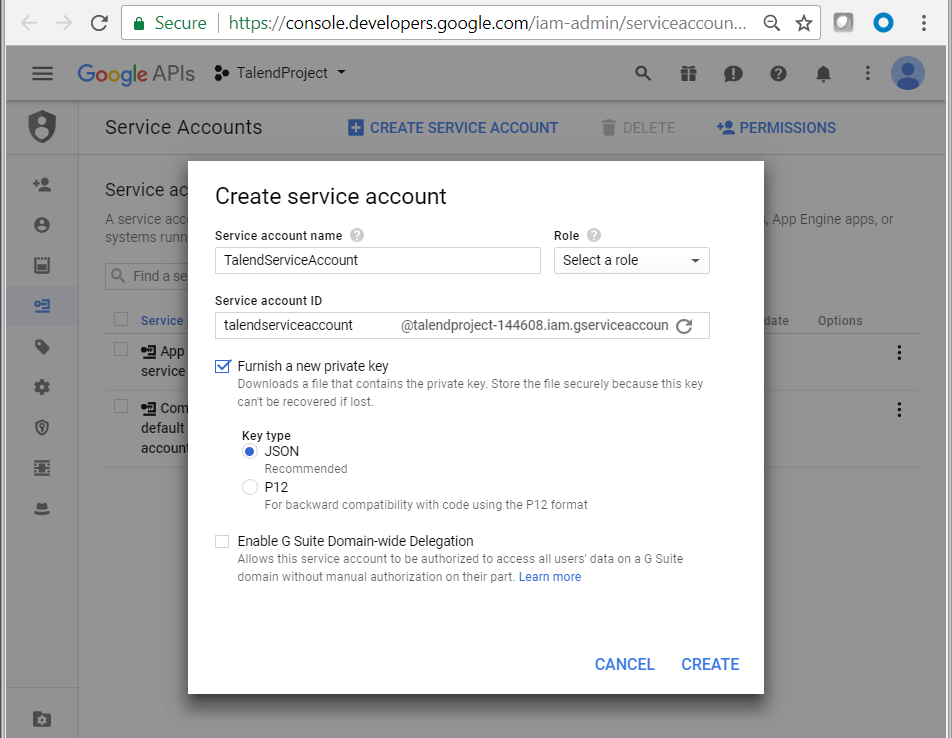How to access Google Drive using a service account JSON file
To use a service account JSON file to access Google Drive, you need to first create a
service account in Google API Console, then download the service account JSON file by
completing the following steps using Google Chrome.
Before you begin
- A Google account has already been signed up for using Google Drive.
- In Google API Console, your project has been created, the Google Drive API has been enabled, and the product name has been set. For more information about how to make these configuration, see How to access Google Drive using client ID and secret.
Procedure
Did this page help you?
If you find any issues with this page or its content – a typo, a missing step, or a technical error – let us know how we can improve!