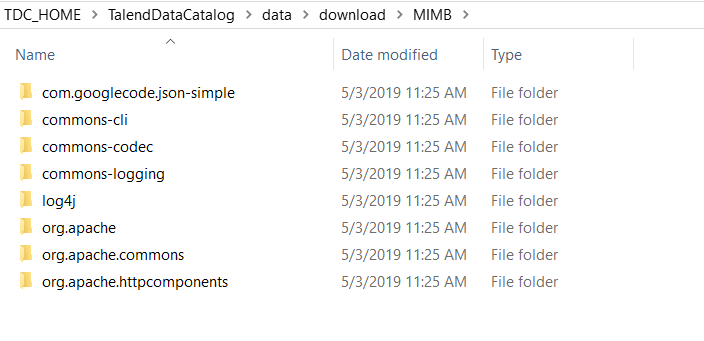Downloading the drivers by using a command line
You can download all the drivers or only the drivers needed for a given bridge by using
a command line.
Before you begin
- You have set up the Development server.
- You have signed in to Talend Data Catalog as an administrator using the Development server.
Procedure
Results
Did this page help you?
If you find any issues with this page or its content – a typo, a missing step, or a technical error – let us know how we can improve!