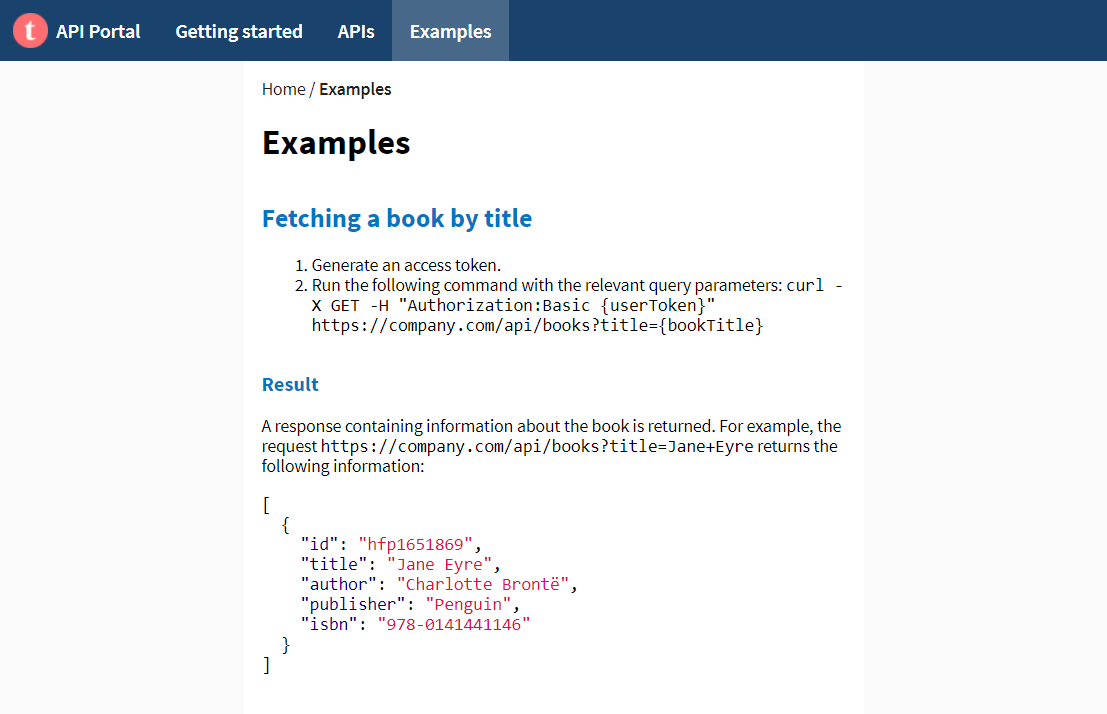---
title: Examples
menu:
main:
weight: 20
---
# Examples
## Fetching a book by title
1. Generate an access token.
2. Run the following command with the relevant query parameters:
`curl -X GET -H "Authorization:Basic {userToken}" https://company.com/api/books?title={bookTitle}`
### Result
A response containing information about the book is returned. For example, the request `https://company.com/api/books?title=Jane+Eyre` returns the following information:
``` json
[
{
"id": "hfp1651869",
"title": "Jane Eyre",
"author": "Charlotte Brontë",
"publisher": "Penguin",
"isbn": "978-0141441146"
}
]
```