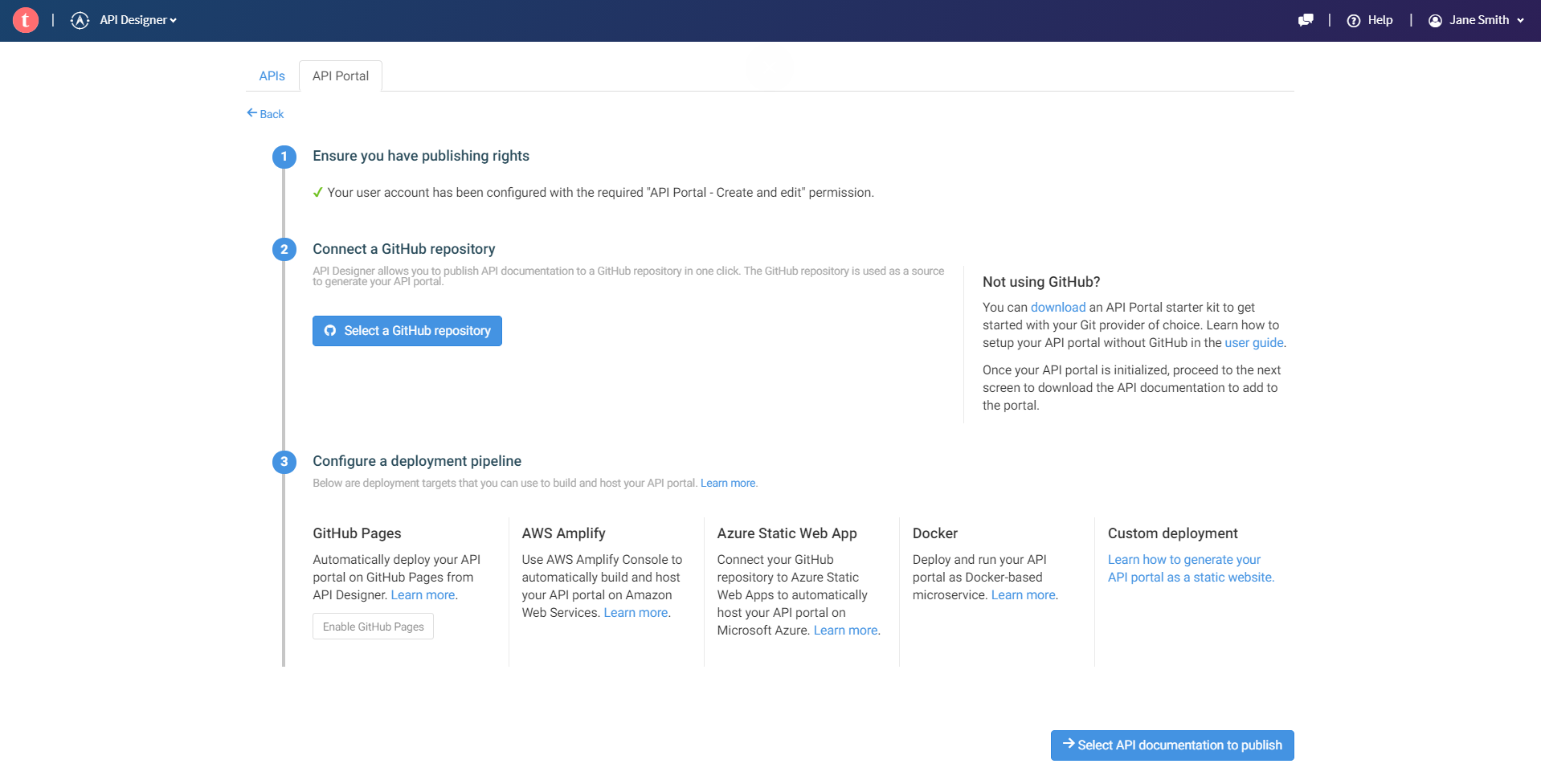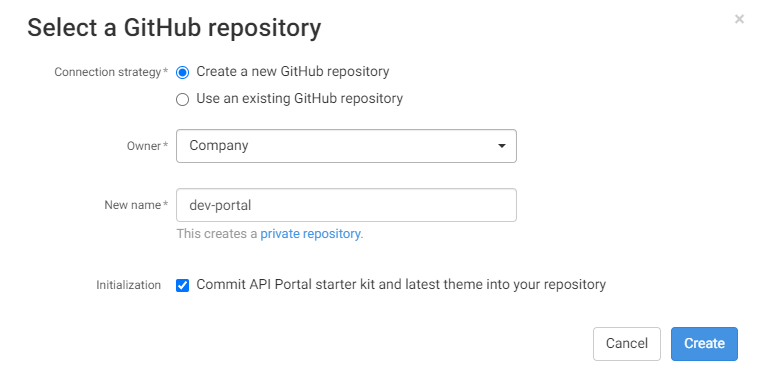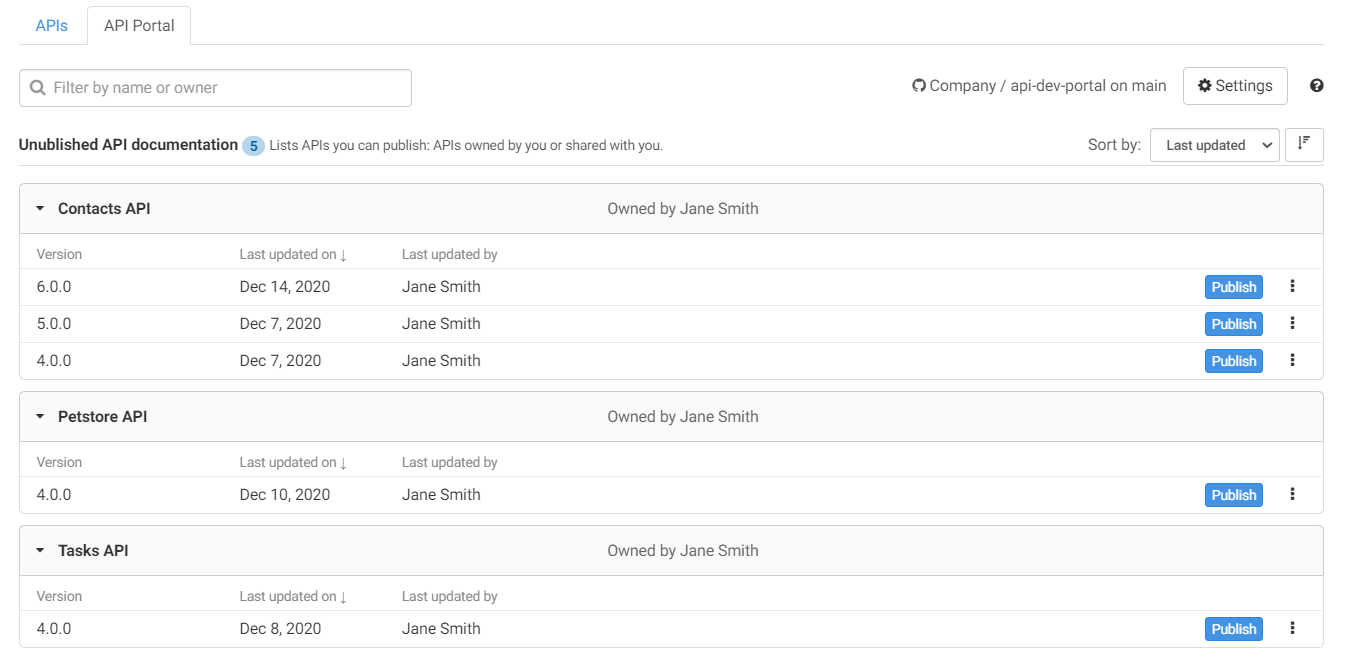Configuring your portal with GitHub
Talend Cloud API Designer allows you to automatically configure a GitHub repository and
populate it with your API Portal configuration and your API documentation.
If you want to use a different source control provider, see Configuring your portal with another Git provider.
Procedure
Results
Did this page help you?
If you find any issues with this page or its content – a typo, a missing step, or a technical error – let us know how we can improve!