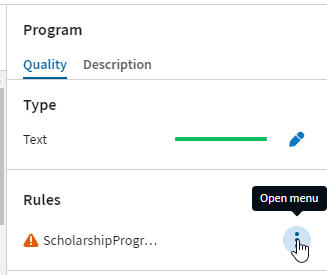Issues in the Data quality rules tile or the dataset header
About this task
- In the Data quality rules tile in the dataset overview:
The warning
 or error
or error  icons are displayed before the rule name.
icons are displayed before the rule name.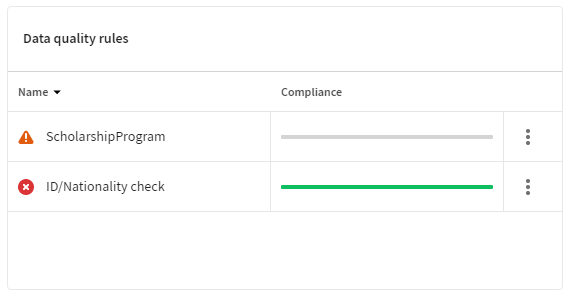
- In the Sample view: The warning
 or error
or error  icons are displayed in the dataset header.
icons are displayed in the dataset header.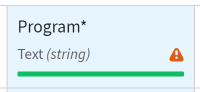
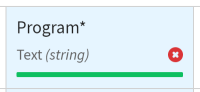
Procedure
Did this page help you?
If you find any issues with this page or its content – a typo, a missing step, or a technical error – let us know how we can improve!