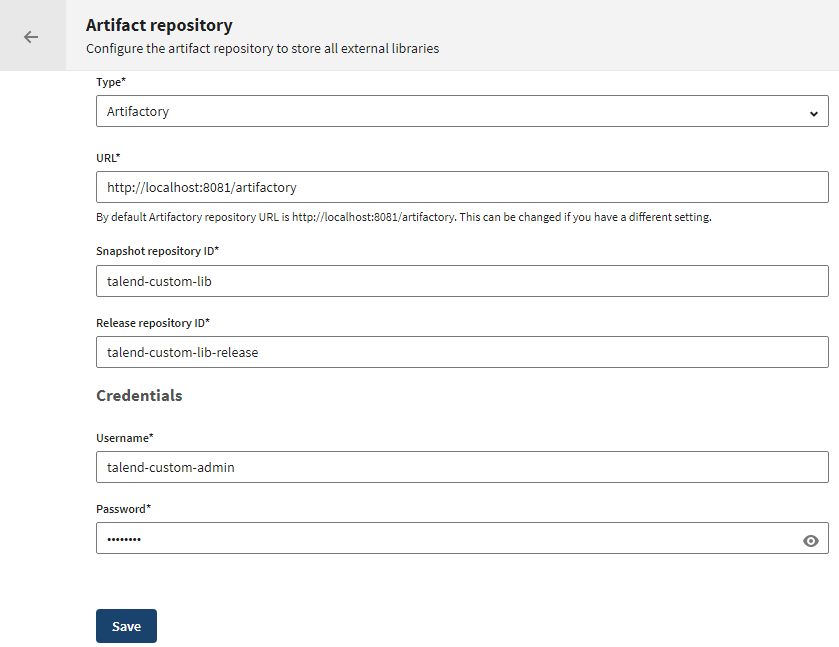Managing external modules for Talend Studio
Configure an artifact repository to store third-party Java libraries that are
needed by Talend Studio. If your
Talend Studio
license has expired or if it is missing, you will not be able to configure an artifact
repository.
Procedure
Results
At Talend Studio start-up the missing external libraries are detected and you are prompted to download and install them.
You can also install them manually, by clicking and selecting Required third-party library, or by importing .jar files via .
Did this page help you?
If you find any issues with this page or its content – a typo, a missing step, or a technical error – let us know how we can improve!