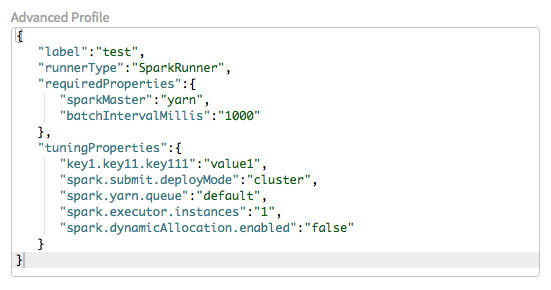Creating advanced run profiles
Before you begin
- You must have Operator or Administrator rights for Talend Cloud Pipeline Designer.
- You must set up a Remote Engine Gen2 or ensure that your subscription allows the use of the Cloud Engine for Design. For instructions, see the Talend Remote Engine Gen2 Quick Start Guide.
Procedure
Results
The created run profile is listed on the page in Talend Management Console. In Talend Cloud Pipeline Designer, the same run profile appears in the drop-down list of the pipeline.
Did this page help you?
If you find any issues with this page or its content – a typo, a missing step, or a technical error – let us know how we can improve!