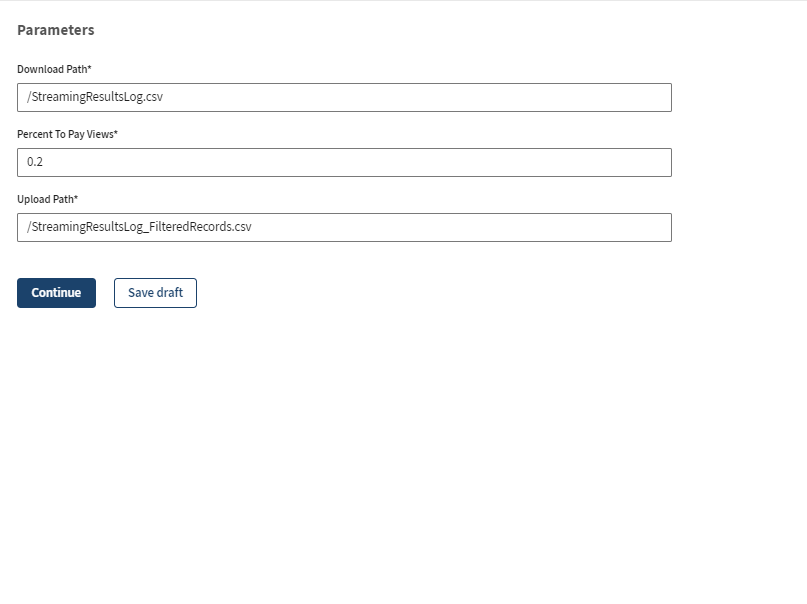Adding the Dropbox Job task
In Talend Management Console, you use
a Job task to execute the Job.
Procedure
Results
The Job has run successfully with the selected Dropbox connection. You can see the new
StreamingResultsLog_FilteredRecords.csv file added to your
Dropbox application.
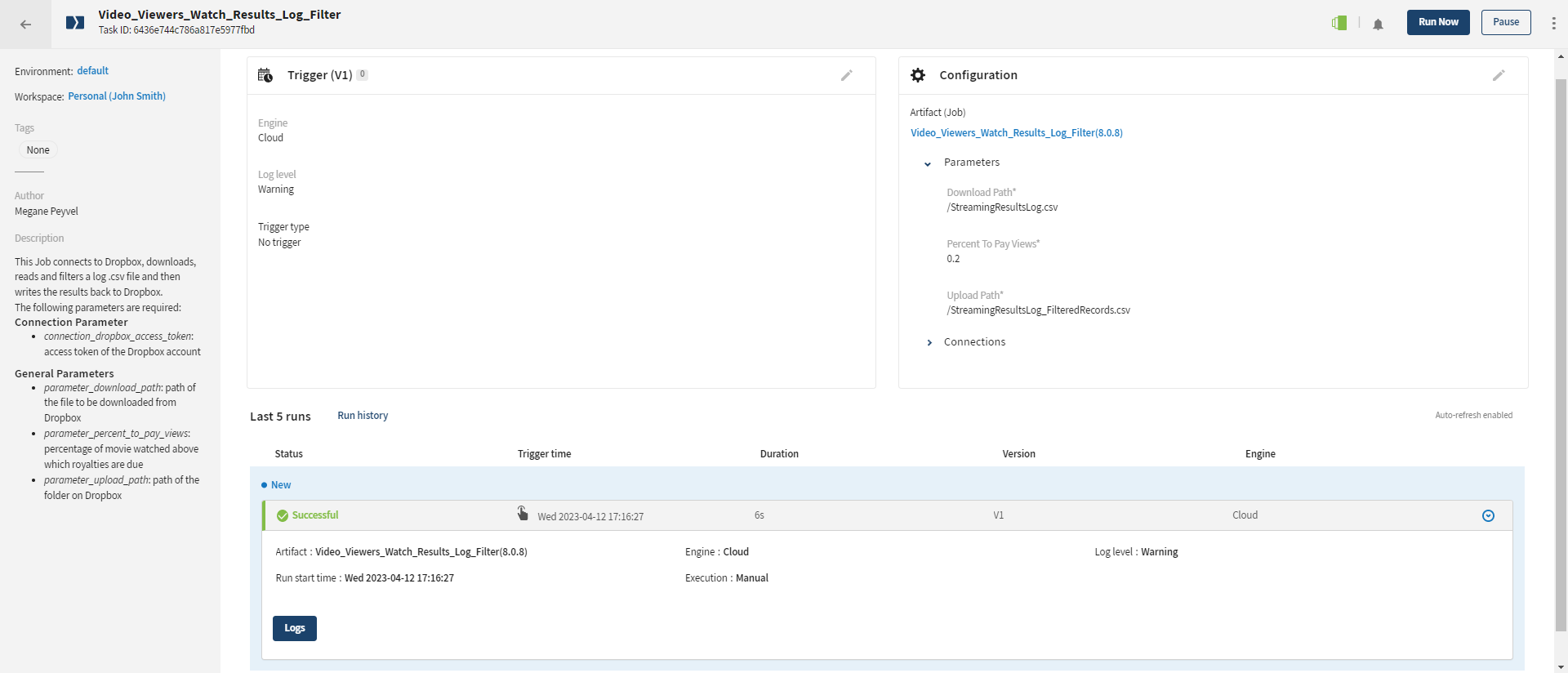
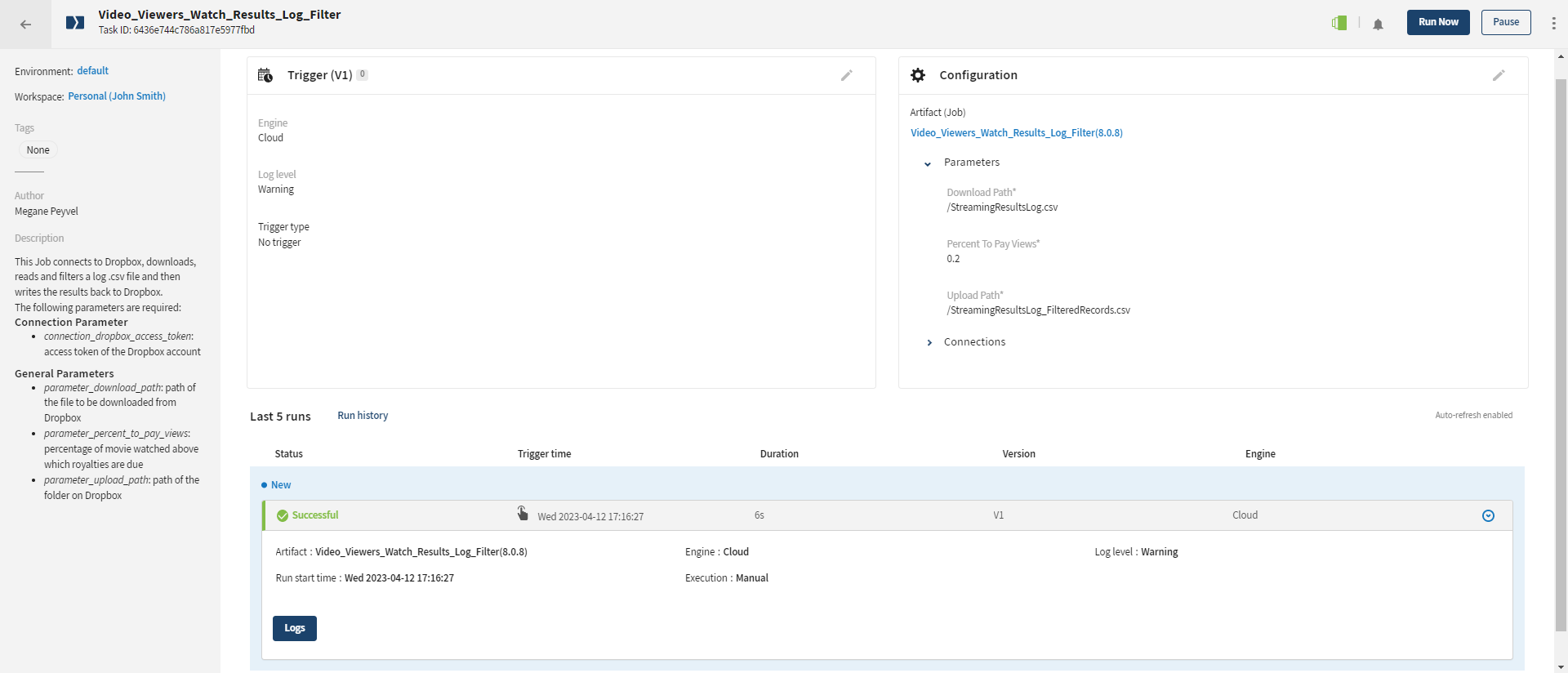
Using connection parameters makes your Job more generic. You are ready to select different values to push and pull resources to and from another external system.
Did this page help you?
If you find any issues with this page or its content – a typo, a missing step, or a technical error – let us know how we can improve!