Applying a schedule to a task
Associate, or in other words, assign your fine-tuned schedule to a task, revoke this association if needs be and eventually delete the schedule.
A schedule can be associated to only one task or plan. You need to unassign it first before assigning it to another task or plan. If another task or plan needs to use this schedule at the same time, duplicate it as explained in the next section.
Before you begin
-
Generate access tokens:
- For users, generate a personal access token by following Generating a Personal Access Token.
- For service accounts, generate a service access token by following Generating a service account token.
Once generated, a service account token expires after 30 minutes. If it expires, generate a new token using the POST method at the endpoint https://api.<env>.cloud.talend.com/security/oauth/token. For more information about generating a token, see Generating a service account token.
- You must know the ID of the schedule for which you need to simulate events.
- You must know the ID of the task you need to associate the schedule. In Talend Management Console, this ID is displayed on the dedicated page of this task. For example:Or you can obtain task IDs via the following API request:
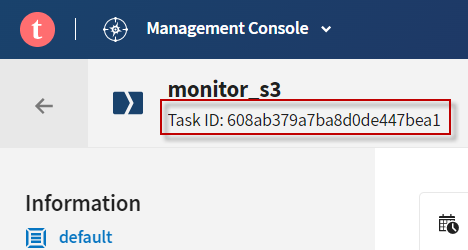
method: GET endpoint: https://api.<env>.cloud.talend.com/processing/executables/tasks headers: { "Content-Type": "application/json", "Authorization": "Bearer <your_personal_or_service_account_access_token>" } query parameters: { "workspaceId": "id_of_the_workspace_of_the_task_to_be_updated" } - Ensure that the user or the service account to be used have the TMC_OPERATOR role and the EXECUTOR permission for the workspace to which the task to be updated belongs.
Procedure
Results
Did this page help you?
If you find any issues with this page or its content – a typo, a missing step, or a technical error – let us know how we can improve!
