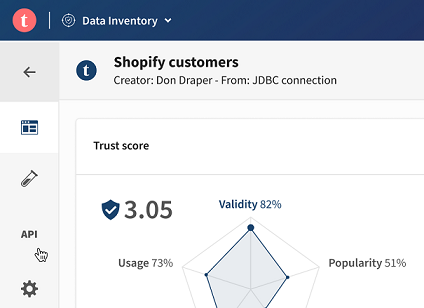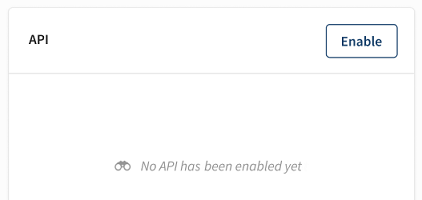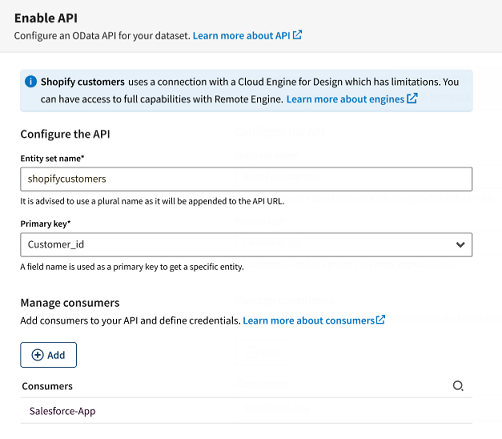Enabling an API from a dataset
From the overview of a compatible dataset, you can easily enable an API giving
access to the data it contains.
Before you begin
- If you are using a Remote Engine Gen2, you have started the engine with the following command, to use a compatible engine profile: sudo ./remote-engine.sh start -r <region> -k <pair key> -p data-apis, where the value for your region can be us, eu, ap, or au.
- The Dataset Administrator or Dataset Manager role has been assigned to you in Talend Management Console, or at least the View API and Manage API permissions.
Procedure
Results
- The Consuming tile, with the URL of the API to share with the consumers depending on if you are using http or https, examples of requests with more expressivity that you can easily reuse, as well as a download button to retrieve an OAS3 definition of your API. You can also use the Open in API Tester button to test a preconfigured API call in Talend API Tester.
- The Monitoring tile, where you can monitor the activity of your API in the last 24 hours, and if the calls were successful or not.
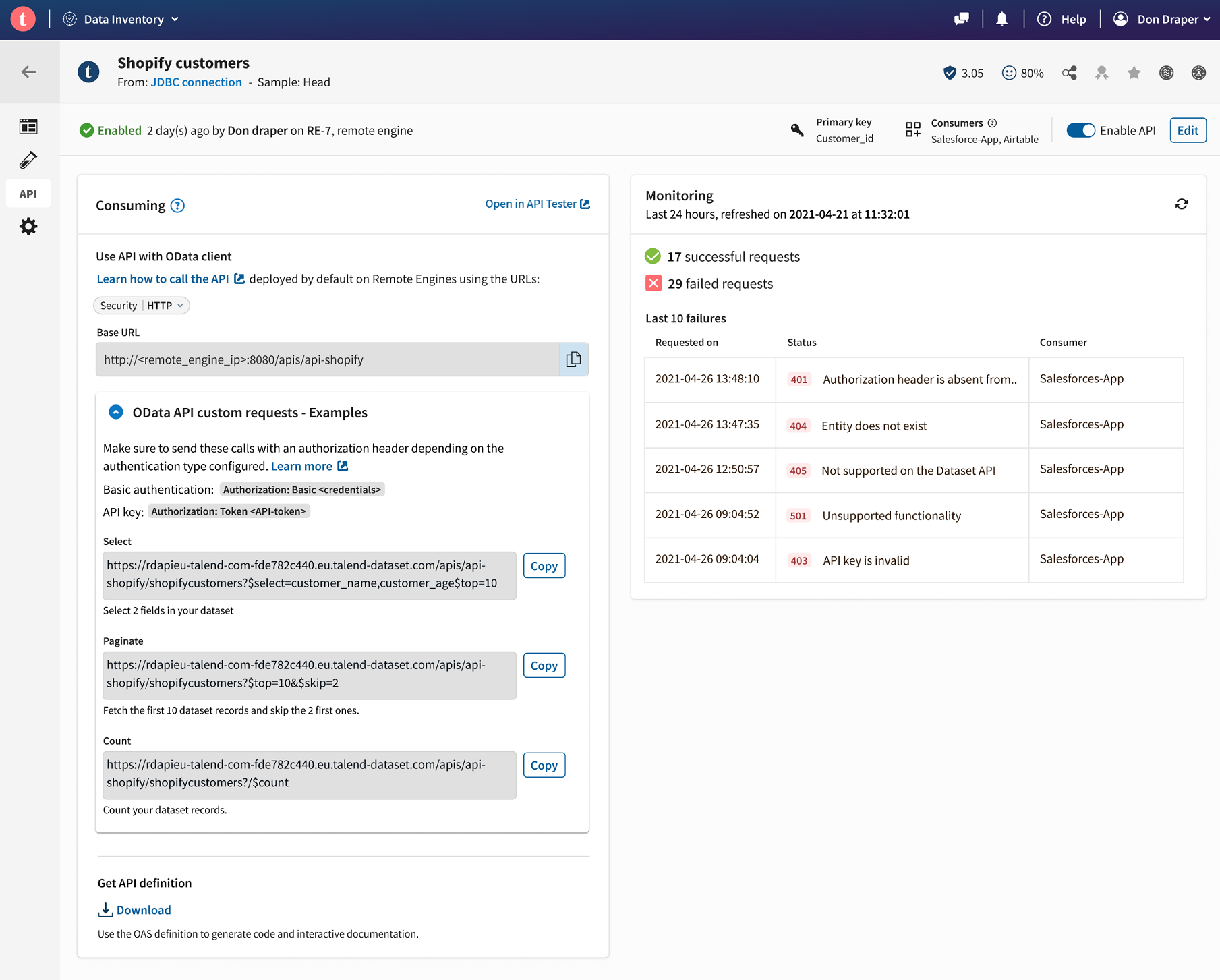
You can use the Enable API switch to quickly disable or enable the API according to the situation, or click Edit to go back to the configuration form.
An overview of the API status and activity can also be found in the API tile of the dataset overview.
Information noteImportant: A known issue may prevent
you from enabling an API from a dataset shared with you if:
- the dataset is shared with user groups. In this case, try to share the dataset with other users individually.
- the person who last modified the dataset or corresponding connection has lost their rights on the dataset. In this case, try to share it again with them, or contact your Talend support representative so that they update the dataset.
Did this page help you?
If you find any issues with this page or its content – a typo, a missing step, or a technical error – let us know how we can improve!