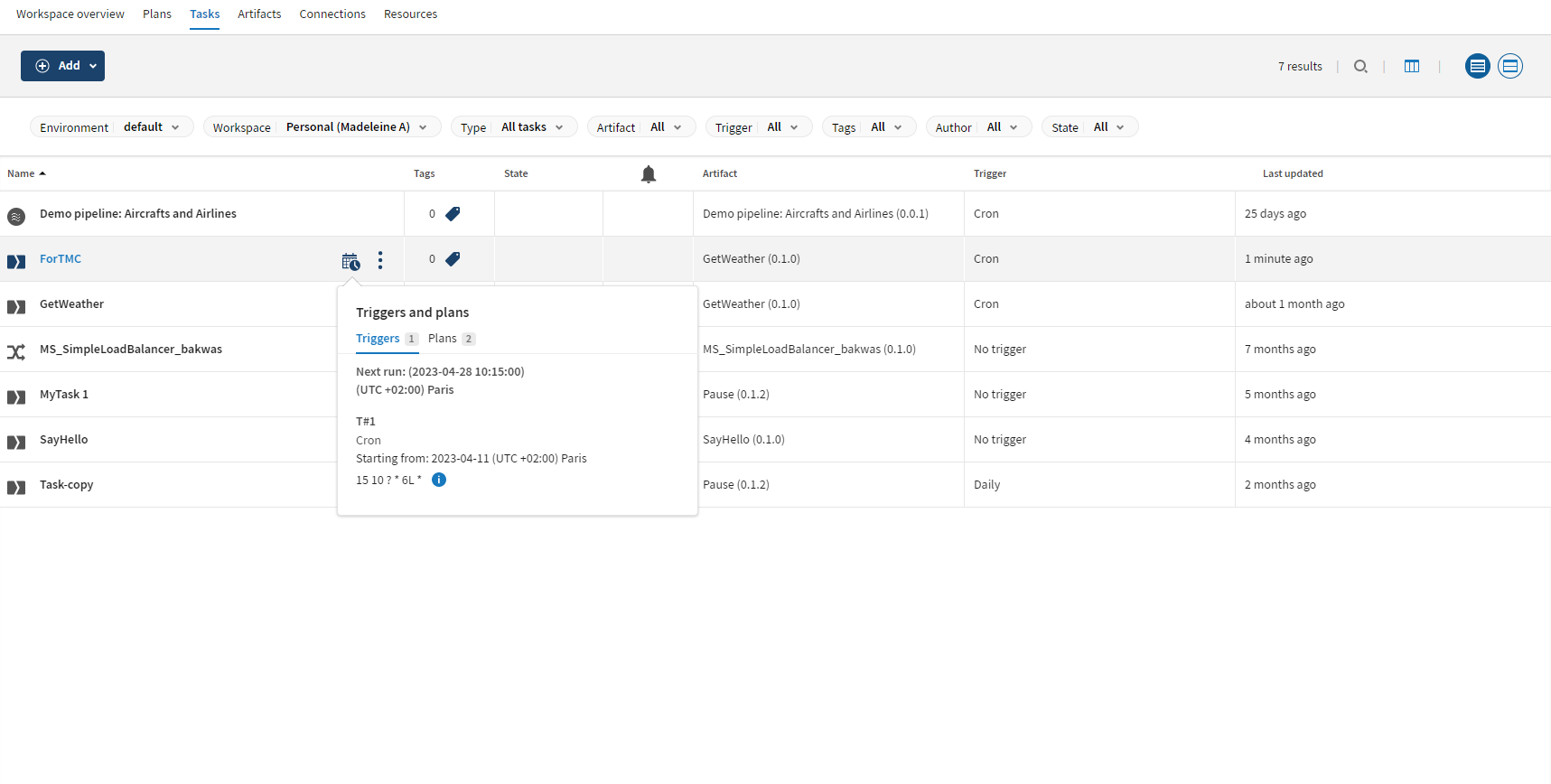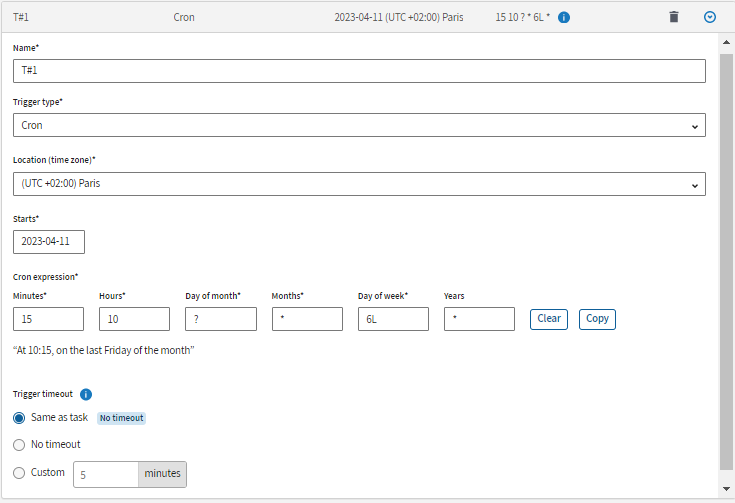-
The comma ( , ) specifies a list of values. For example,
2,5,6 in Day of week
means Monday, Thursday and Friday.
-
The asterisk ( * ) specifies any possible value for a field. For example,
an asterisk in Months means every month.
-
The slash ( / ) specifies an interval value. Use a number in front of the
slash to set the initial value. For example, 9/10
in Hours means every 10 hours starting at 09:00.
You can also use an asterisk in front of the slash, such as
*/10 in Hours means
every 10 hours.
-
The dash ( - ) specifies a range of values. For example,
15-17 is equivalent to 15, 16, 17.
-
The question mark ( ? ) specifies "no specific value" in the
Day of month and Day of
week fields.
-
Use the question mark in Day of month when
you specify something in the Day of week
field. For example, you configure a trigger to start on the fifth
day of the week without specifying a particular day of the month.
Enter ? in Day of
month and 5 in Day
of week.
-
Use the question mark in Day of week when
you specify something in the Day of month
field. For example, you configure a trigger to start on the fifth
day of the month without specifying a particular day of the week.
Enter 5 in Day of
month and ? in Day
of week.
-
The L character specifies the last day of the month in Day of
month and the last day of the week or the last x day of
the month in Day of week.
-
Use the L character in Day of month to
specify the last day of the selected month. For example, it will be
day 31 for March or
29 for February in leap years.
-
Use the L character in Day of week to
specify the last day of the week. It will be
7 or SAT. You can
also use the L character after another value to specify the last x
day of the month. For example, 5L means the
last Thursday of the month.
It is not recommended to combine a list or range of values with the
L.
-
The W character specifies the weekday (Monday-Friday) nearest the given
day in Day of month. For example
10W means the nearest weekday to the 10th of
the month.
-
The number sign ( # ) specifies the nth x day of the month in
Day of week. For example,
5#1 means the first Thursday of the month
(5 means Thursday and #1
means the first one in the month).