Create a Custom model
You create a custom model just as you would a glossary by creating a model in a folder in the repository and including it in configurations.
Steps
- Sign in as a user with at least the Metadata Managementcapability object role assignment on the Configuration you are in.
- Go to MANAGE > Configuration in the banner.
- Click the click Add under Manage Configuration and select the model type you wish to instantiate.
- Enter a Name and Description for the instantiated custom model and click OK.
There is a Workflow tab available for custom models. Please refer to the specific examples for glossaries (a type of custom model) for full details on how to set up and use workflow with a custom model.
Example
Sign is as Administrator and go to MANAGE > Configuration. Click the click  Add under Manage Configuration and select Business Policy Management.
Add under Manage Configuration and select Business Policy Management.
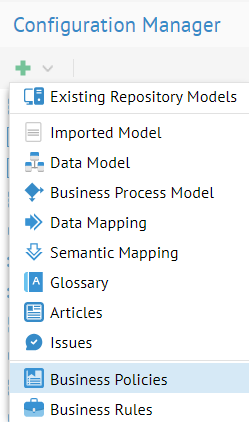
Enter “MyCompany Policy” in the NAME and click OK.

Click OPEN and you have the object page for the MyCompany Policy model.

Now, do the same for MyCompany Business Rules
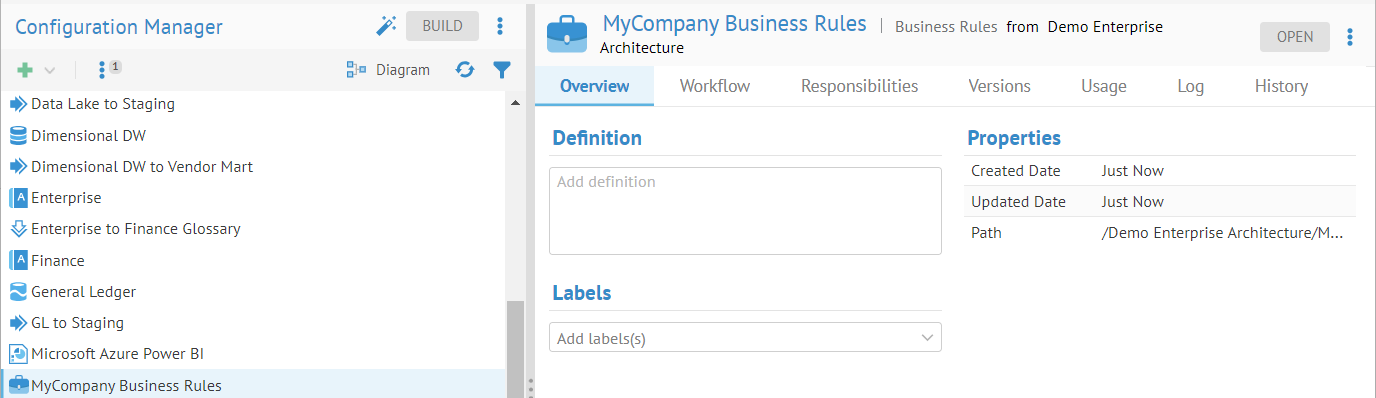
Did this page help you?
If you find any issues with this page or its content – a typo, a missing step, or a technical error – let us know how we can improve!
