Export a Custom model
After creating a custom model, you may export a custom model (e.g., glossary) for editing or metadata integration to CSV format.
Steps
- Sign in as a user with at least the Metadata Import / Export capability object role assignment for the custom model you wish to export to CSV format.
- Navigate to the object page of the custom model or any “contained” (i.e., composition) object (e.g. a Term) within it.
- Click More Actions and select Export to CSV.
- Specify options for export:
- COLUMN DELIMITER
- Comma separated
- Semicolon separated
- EXPORT MODE
- Compact mode
- Complete mode
Specify Complete in most cases as that will provide a complete set of columns, tables, etc., to document. If you specify Compact then you will only see those objects which have any of the attribute values already populated (i.e., for update of existing values only).
- RELATIONSHIPS
- None – do not export relationships
- Model – only export relationships between objects within this model (e.g., glossary)
- Configuration – only export relationships between objects in any model within the current configuration
- Repository – export all object relationships of which any object in the export is taking part.
- RECURSIVE
Specify Yes to include objects (e.g., terms) which are contained (i.e., composition) within the selected model or object (recursively down to the lowest level objects). Specify No to not include them.
- Click EXPORT
Example
Sign is as Administrator and search for “MyCompany Policy”. Go to the object page for the model.
Click More Actions and select Export to CSV.

Specify options for export

Set the options as above and click EXPORT.
Click on the Operations icon in the header and open the log of the export operation. Open the operation, and when completed click Download Operation Files.
The CSV files are provided compressed as a .zip file. In this case there are two files, one for the Business Policy object type and one for the Enterprise Organization model type.
Open the .zip file and then the obj__Business Policy.csv file.
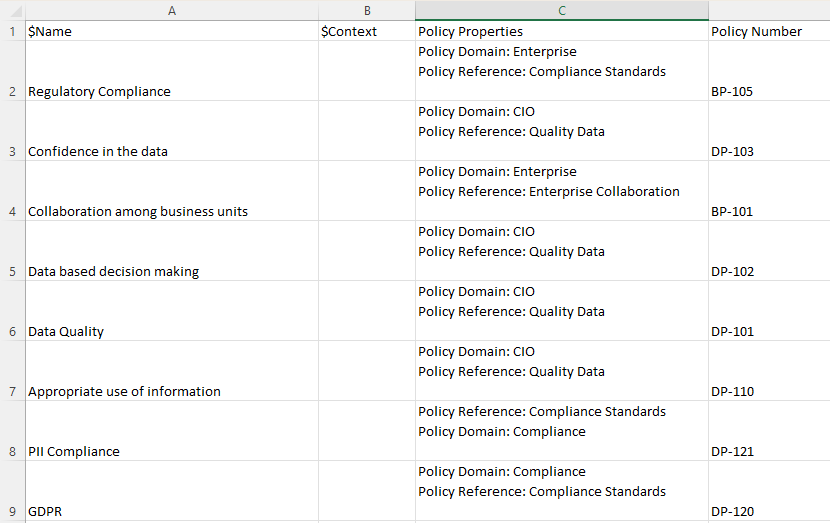
For attributes with multiple assigned enumerated value, you will see an internal delimiter (Line Separator, Unicode \u2028) that allows the csv to encode more than one value into a single attribute association.

Did this page help you?
If you find any issues with this page or its content – a typo, a missing step, or a technical error – let us know how we can improve!
