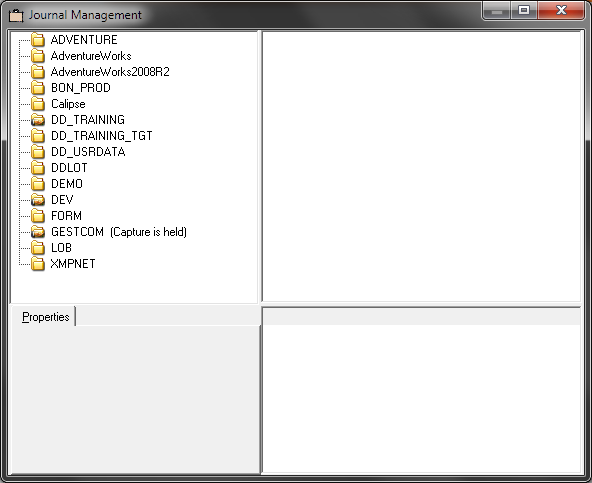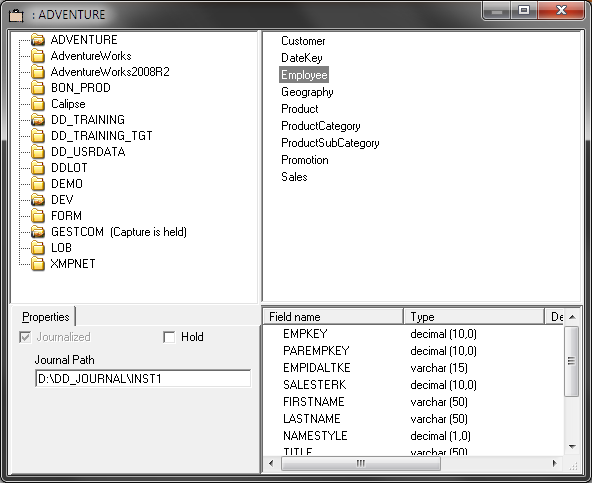Journalizing other databases
About this task
The Talend Change Data Capture journal is a file named after the database or the schema name with the extension .JRN. It is used to record the modifications made to files. The journal contains the characteristics of the current journalization task. For example, the journal of the MYDATA database would be called MYDATA.JRN. The Talend Change Data Capture journal receiver is a file associated with the journal. It contains the data relative to the changes made to the database. Its name is composed of the journal's name followed by a number sequence, and its extension is .JRNRCV. For example, the first journal receiver in the MYDATA database would be named MYDATA_0000000001.JRNRCV.
When the journal receiver size nearly reaches the MaxRcvSizeMo parameter, it is replaced by a new journal receiver that is created automatically. The Talend Change Data Capture DDJRN command is used to automatically delete the receivers that are no longer used.
The procedure to create a journal and journalize a file is as follows:
Procedure
Did this page help you?
If you find any issues with this page or its content – a typo, a missing step, or a technical error – let us know how we can improve!