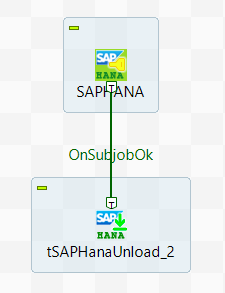Creating and running the Job
Add components in to your design workspace and configure these before running the Job.
Procedure
Results
tSAPHanaUnload exports and creates several files in the subdirectory, including the metadata of the SAP HANA table, the information about the extracted data, the information about the SAP HANA system, the commands for file import into SAP HANA, and so on. Be sure to look into the data.csv, which contains the data you need.
You can further use the exported data and send these to a third-party storage system of your choice.
Did this page help you?
If you find any issues with this page or its content – a typo, a missing step, or a technical error – let us know how we can improve!