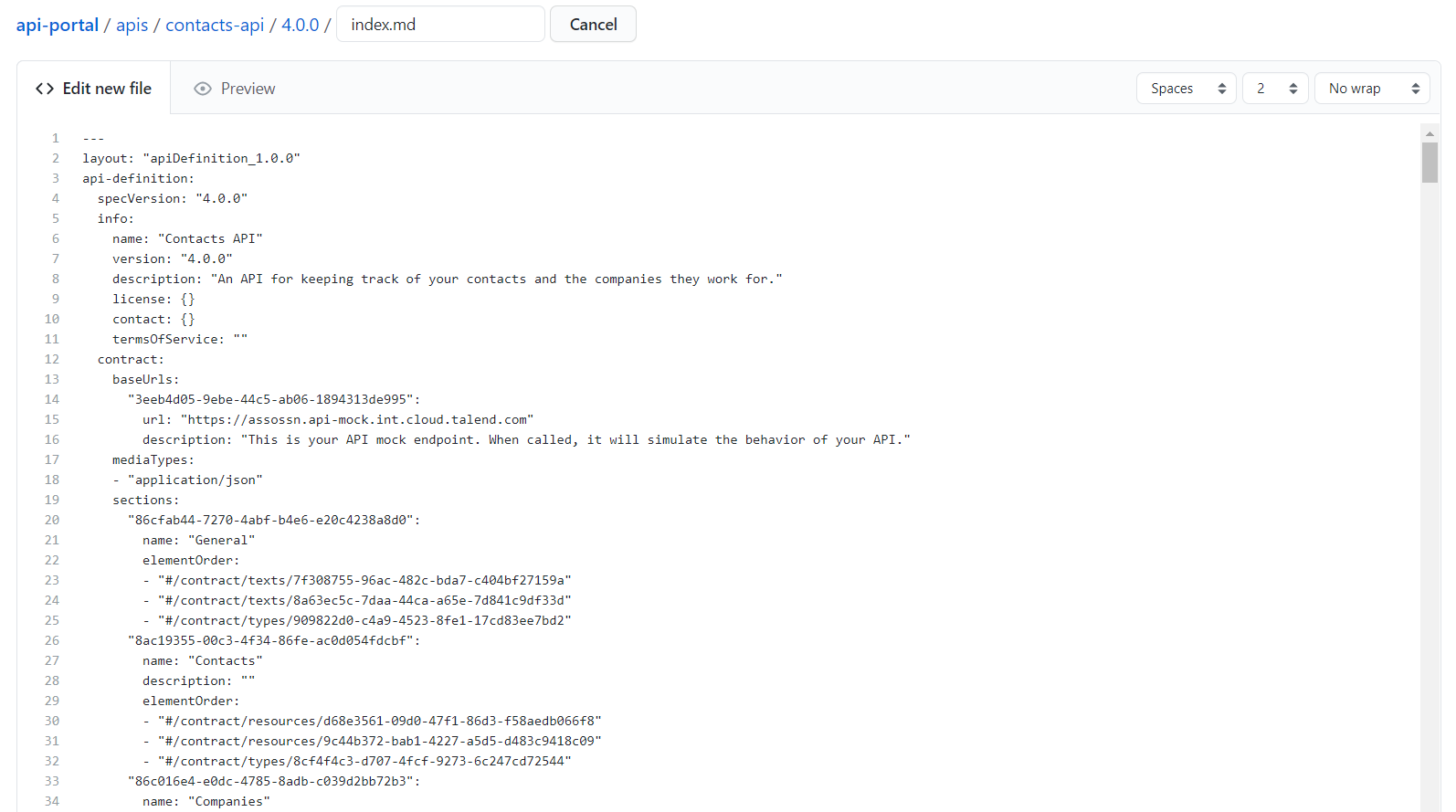Fetching your API documentation with the management API
Use the Talend Cloud API Designer management API to fetch your API definition in the API Portal Content format and add it to your repository.
Before you begin
- You have created the repository for your portal.
- You have generated a Personal Access Token. For further information, see Generating a Personal Access Token.
Procedure
Results
Did this page help you?
If you find any issues with this page or its content – a typo, a missing step, or a technical error – let us know how we can improve!