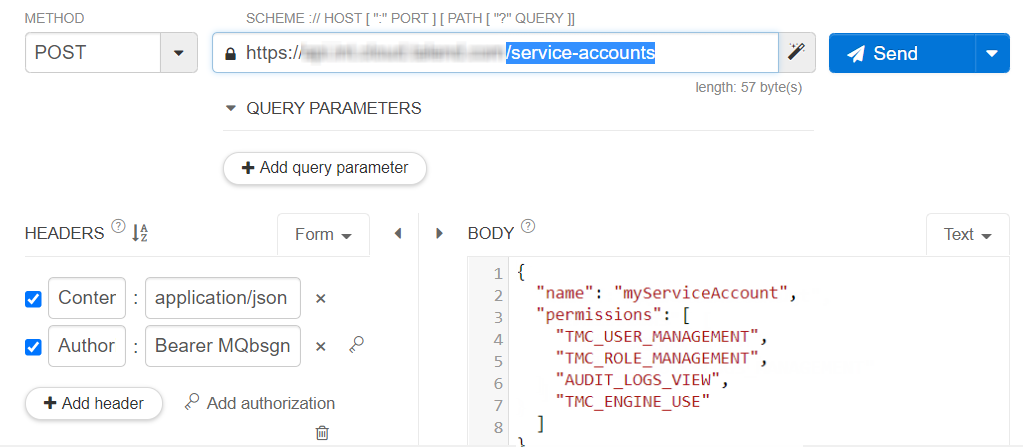Creating a service account with account/service-accounts
Call the account/service-accounts endpoint to create a service account and then generate a token for this account.
- A service account always needs a token to access Talend Cloud. In addition, this account also needs appropriate permissions to call the Talend service to be used.
- This token used by service accounts is not a personal access token. It needs to be generated as explained in the following procedure.
Before you begin
- Ensure that the user that issues API calls has the Service Account - Manage permission. The ID of this permission is TMC_SERVICE_ACCOUNT_MANAGEMENT.
- Ensure that the service account feature is available to your account.
About this task
In this section, the following API call is
issued:It
is implemented in Talend API Tester
for demonstration purposes.
method: POST
endpoint: https://api.<env>.cloud.talend.com/account/service-accounts
headers: {
"Content-Type": "application/json",
"Authorization": "Bearer <your_personal_access_token>"
}
payload: {
"name": "myServiceAccount",
"permissions": [
"TMC_USER_MANAGEMENT",
"TMC_ROLE_MANAGEMENT",
"AUDIT_LOGS_VIEW",
"TMC_ENGINE_USE"
]
}Procedure
What to do next
Generate a service account token to make this service account usable.
Did this page help you?
If you find any issues with this page or its content – a typo, a missing step, or a technical error – let us know how we can improve!