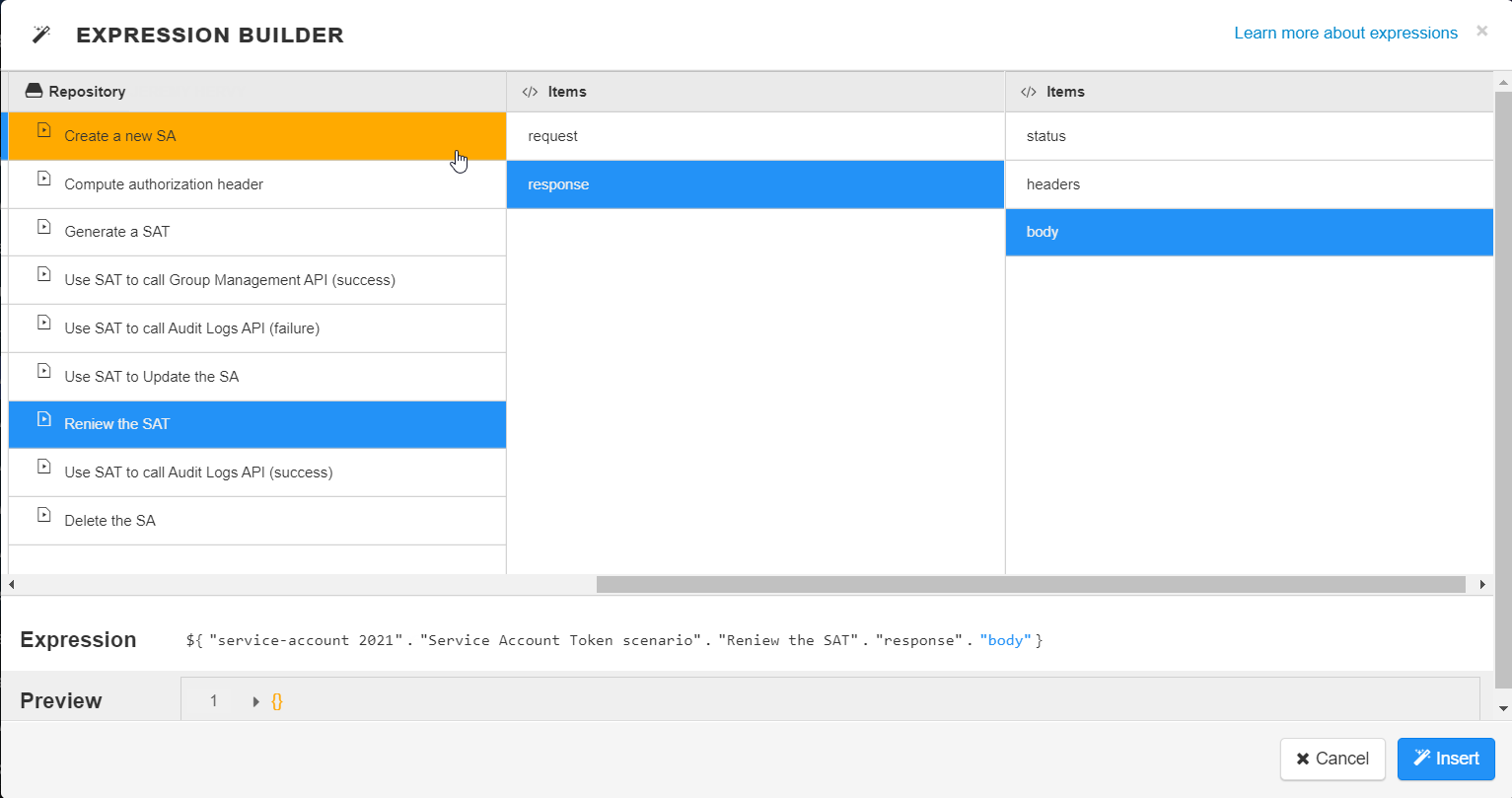Using a service account to run tasks
Use a service account to run tasks in the following endpoint:
https://api.<env>.cloud.talend.com/processing/executions
Before you begin
- Ensure that the service account to be used to issue API calls has appropriate
permissions. These permissions could be:
- The Engines - Use permission. The ID of this permission is TMC_ENGINE_USE. In this example, the service account was granted this permission as previously described in Creating a service account with account/service-accounts.
- The Operations - Manage permission. The ID of this permission is TMC_OPERATOR.
-
Once generated, a service account token expires after 30 minutes. If it expires, generate a new token using the POST method at the endpoint https://api.<env>.cloud.talend.com/security/oauth/token. For more information about generating a token, see Generating a service account token.
About this task
In this section, the following API call is
issued:It
is implemented in Talend API Tester
for demonstration purposes. In Talend API Tester,
you can use an expression builder to dynamically retrieve the service account token
from its related API request.
method: POST
endpoint: https://api.<env>.cloud.talend.com/processing/executions
headers: {
"Content-Type": "application/json",
"Authorization": "Bearer <service_account_token>"
}
payload: {
"executable": "id_of_the_task_to_be_run",
"logLevel": "WARN"
}Procedure
Results
{
"executionId": "16fefb53-035a-4249-af9d-f80a3b47b132"
}What to do next
Information noteNote: Note that
runId and executionId both refer to the ID of a
task run in this documentation.
Did this page help you?
If you find any issues with this page or its content – a typo, a missing step, or a technical error – let us know how we can improve!

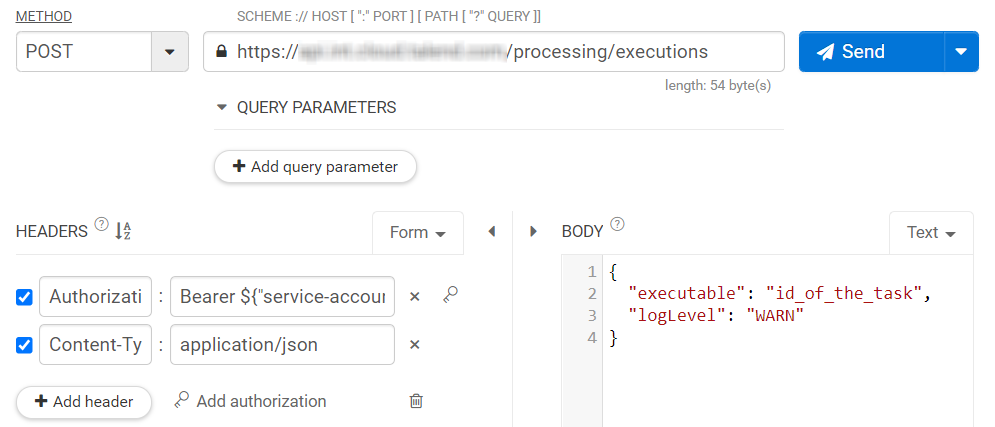
 to build a
dynamic expression. Enter a whitespace to separate Bearer
and the token.
to build a
dynamic expression. Enter a whitespace to separate Bearer
and the token.