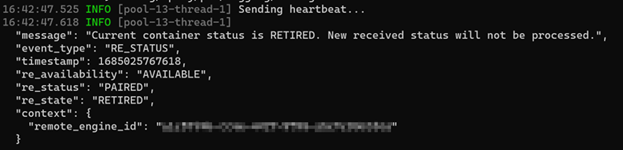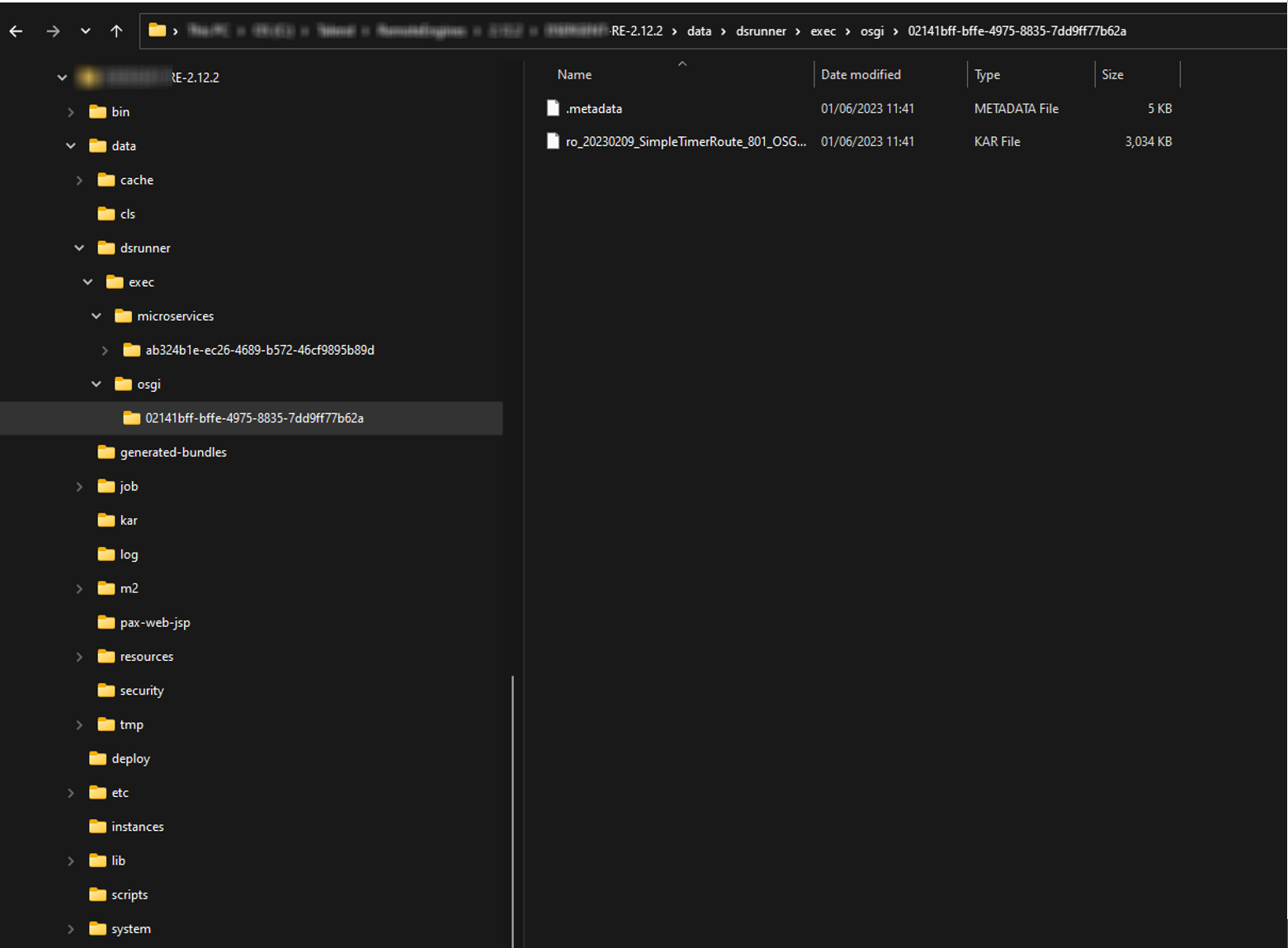Upgrading Remote Engine v2.11.8 onwards for data service Job or Route tasks
Upgrade your Remote Engine without the need to undeploy or redeploy any data service Job or Route tasks currently running on the engine.
Microservice tasks are automatically halted with the first Remote Engine shutdown and resumed upon the startup of the new Remote Engine version.
Before you begin
- The Remote Engine to upgrade must be v2.11.8 and onwards. If you are using v2.11.7 or an earlier version, upgrade them to the latest version before starting this procedure as explained in Upgrading Talend Remote Engine.
- Generate a service account token (SAT) to use a service account to perform
this operation. For more information on how to generate this token, see Generating a service account
token.
Using a service account is a widely accepted security practice for automation in a production environment. While using a personal access token (PAT) is technically possible, it is recommended to utilize a service account for enhanced security.
For more information on how to generate a personal access token, see Generating a Personal Access Token.
- Gather the IDs of the engines to be upgraded, using either the related API
endpoint or the Talend Management Console web page:
- API endpoint: Get available Remote Engines. In the response, the engine IDs are found in the id field. Copy the IDs of the engines to be upgraded and keep them in a place of your choice for later use.
- Talend Management Console web page: a Remote Engine ID is found in the
Overview tab of the Engine
details blade.
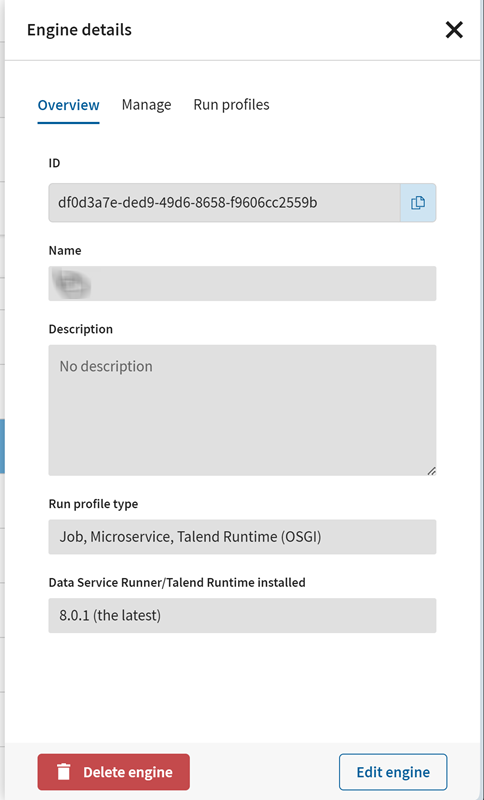 If the engine in question is in a cluster, this URL reads likeIn this case, the ID is 646c790a2373b74412c26047.
If the engine in question is in a cluster, this URL reads likeIn this case, the ID is 646c790a2373b74412c26047.https://app.eu.cloud.talend.com/tmc/processing/engines/5bf0452b853ce935a13ed9e6/cluster/646c7931d5380f70c1d217fc/assigned-engine/646c790a2373b74412c26047/details/info
Procedure
Results
Verify the task status on Talend Management Console by checking that data service Job tasks and Route tasks are up and running. Logs and metrics should also be available for all these tasks.
Did this page help you?
If you find any issues with this page or its content – a typo, a missing step, or a technical error – let us know how we can improve!