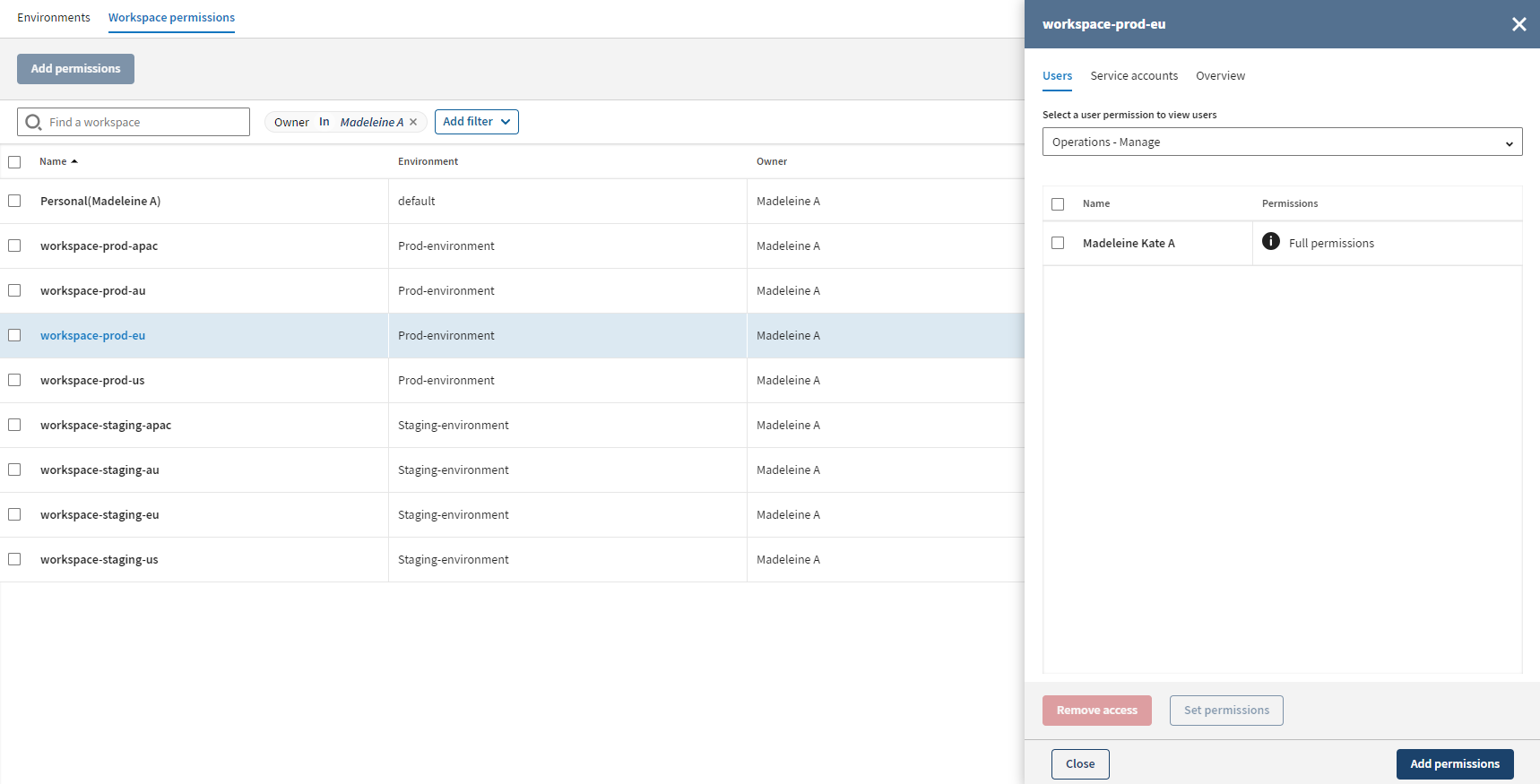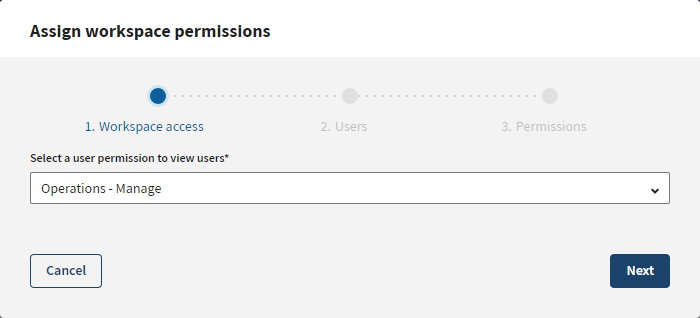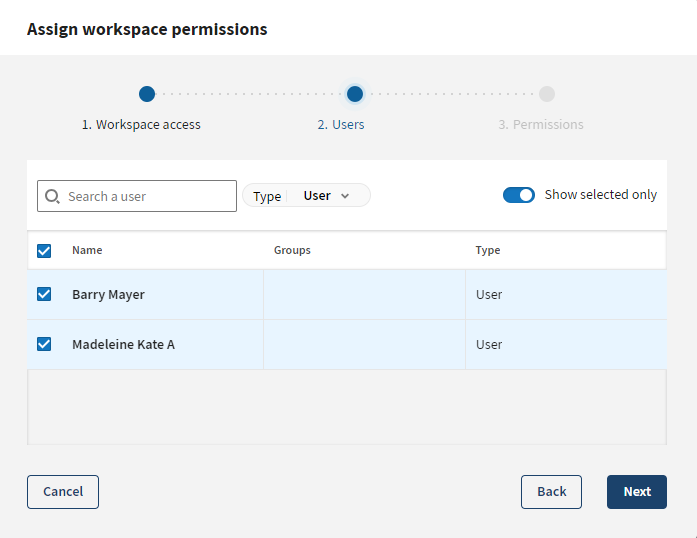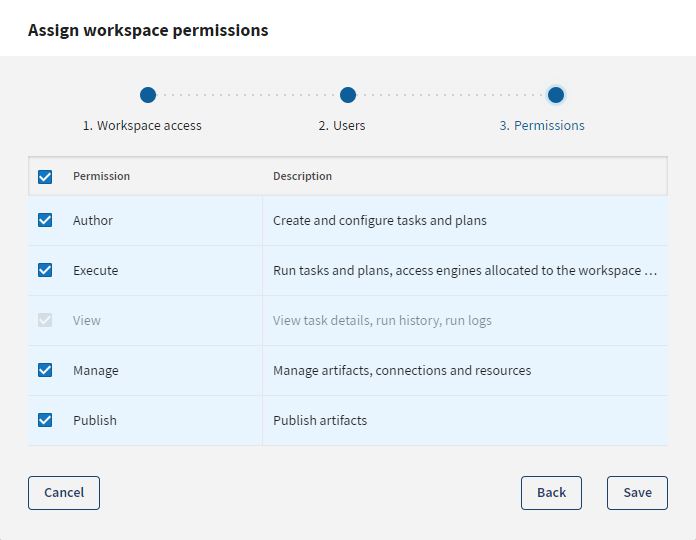Assigning permissions to users for a single workspace
Assign workspace permissions to users, for example to manage or view objects in a
workspace.
Procedure
Results
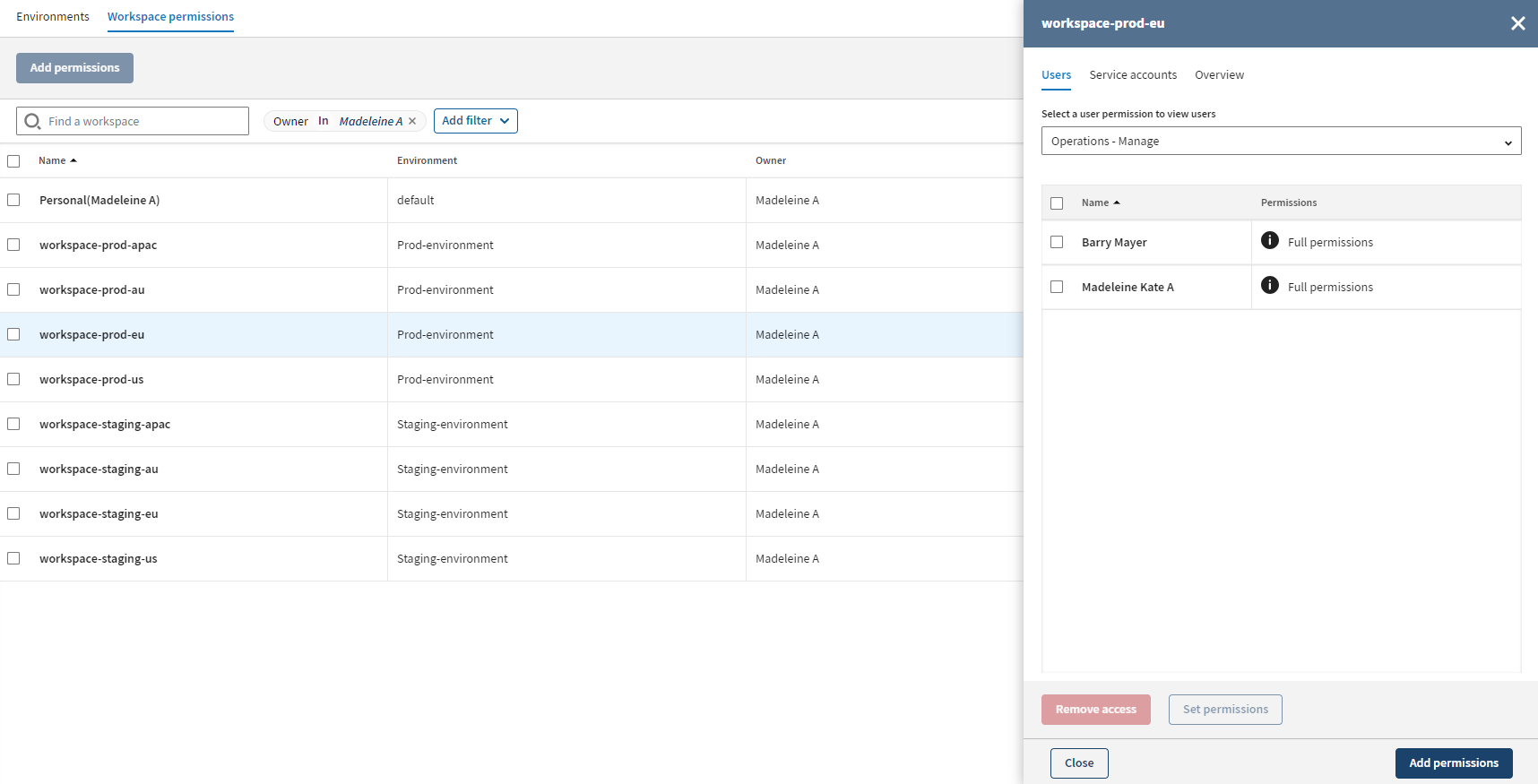
Did this page help you?
If you find any issues with this page or its content – a typo, a missing step, or a technical error – let us know how we can improve!