Using the Manager
Right-click on any object in the parameter definition tree structure (5) or in the detail field (6) to obtain the actions you can perform on the selected object. These actions are also available in the menu bar, after selecting the type of object and clicking on Properties.

- Menu bar
- Source selection and connection
- Information bar
- List of environments
- Parameter definition tree structure
- Graphic representation of the distribution and list of details
- Display and management of notifications on the source engines
- Collaborative editor used to describe the parameters defined on each object
- Status bar. On the left part, the status of actions performed in the Manager are displayed
Properties window
It is accessed when right-clicking on an object. As the properties window is not closed, it synchronizes automatically with the object you select (environment, target, model, distributed target, file, distributed file...), and displays the properties of the selected object:
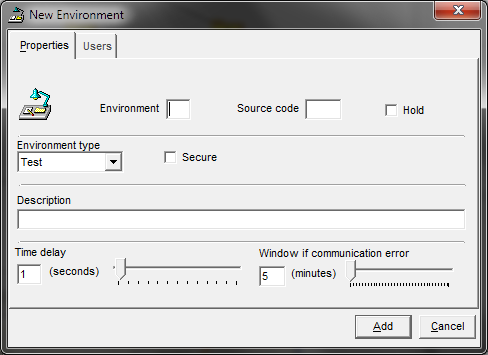
Notifications window
It is used to display the list of information and error messages for the source. This
window can be kept on the desktop and even refreshed automatically (click the
Start auto refresh command button). 
HTML display
To display properties in HTML format, select Display properties in HTML under Display tab. A new tab called Properties is displayed. Click on it to display properties according to the selected parameters.In the example below, the transformation of the table into a source is displayed in HTML in the main window.

Did this page help you?
If you find any issues with this page or its content – a typo, a missing step, or a technical error – let us know how we can improve!
