Export to a Metadata Excel Format (Deprecated)
The data mapper is compatible with the Excel metadata format that is defined and provided as part of the delivery of Talend Data Catalog . In this way, you may export to this format for reporting purposed, or edit and re-import as an ETL model using the Excel Metadata Format file import bridge.
Only query mappings are supported by the Excel format.
Steps
- Sign in as a user with at least the Metadata Import / Export capability object role assignment on the Data Mapping you are going to edit.
- Navigate to the object page for the data mapping model. Create a new empty model if necessary.
- Go to More Actions > Export.
- Select the Metadata Excel Format in EXPORT TO and specify a file pathname for the output.
- Click EXPORT.
Example
Sign in as Administrator and open the Adjustments to Staging data mapping.
Go to More Actions > Export.
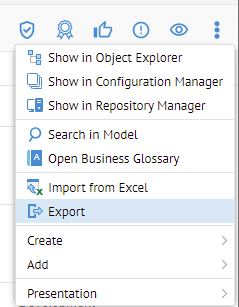
Select the Metadata Excel Format in EXPORT TO and specify “C:\temp\export.xlsx”for the File parameter.

Click EXPORT
When the export is completed
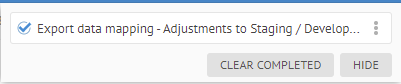
Open the spreadsheet file.

Again, it is not a good practice to then re-import or update and re-import the spreadsheet into a data mapping. See details here. Instead, the best practice, is to import the spreadsheet as an ETL model using the Excel Metadata Format file import bridge.
