Harvest Data Quality Information
First you import the data quality information directly from the third-party tool using the appropriate import bridge:
- From a commercial tool such as the import bridge from Informatica Cloud Data Quality
- From any other unsupported tools (or in house DQ) using the import bridge from the Meta Integration Data Quality (DQ) CSV Format.
The result is a Data Quality type model and contains data quality information related to a specific data store (e.g., database).
Steps
- Create a new Imported Model using the data quality import bridge for the particular source of that data. In this case, we will import from the Meta Integration Data Quality format directory.
Example
In this case, we will import from the Meta Integration Data Quality format directory. The data quality information will be for the Data Lake file system files. Thus, the Data Lake model is already imported and in the configuration:
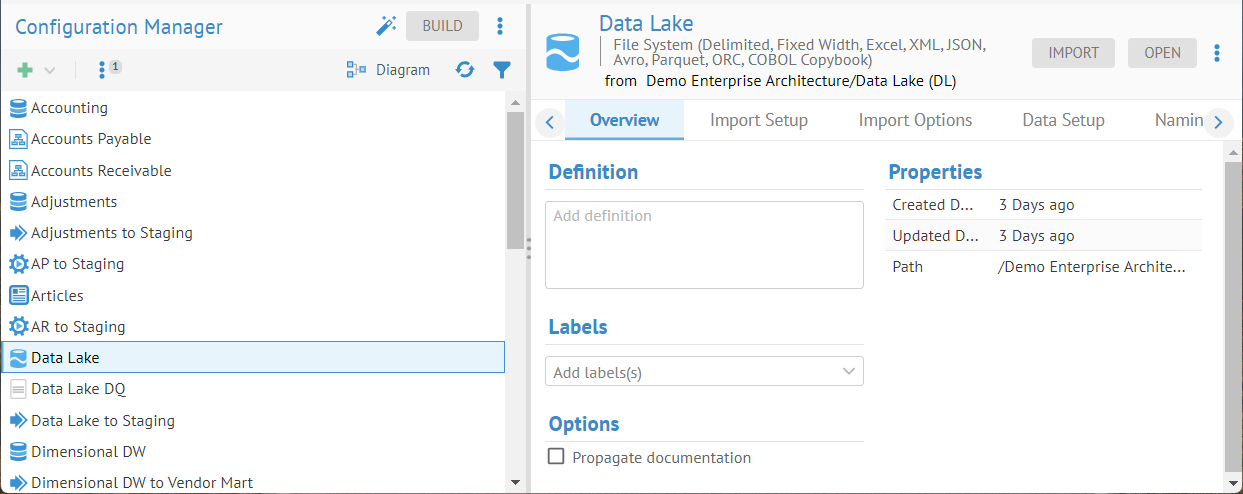
So, import the data quality model to be named “Data Lake DQ” using the Meta Integration Data Quality import bridge.
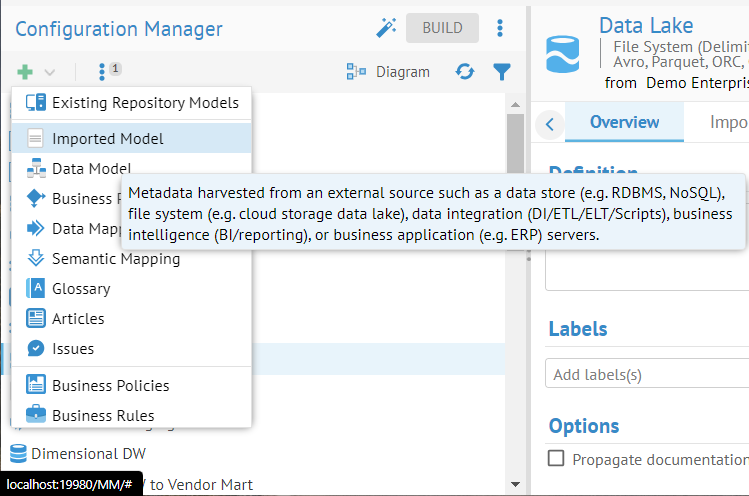
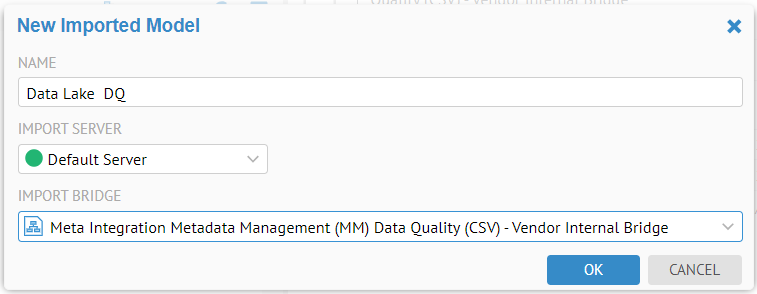
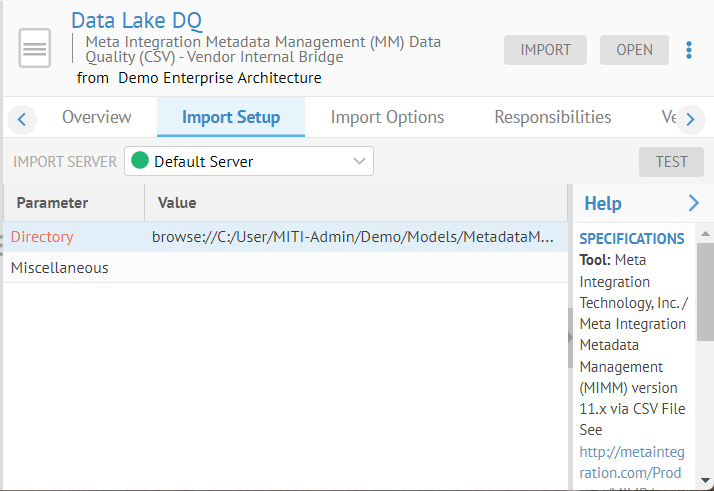
Click OPEN and take a look at the data quality model as imported.
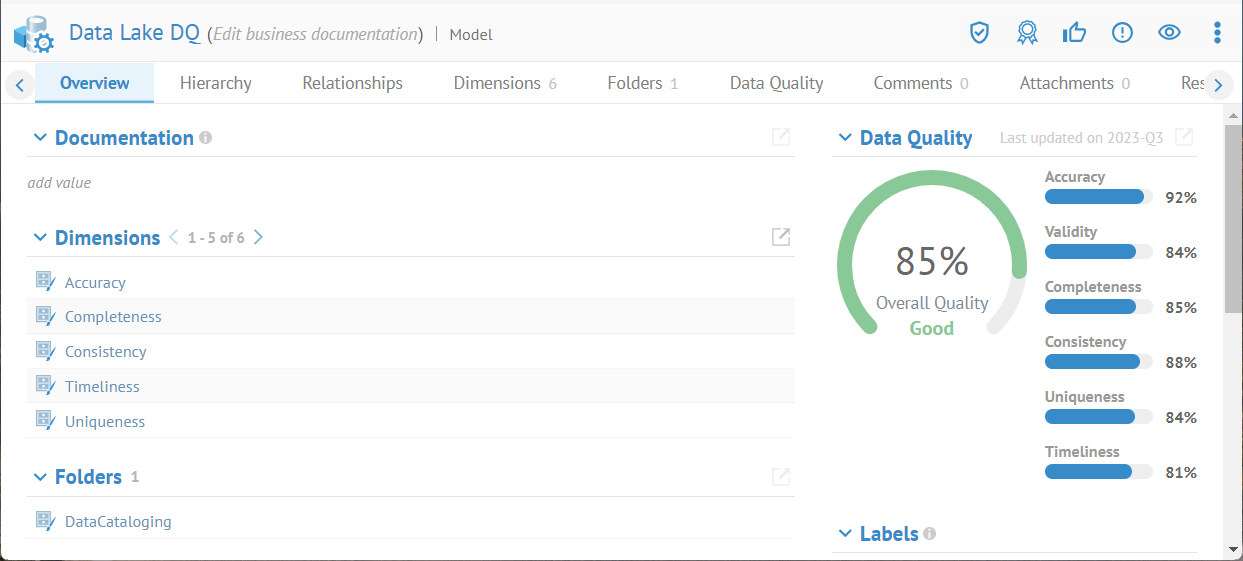
Go to More Actions and select Show in Object Explorer.
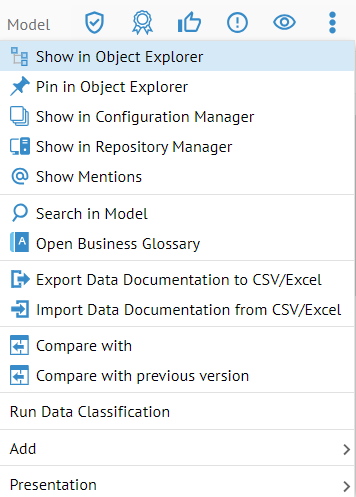
Here you may see the rules used to determine the data quality metrics:
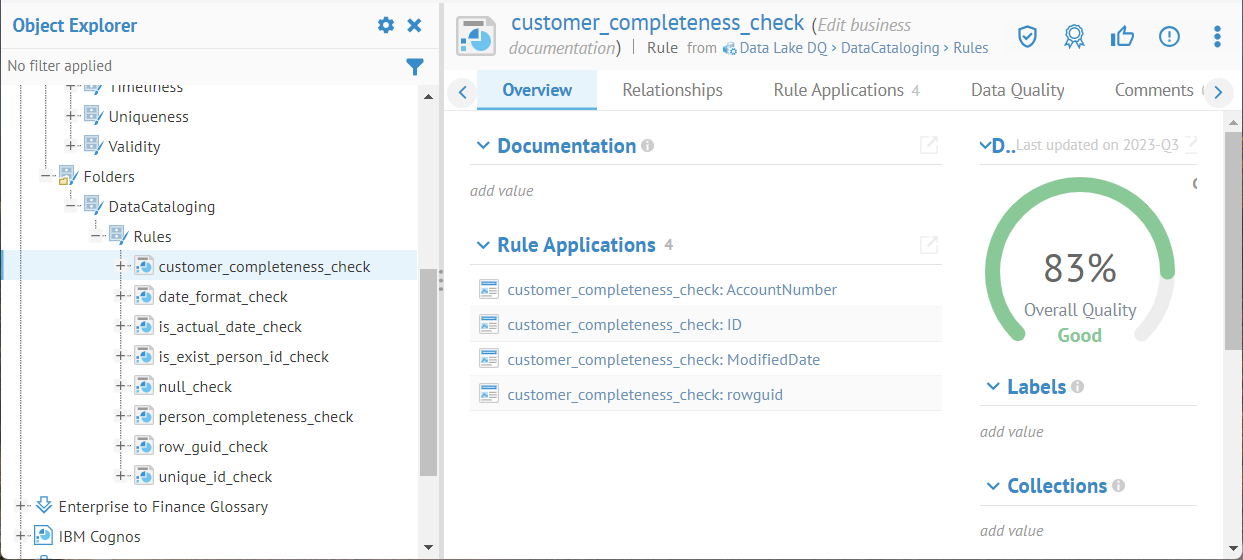
Click the Data Quality tab.
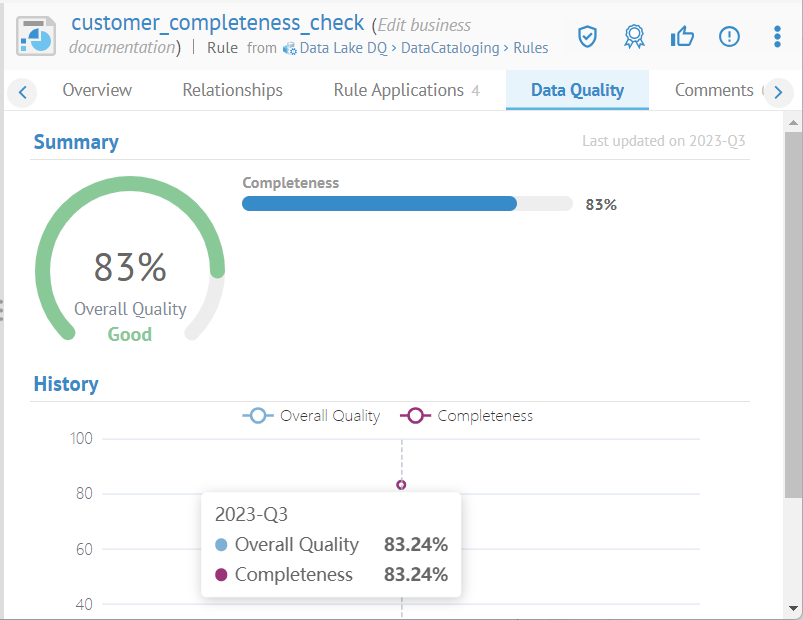
The next step is to stitch this model to the actual imported model for the Data Lake.
Did this page help you?
If you find any issues with this page or its content – a typo, a missing step, or a technical error – let us know how we can improve!
