Stitch Data Quality Information
Then, you should go to MANAGE > Configuration and stitch this data quality model to the actual data store model (e.g., imported from a data using the proper JDBC bridge).
The data quality information will then be presented in the Overview tab on the Object Page for objects (e.g., columns) where data quality information was captured as well as available in searches, worksheets, dashboards, etc.
Steps
- Stich the connection in this model to the already imported data store model that this data quality information applies to.
Example
In this case, we we already imported using the Meta Integration Data Quality import bridge. The data quality information is to be associated with the the Data Lake file system file based imported model. The Data Lake model is already imported and in the configuration and all we need to do is stitch them.
Go to MANAGE > Configuration, select the Data Lake DW model and go to the Connections tab.
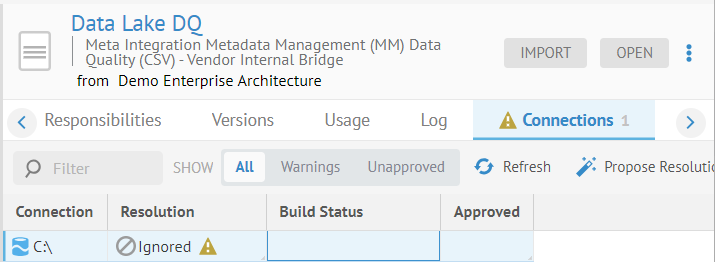
There is only the one connection and it is at the root of the file system where the Data Lake was imported.
Click Propose Resolution and then select the row and click Build. Then double-click the Approved cell.
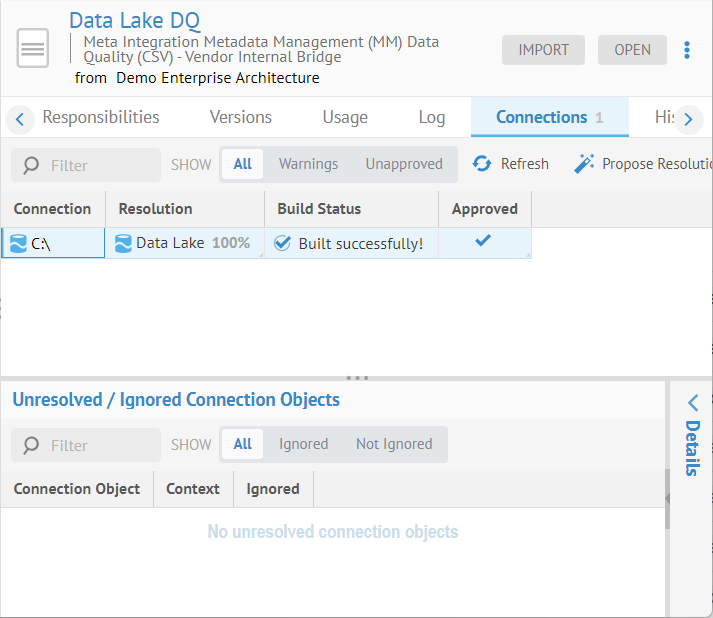
Now that the data quality information is associated (through stitching) to the Data Lake metadata, we can see that information for specific columns.
Search for the Customer table in the Staging DW model and go to the Data Flow tab.
Did this page help you?
If you find any issues with this page or its content – a typo, a missing step, or a technical error – let us know how we can improve!
