Relating Objects Between Custom and Imported Models
As we can see from the MANAGE > Metamodelpage, there is an association between the two different models for business rules and an imported model.

Let’s make some of these references with the custom model, MyCompany Business Rules, and an imported model (DW Staging).
On the object page of MyCompany Business Rules, click A Purchase Order must precede the Payment of an Invoice to go to its object page and click +ADD to the right of Relationships and select is Measured By.
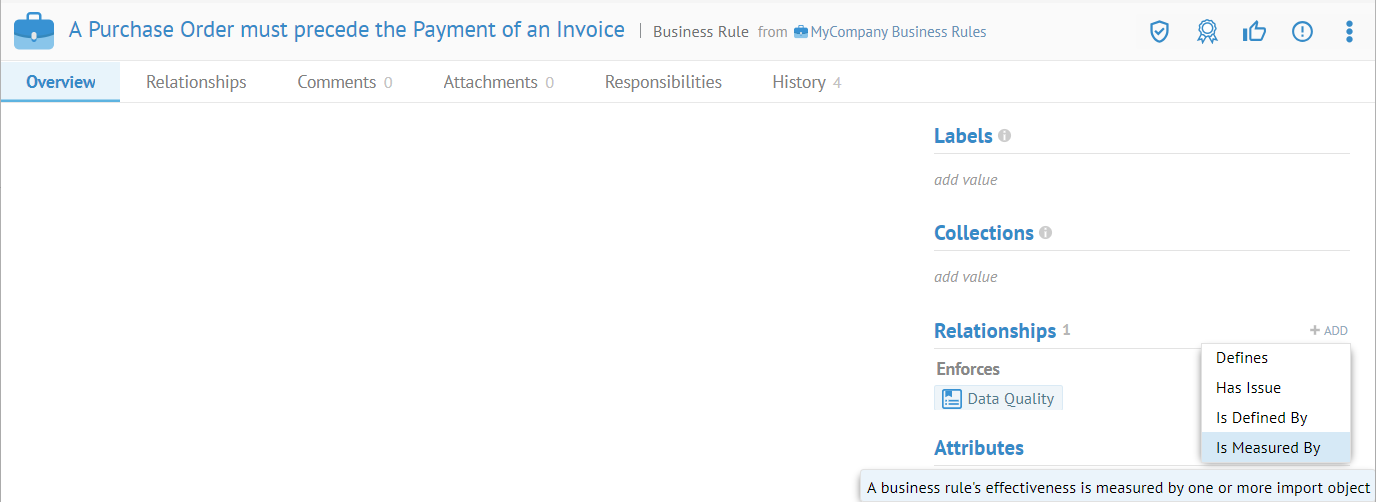
Select both of the columns CustomerPurchaseOrderNumber and InvoiceNumber in the table InvoiceAssociationtoPurchaseOrder table.

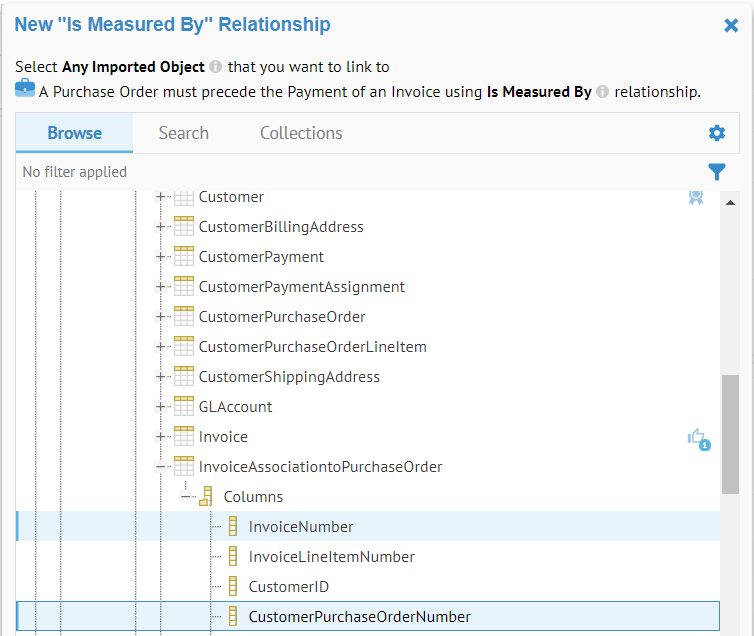
Click OK.

To see the link in the other direction, click the column CustomerPurchaseOrderNumber.
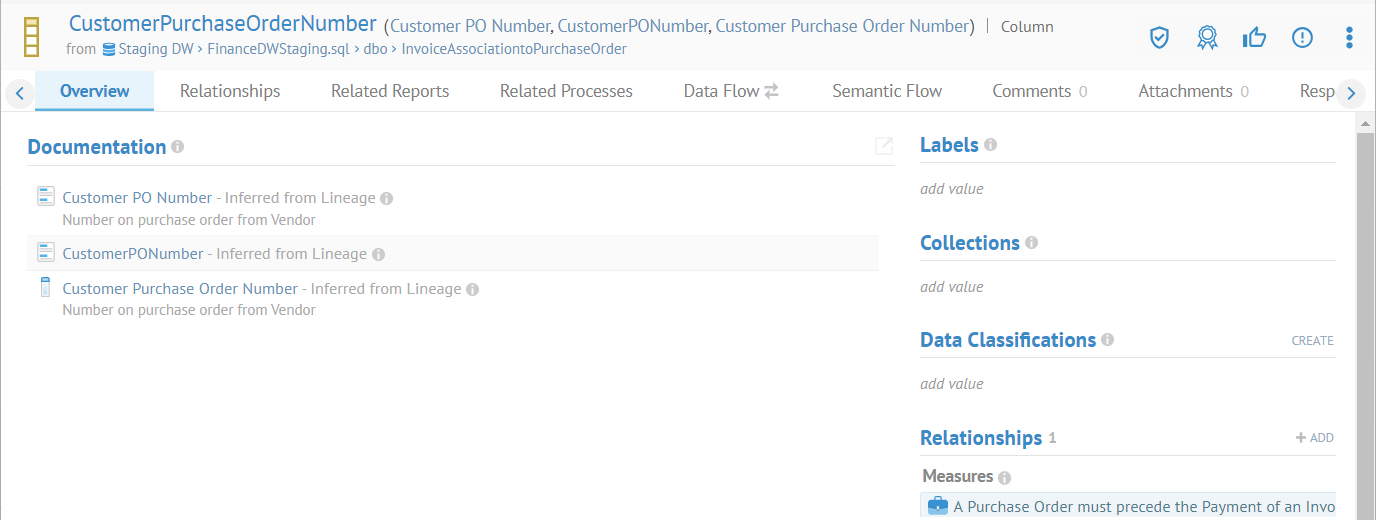
Now, we see that this column is a Measure for the Business Rule.
We can see this in a worksheet query, as well.
Go to WORKSHEETS > Business Rules > Business Rule to produce a worksheet and click on Columns to add the reference to Is Measured By.

Updating Relationships in a Worksheet
You may also edit the relationships right in the worksheet.
Sign in as a user with at least the Metadata Editingcapability object role assignment for the MyCompany Business Rules custom model and for the Data Lake imported model.
Go to WORKSHEETS > File > Files to produce a worksheet and click on Columns to add the column for the reference Measures. Then add a text filter of “vendor customer”.

Select all five rows and right-click the selected rows and select Edit.

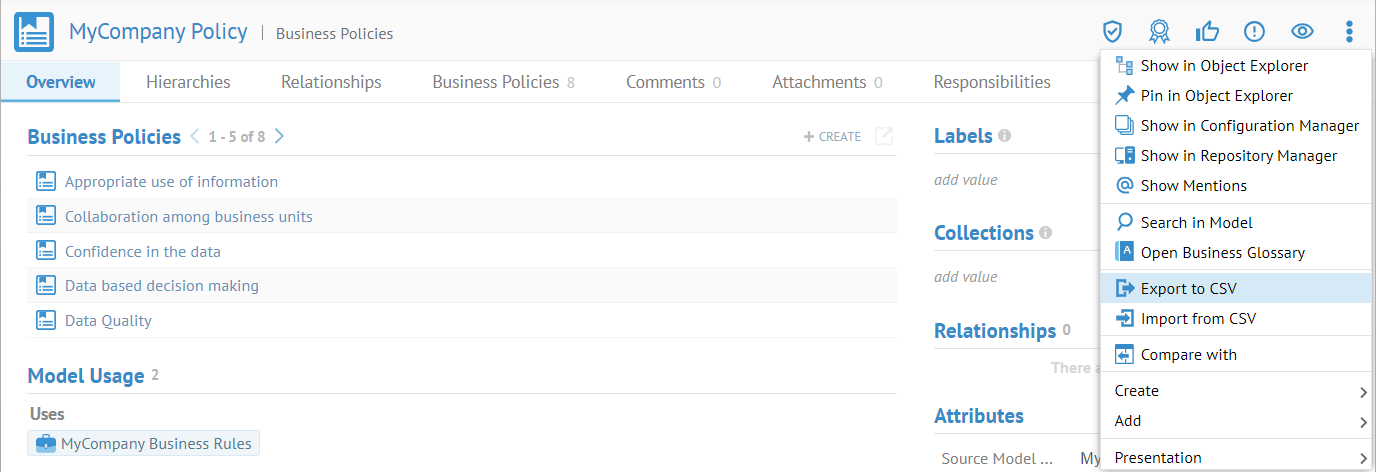
Click on the Value column for Measures and specify the business rule as below:
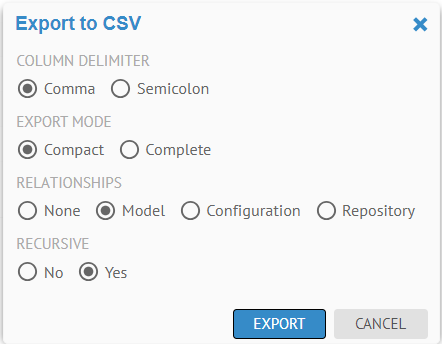
Click OK. And again.
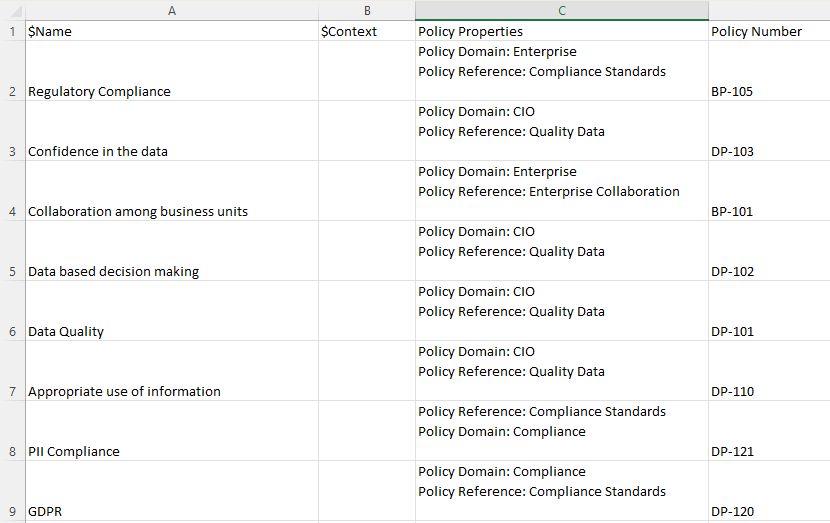
The business rule is now related to all four imported objects.
Did this page help you?
If you find any issues with this page or its content – a typo, a missing step, or a technical error – let us know how we can improve!
