Creating a Backup
The UI based backup/restore use cases are typically:
- For support to reproduce issues as explained in the Help: http://metaintegration.com/Products/MIMM/OEM/MITI/Help/MetadataManager/#!Documents/reportingissues.htm
- To deliver demos/tutorial
- To reproduce production in a demo/QA environment (e.g., with a backup without content and harvest in production)
- To migrate to a new type of database such as PostgreSQL to Oracle.
The rules by which the backup and restore process works are as follows:
- A repository backup may be performed at the repository root level, or at any repository sub levels. In all cases, the full path of the backup starting level is not recorded within the backup so that it can then be restored at any repository sub-levels later.
- When restoring a repository backup, some repository objects may already exist and will be reused as is (rather than overwritten) by the content of the backup.
- Any repository backup may contain repository objects having repository object dependencies, which is generally the case for a Directory, Configuration, Data Mapping, Semantic Mapping or Physical Data Model. Each dependent repository object is saved in the backup with its full path from the root. Therefore, when performing the backup, the start level name must not conflict with any root level object names.
Steps
- Sign in as a user with at least the A and with Metadata Reader privileges to all the models and configurations contained with the backup scope.
- For a complete configuration backup, Go to MANAGE > Configuration and
 More Actions and select Backup
More Actions and select Backup - For any other backup Go to MANAGE > Repository
- Select the root object in the Repository Panel which will be backed up. Remember, all contained models and configurations will also be backed up.
- Right-click and select More -> Backup.
- If the issue is related to users, groups, capability global role assignmentor other system configuration settings, be sure to select YES for BACKUP SYSTEM MANAGED OBJECTS like Groups.
Information note
For security reasons, user passwords are reset to their user names.
- Be sure to select the check box for BACKUP CACHED MODELS of models.
- Click on the BACKUP button.
- Wait for the operation to finish and open the log for that operation.
- Click Download and save to a location.
Example
Sign in as Administrator and go to MANAGE > Configuration.
Click  More Actions > Backup in the header of the list of models.
More Actions > Backup in the header of the list of models.
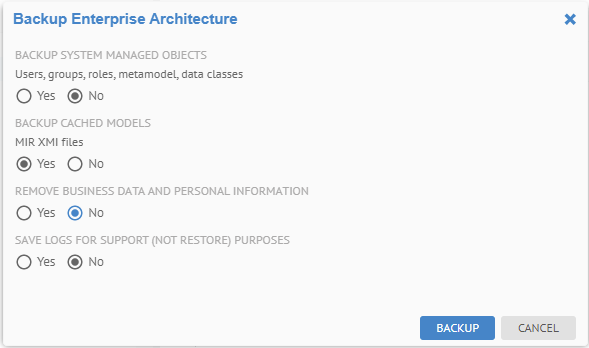
Click BACKUP.

Open the log for the finished operation.

Click Download Operation Files.
It produces a file like:
MM-Backup-Development-2021-05-28.zip
Explore Further
Did this page help you?
If you find any issues with this page or its content – a typo, a missing step, or a technical error – let us know how we can improve!
