Manage Operations
Many of the tasks which take significant resources are spawned off as operations, which may be managed in this feature.
Steps
- Sign in as a user who has the Application Administratorcapability global role assignment.
- Go to MANAGE > Operations in the banner.
- From here you may:
- View and download the log of an operation
- Stop the operation
- An operation icon (
 ), will appear when there is an on-going operation and also show a number of operations currently running. If there is an error during the operation, an exclamation mark (
), will appear when there is an on-going operation and also show a number of operations currently running. If there is an error during the operation, an exclamation mark ( ) will appear instead of a number. Once an operation successfully completes, a check mark will appear (
) will appear instead of a number. Once an operation successfully completes, a check mark will appear ( ).
).
Example
Sign in as Administrator, and go to MANAGE > Operations.
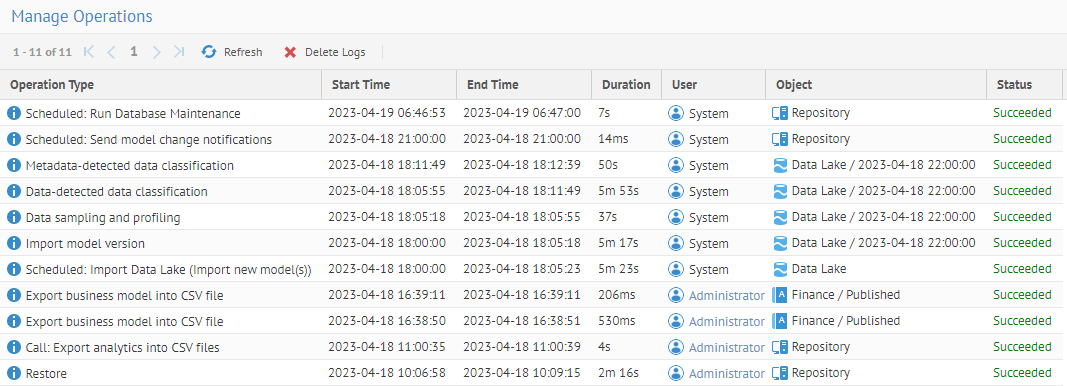
The Operation Type is generally an indication of whether a task has been scheduled or run manually, followed by the name assigned to the operation (and the actual operation used if different from the name in parentheses).
Note, no processes are running. So, to catch one while it is running, do the following:
- Go to MANAGE > Configuration
- Select the Data Lake model

- Go to the Import Options tab and uncheck the Create new versions only when new import has changes checkbox and click Save.

- Click IMPORT.
- Check the Full source import instead of incremental checkbox and click IMPORT if you wish to clear any cached metadata and thus force a complete re-harvest.

- Click IMPORT and immediately go to MANAGE > Operations.

The operation is then in the list.
- Once an Operation commences, a gear icon will appear with a number of currently running operations. You may hover over the gear, to observe what is currently running.

- You may also click on the gear and receive more information on the currently running operation.
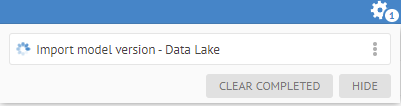
Click View Log to open the log viewer.

You may download the log (Save log) as well as Stop the process, all from within the log viewer.
Did this page help you?
If you find any issues with this page or its content – a typo, a missing step, or a technical error – let us know how we can improve!
