Demo Enterprise Architecture (Configuration)
Once stitched, the relationships among Repository Objects in a Configuration can be visualized producing a data flow and semantic based architecture diagram. One may edit the layout and annotate these diagrams using the Configuration manager.
Steps
- Either
- Go to OBJECTS >Architecture Diagram.
- Go to MANAGE > Configuration and click on the Diagram action icon.
- Either
- Double-click one of the objects
- Right-click one of the objects and select Open
Example
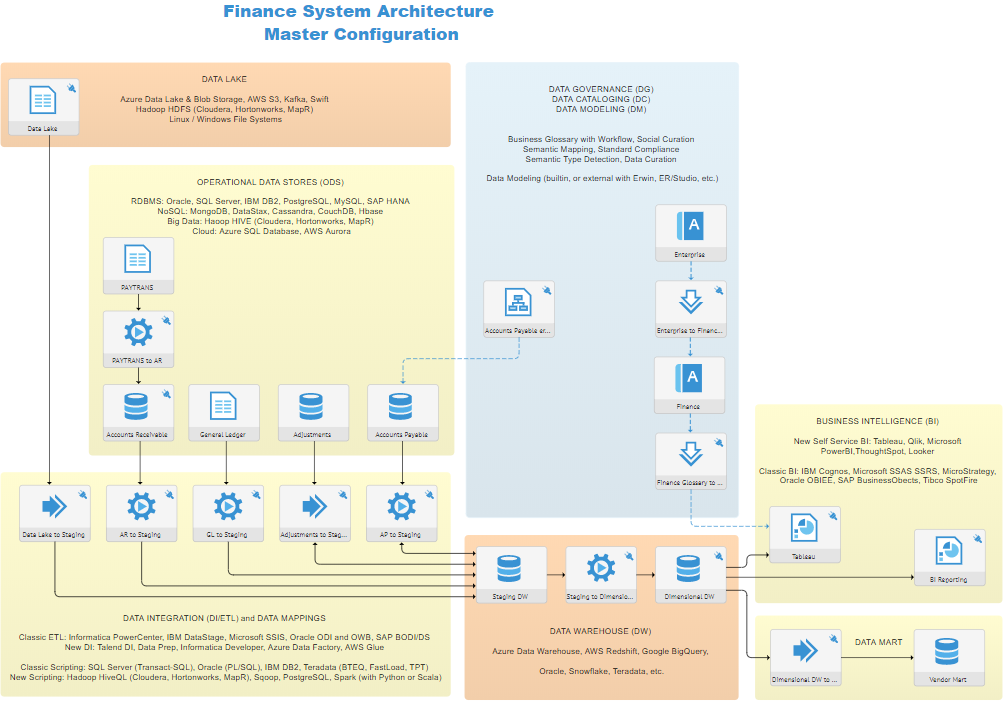
Explore Further
Properties Panel
There is a Properties Panel on the right. If you show this panel then you may click on an object and view its properties in the panel.
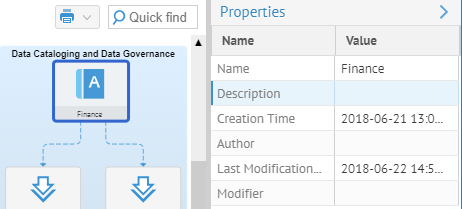
Overview
For especially large architecture diagram you may click on the  (Overview) icon to show a reduced view of the entire architecture. You may click anywhere on the overview to immediately move to that portion of the diagram.
(Overview) icon to show a reduced view of the entire architecture. You may click anywhere on the overview to immediately move to that portion of the diagram.
Zoom and Fit to Content

Use the zoom and Fit to Content controls to zoom in and out or fit the entire architecture diagram to the page.
Quick find
To quickly find an object in the diagram, the Quick Find feature will locate object that have a name match with the text you type.

Print the diagram
You may print the architecture diagram as either a PNG or SVG document which is downloaded to you.
Edit the diagram
With the appropriate permissions, you may edit the architecture diagram. To do so, simply drag any element to a new location, right-click for a menu of editing options, add annotations, or auto-layout the entire diagram. Click Save in order to commit your changes.
Configuration management
The Architecture diagram also provides access to the configuration management features of Talend Data Catalog , including connection editing (stitching). For details go here.
- Search for specific objects within a model in the displayed diagram.
- Right-click on an element or select the Actions icon for more options.
- Click on the Edit action and edit the diagram.
Did this page help you?
If you find any issues with this page or its content – a typo, a missing step, or a technical error – let us know how we can improve!
