Default Dashboards
If you wish to customize the home page for Talend Data Catalog , you may do so by defining default dashboard. If you create a dashboard as a System dashboard, then it may be used as the default home page for specific users and groups of users. You then  Share one or more system dashboards with the users and groups of users you wish to make their homepage to be that system dashboard. You may manage the system dashboards as with any other dashboard.
Share one or more system dashboards with the users and groups of users you wish to make their homepage to be that system dashboard. You may manage the system dashboards as with any other dashboard.
You may manage the default dashboards uniquely using the MANAGE > Default Dashboards function.
Create a System Dashboard
Steps
- Either Save As an existing dashboard or create a new default dashboard.
When you Save As the dashboard, you may set the System radio button at that time.
Example
Sign in again as Administrator,
Open My Dashboard and click SAVE AS. Specify the name and other details as follows:

Then click the System radio button and click OK.
Now, refresh the browser to update the cache, sign in as Bob, who is a member of the Business Users group.

Because some of the collections and worksheets used in this dashboard are not shared with Bob, or the Business Users group, there are warning symbols.
Sign in again as Administrator. Go to COLLECTIONS > Manage. Right-click Hot Reports and  Share that report with Business Users.
Share that report with Business Users.
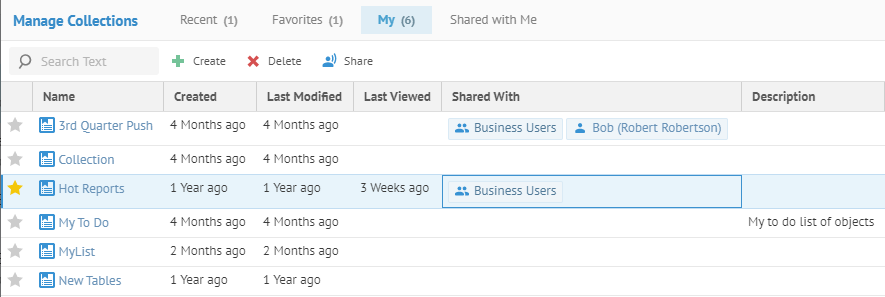
Now, sign in again as Bob and you see that the Collection list is working.

Did this page help you?
If you find any issues with this page or its content – a typo, a missing step, or a technical error – let us know how we can improve!
