Login
To sign in, you must have a valid username and password or already be authenticated when using external authentication.
Once authenticated, you will either be directly connected to your assigned configuration or will be able to pick a configuration and version of that configuration.
Steps
- Enter the URL as defined for Talend Data Catalog .
The Authentication page is shown
- Enter your Username and Password and click LOGIN.
This may take you to the Talend Data Catalog homepage if you have specified a default configuration setting (see below) or if you only have access to one configuration version.
- Select a configuration.
- Click Choose Version to select a version of that configuration.
You may check the Automatically use this configuration by default checkbox to always enter this configuration on signing in with this account.
Example
Open a web browser and enter the URL as defined for Talend Data Catalog .

You are presented with the login page.
Enter your username and password.
You are then presented with the Select a configuration dialog.

Select the Published configuration in the Demo Enterprise Architecture folder by double-clicking on that entry.
You now are at the homepage for that configuration.

The configuration is identified in the upper right of that banner.
Return to the Select a Configuration dialog by clicking on that configuration name in the banner and going to More.
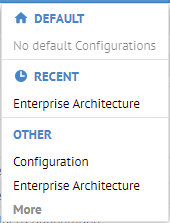
Select the Published configuration in the Demo Enterprise Architecture folder with a single-click this time and click CHOOSE VERSION.
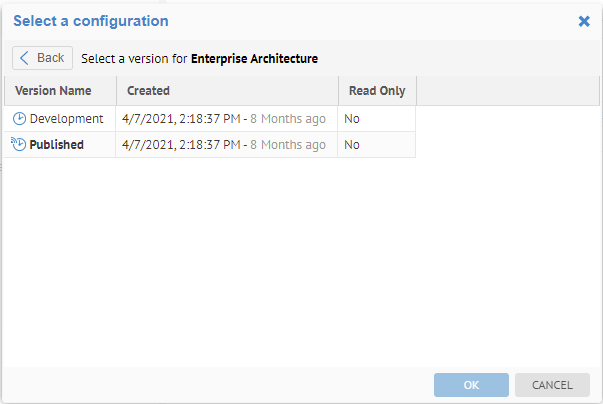
There are two versions of this configuration, one Published (what you are one now as it is the default) and one Development (used for glossary workflow actions).
Click on the Development version and check the Automatically use this configuration by default checkbox. Then click OK.
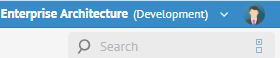
The configuration (and version) is identified in the upper right of that banner.
Click on your avatar in the upper right of the banner Log out. Then, log back in.
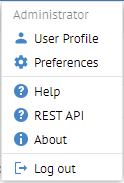
The configuration (and version) is identified in the upper right of that banner as you are returned to your new default.
Did this page help you?
If you find any issues with this page or its content – a typo, a missing step, or a technical error – let us know how we can improve!
