Manage Configuration Versions
In some cases, one may wish to maintain a version history for a configuration. E.g., one may wish to maintain historical snapshot version of a configuration of model versions for historical analysis. In addition, one may wish to perform what-if analysis by placing the latest, but not approved, version of the models in a new (and unpublished) version of that configuration.
As with models, these configuration versions are individual objects within the Repository and represent the configuration of the models at a specific point in time.
The Administrator may manage any number of Configuration versions.
Additionally, when one sets a version of a configuration to Published status, it is then presented by default in the UI. I.e., one is really designating a specific version of that configuration as the published version. This means that one may publish a precise collection of model versions.
In all cases, the metadata explorer UI only shows the published version of a configuration, which is simply seen as the configuration.
While many models in the repository (e.g., models, glossaries, etc.) may have multiple versions, semantic mappings, along with data mappings, do not version. In this way, one does not need to maintain separate versions by version of configuration.
Manually Update All Versions in a Configuration
Just as you may define configurations for automatic update of new model versions which are contained in that configuration, you may use the Update and build option to do so manually. In this way, for each contained model, the latest version is included in the configuration. Then the configuration is Built as part of the process.
Steps
- Sign in as a user with at least the Metadata Managementcapability object role assignment on the configuration.
- Go to MANAGE > Repository.
- Right-click the configuration version you wish to update and select Switch to this configuration.
- Select the Update and build option in the
 More Actions menu at the upper right.
More Actions menu at the upper right.
Example
Sign in as Administrator and go to MANAGE > Repository and then the Repository Panel.
Right-click the Demo Enterprise Architecture > Published configuration version and select Switch to this configuration.
Click the Update and Build button.
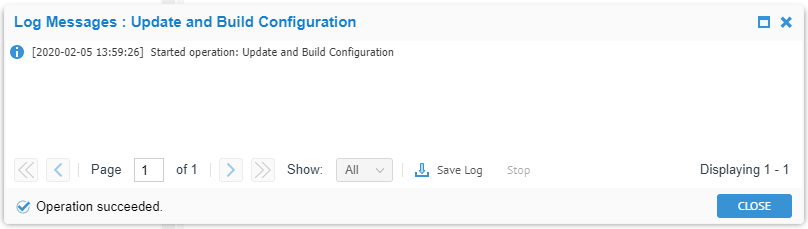
Create a Read-Only Snapshot of a Configuration
A read-only snapshot version of a configuration contains:
- A self-contained configuration version that is read-only
- Contains
- The currently (at the time of the snapshot) included versions of any imported models
- Read-only snapshot version (created as a part of the snapshot process) of any:
- Custom models
- Physical data models
- Mappings.
Steps
- Sign in as a user with at least the Metadata Managementcapability object role assignment on the configuration and all the models.
- Go to MANAGE > Repository.
- Right-click the configuration version you wish to snapshot and select Create a Snapshot.
Example
Sign in Administrator and go to MANAGE > Repository. Right-click the Published version of the Demo Enterprise Architecture configuration and select Create a Snapshot.
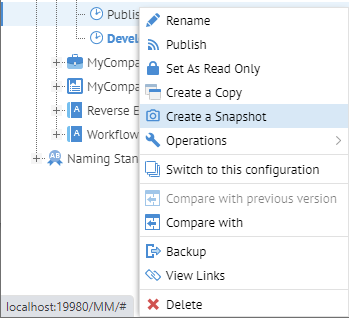
And you have a new version (snapshot) of the configuration:
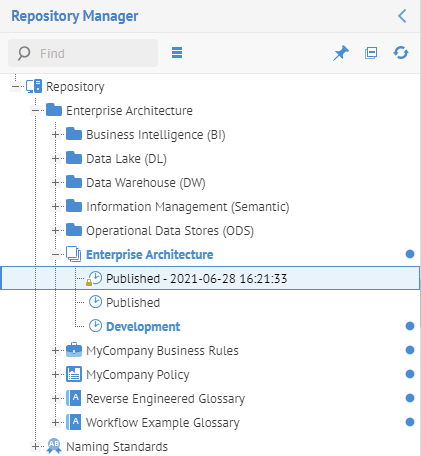
The pad-lock symbol on the new configuration version indicates that it is read-only.
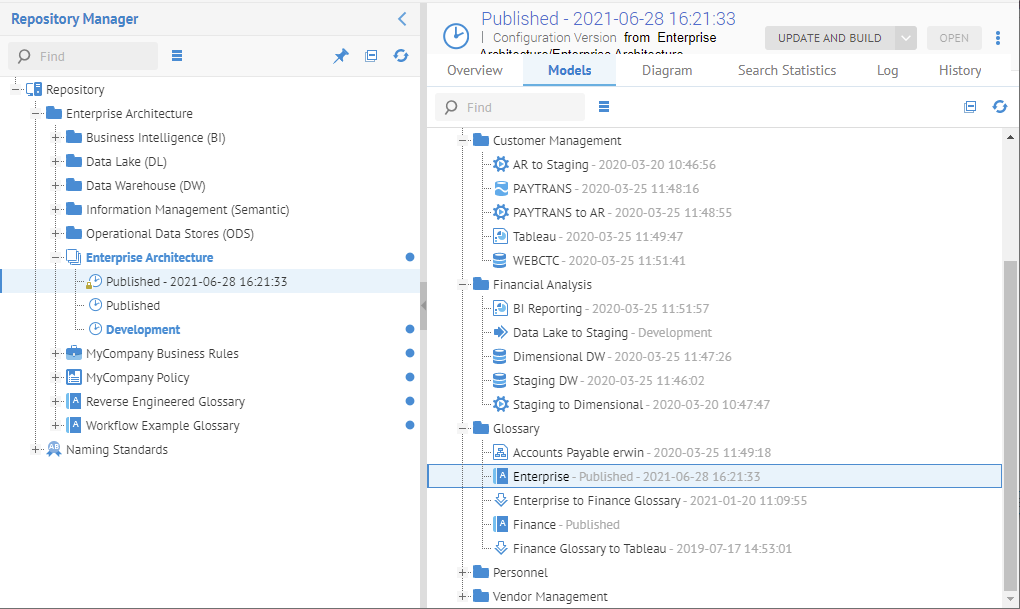
This new configuration version also includes a newly created glossary version for the Enterprise Glossary, so that future edits will not be reflected in the snapshot..
Did this page help you?
If you find any issues with this page or its content – a typo, a missing step, or a technical error – let us know how we can improve!
