Manage a Configuration
Once you have a configuration, you may manage the configuration. In particular, you may identify the models of the configuration, add and remove models, configure the import of models, stitch models together and review versions, import logs and responsibilities.
Steps
- Sign in as a user with at least the Metadata Managementcapability object role assignment on the folder where the configuration will go.
- Either
- Go to MANAGE > Repository and pick a configuration (and optionally a version) and right-click and select Switch to the configuration
- Or if you are already signed into that configuration, go to MANAGE > Configuration.
Example
Sign in as Administrator.
Go to MANAGE > Configuration.
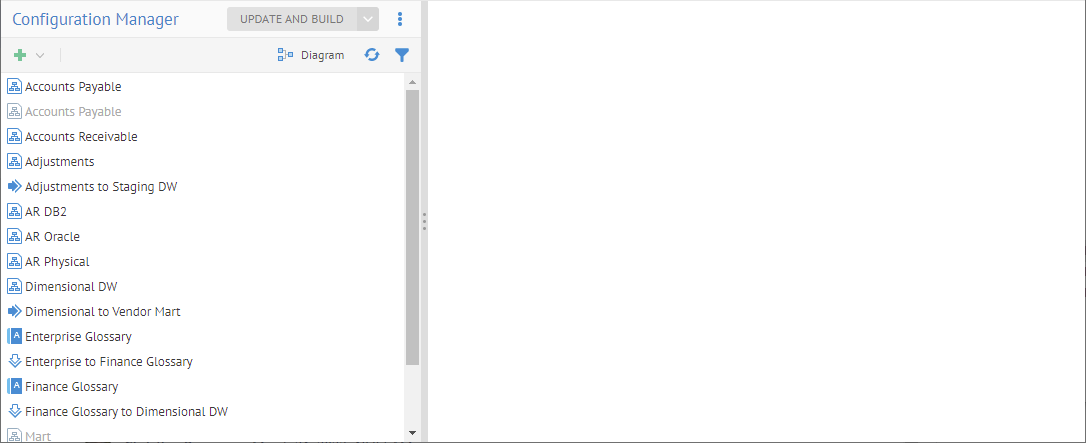
Click Adjustments.
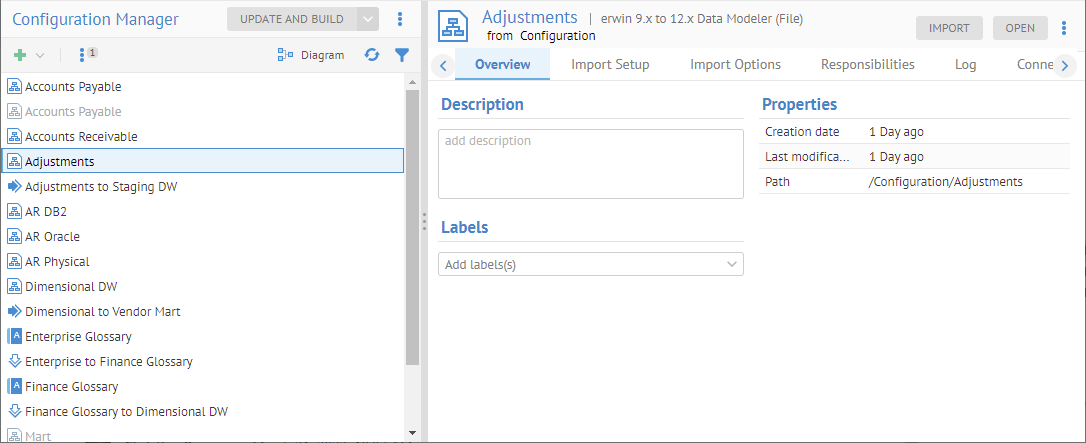
Go to the Import Setup tab and Import Options tab to configure this model for import.
Go to the Responsibilities tab to define permissions and associate roles.
Go to the Log tab to inspect import logs.
Go to the Connections tab to stitch models together for data flow lineage.
Explorer Further
Build a Configuration
Once you have a configuration that is complete, with connection definitions resolved, you may Build the configuration. This action allows users to perform lineage and impact analysis with the configuration, as well as semantic definition and usage reporting. It is required before any of that analysis may be made accurately in that configuration versions.
Steps
- Sign in as a user with at least the Metadata Managementcapability object role assignment on the Configuration you are in.
- Go to the MANAGE > Configuration in the banner.
- Click Build.
Build validates the stitching in the configuration and then builds indexes for lineage traces.
There are various options in the Build dialog.
UPDATE VERSIONS will update the configuration to ensure that they default or latest version of the contained models are the versions included in this configuration version. This insures that the newly imported model versions are included before rebuilding connections
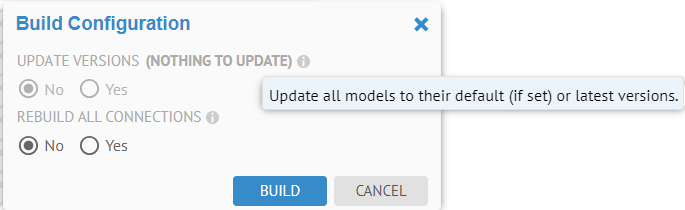
Note, this option is grayed out in this example as there are no model versions to update.
REBUILD ALL CONNECTIONS option to rebuild all connections, even those already successfully resolved.
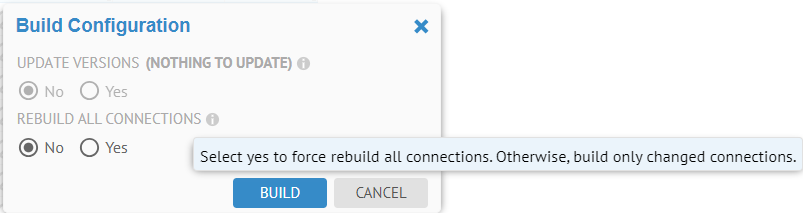
Example
Sign in as a user with at least the Metadata Managementcapability object role assignment on the configuration.
Go to MANAGE > Configuration and click the Build button and specify REBUILD ALL CONNECTIONS. Click BUILD.
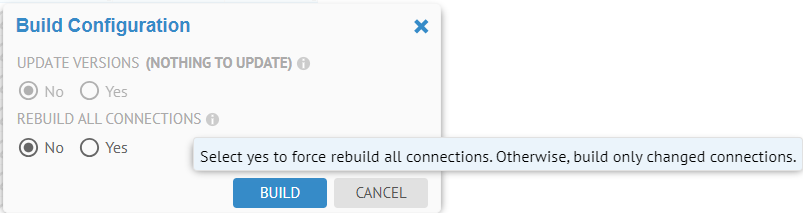
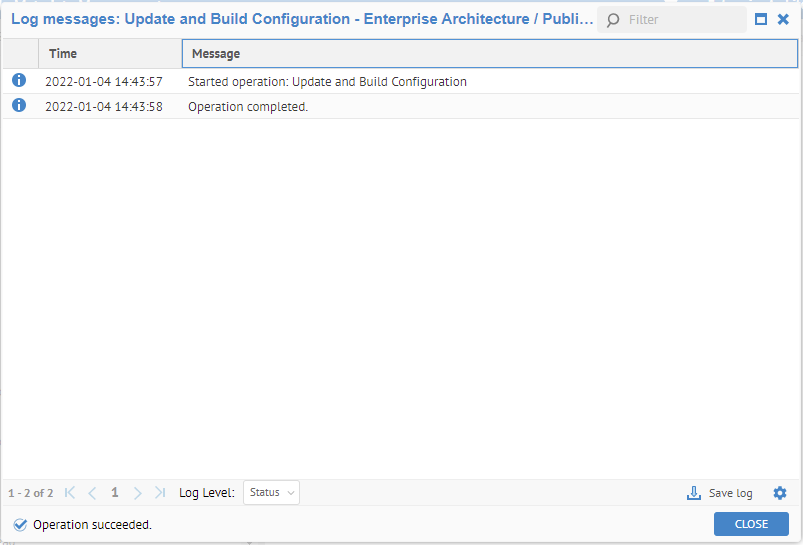
Assign a Group to a Configuration
Groups may be assigned to a particular configuration. In this way, any users who are associated with that group are presented with only that configuration and its published version, by default. They may choose other configurations and versions if they have permissions to those or are a member of a groups that is not assigned to a configuration..
Publish a Configuration
A configuration may have one or more configuration versions. configuration versions may be understood each as a different collection of versions of repository objects. In this way, one can define several configuration versions, each containing various versions of the repository objects. As a result, one may perform
- Historical analysis using configuration versions containing older versions of models which were deployed at some time in the past
- What-if analysis using configuration versions containing the versions of models which may be deployed in the future.
One may publish a configuration version, or make it the default in the UI. In this way, a configuration may be used by an administrator of Talend Data Catalog to ensure the completeness and correctness of what is visible to business users and how all users search and analyze within the full complexity of Talend Data Catalog .
Steps
- Sign in as a user with at least the Metadata Managementcapability object role assignment on the folder where the configuration will go.
- Go to MANAGE > Repository.
Be sure the Repository Panel is filtered to enable showing of versions.
- Expand the configuration to show versions.
Be sure the Repository Panel is filtered to show the model versions.
- Right click on the configuration version in the Repository Panel and select Publish.
Did this page help you?
If you find any issues with this page or its content – a typo, a missing step, or a technical error – let us know how we can improve!
