Data Model Diagram Visualization Common Features
There are a number of common features and tools available when visualizing a lineage trace. Reporting on lineage will bring you to the Lineage Trace Page.
Overview
You may click this Show overview icon to show or hide an Overview panel of the model diagram. Click in the overview to quickly move to a portion of the full diagram.
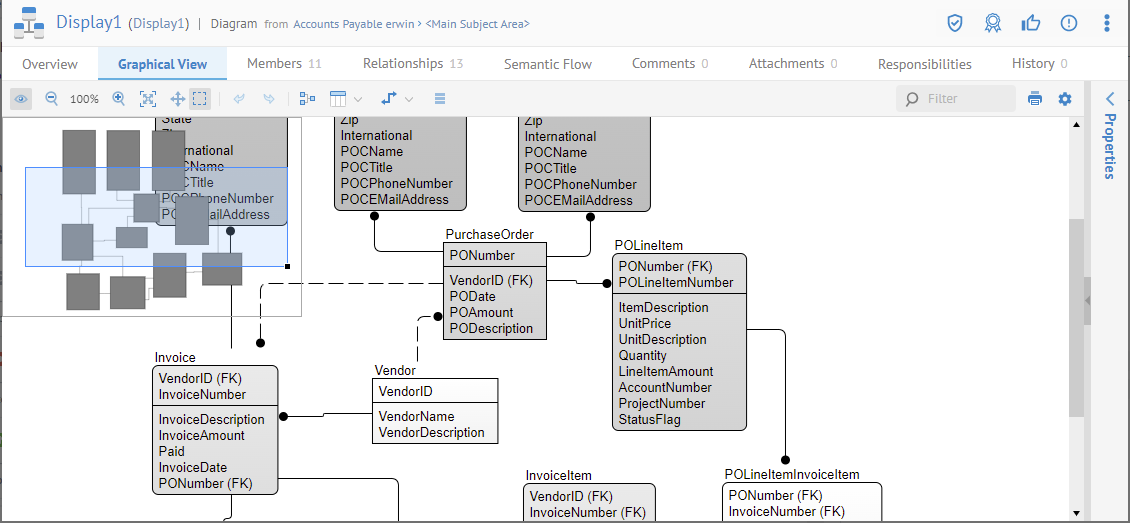
Zoom In/Out and Fit to content
Click Zoom in ( ) or Zoom out (
) or Zoom out ( ) icons to adjust the aspect ratio of the diagram. Also, you may click on the Fit to content (
) icons to adjust the aspect ratio of the diagram. Also, you may click on the Fit to content ( )icon to view the entire diagram at the best zoom that will fit.
)icon to view the entire diagram at the best zoom that will fit.
Panning vs. Marquee
By default, you may pan through the diagram by dragging the pointer around. However, you may change this behavior for diagrams you are editing by clicking the Marquee selection mode.

Undo / Redo
When editing a diagram, you may use the Undo and Redo icons to undo or redo changes to a diagram.

Click on Show original to undo all changes since you last saved

Layout diagram
You may click the Auto Layout Diagram icon to clean up an entire diagram.
When editing you may use the Undo to revert back to the diagram before layout.

Display properties
Click Diagram properties to specify the  Preferences for the diagram display, including methodology, colors/fonts/graphical elements, and defaults.
Preferences for the diagram display, including methodology, colors/fonts/graphical elements, and defaults.
Changes in the General tab apply immediately.
Display Format and Default Entity Display Options apply immediately only when a particular node does not have its own properties defined or when Override Default Diagram Display Format is set to No.
Entities display options
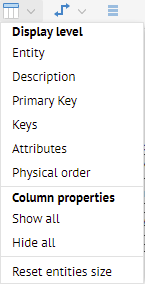
Relationship display options
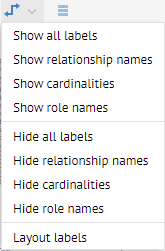
Here you may specify relationship label options, cardinality and label display, and layout the labels.
Trace lineage from an object
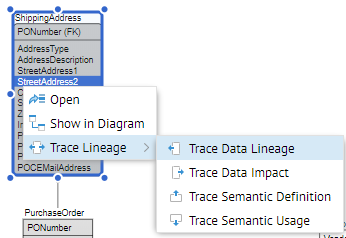
You may trace the lineage from any object in the diagram. Right-click and select Trace Lineage, or select the object and use the Trace Lineage icon to restart the trace from that point with that type of trace.

You may download a PNG or SVG image of the diagram.
Quick find
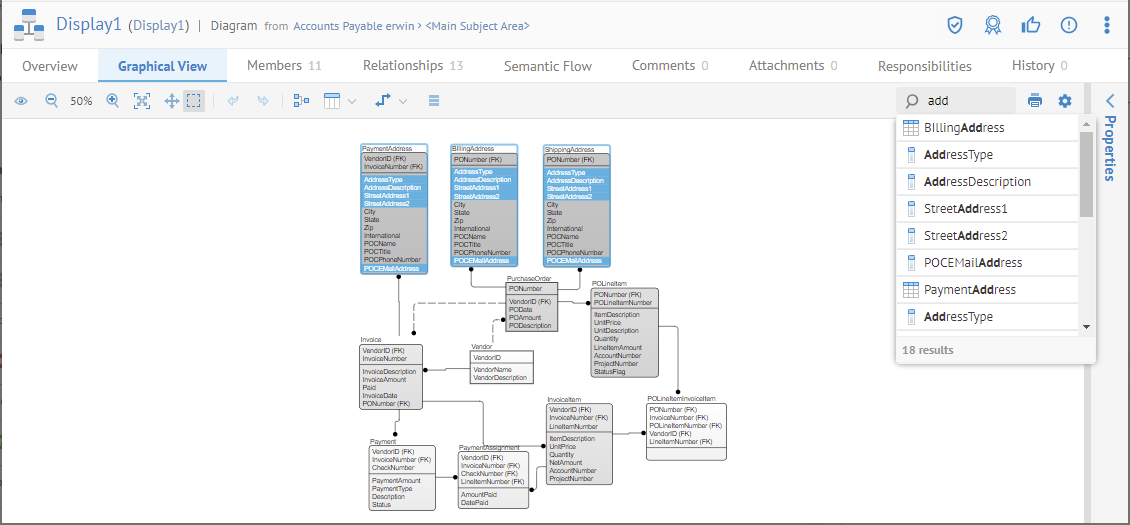
In the upper right, there is a search text box that will provide a quick list of object names that contain the text you type. You may click on any of the results to select that object in the diagram and moving the focus there.
Properties Panel
Click to select a object and view its properties in the Properties Panel on the right. You may show and hide this panel as needed.

Explore Further
Invoking a lineage trace from any reference to a object
You may invoke a lineage trace from any diagram or any list of results (e.g., from a Browse or Search), either via right-click context menu or the More Actions icon in the header.
Interpreting the graphical diagram

When using the UML object class diagram notation, note that the Roles and Cardinality information is positioned on the opposite side (compared to any data modeling notation).
Did this page help you?
If you find any issues with this page or its content – a typo, a missing step, or a technical error – let us know how we can improve!
