Importing using Remote Harvesting Agents
In order to harvest metadata (model import) from a tool (e.g. database, DI/ETL, BI tool, etc.), the local Talend Data Catalog (Default) Server may not be able to support that tool and therefore require a remote harvesting server (agent) in the following cases:
- a bridge running on Microsoft Windows only (such as COM based tools like SAP BusinessObjects, MicroStrategy), while the Talend Data Catalog Server is running on Linux (on Prem or on Cloud)
- a bridge requiring the tool (often the client) to be installed in order to access its SDK. (such as Oracle DI or Talend DI), while the Talend Data Catalog server is running on the cloud (with no local file system access)
- a bridge requiring access to local files / drivers (such as Database JDBC bridges), while the Talend Data Catalog server is running on the cloud (with no local file system access)
- a bridge connected to a tool running on a different network (such as a Talend Data Catalog server on cloud harvesting from sources on prem).
Go to supported tools for more details on the above requirements:
You may define the remote server when creating a model or after one is created via the Import Options tab.
Steps
- Sign in as a user with at least the Metadata Managementcapability object role assignment on the Configuration you are in.
You will be presented with the MANAGE > Configuration menu if any of the following are true:
-Manager of the folder the configuration is in
-Manager of the configuration
-Manager of the version of the configuration
-Editor of the configuration version
-Manager of at least one model in the configuration version
-Security Administration global capability
Define the remote agent when creating the configuration (as needed)
- Go to MANAGE > Configuration in the banner.
- Click the plus sign under Manage Configuration and select Imported Model.
- Pick an IMPORT SERVER to use for the import.
The status (green means available) of the servers is displayed next to the name of that server.
Example
Sign in as Administrator and go to MANAGE > Configuration. Click the plus sign under Manage Configuration and select Imported Model. Use the pull-down list an IMPORT SERVER to pick a remote agent that is available.
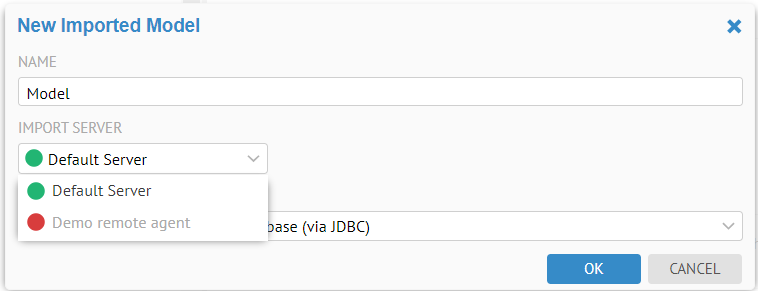
The choice of bridges is defined by the remote agent and thus reflects the bridges available on that machine. E.g., if selecting a Microsoft Windows based remote agent, then you will see that Window-only bridge (such as COM based tools like SAP BusinessObjects, MicroStrategy), will be listed, even though the Talend Data Catalog Server is running on Linux.
Did this page help you?
If you find any issues with this page or its content – a typo, a missing step, or a technical error – let us know how we can improve!
