Naming Standard for a Model
Abbreviation/Naming standard can help one to derive business names from physical ones in a consistent manner. For example, a physical name empl_first_name can be interpreted as a business name Employee First Name by tokenizing the physical name over the “_” separator, assuming “empl” is an abbreviation of “employee” and capitalizing the first letters of each word. This process is automated by Talend Data Catalog based upon any defined naming standard.
A naming standard is a list of abbreviations and words they represent, defined in a Naming Standard model. Talend Data Catalog allows one to define a naming standard once and reuse it for documenting different models and their new versions.
To associate a naming standard with a model for naming standard purposes, you may do so at model creation time or when editing the Naming Standard options of the Model in the configuration manager.
Naming standards are used to construct the Business Name of an object based upon its physical name either from a defined set of naming standard name/abbreviation pairs, or if there is no matching name/abbreviation pair or no naming standard is specified, then the Business Name is constructed based upon simple fixed rules (Naming Rules) and the options you specify here.
The naming standards metamodel is available (and may be edited or integrated with others) in MANAGE > Metamodel.
Naming standards apply to tables and columns in relational type imported models and to files and fields in file-based import models. For these objects, use the Edit Documentation option to edit the Business Name, and the naming standard will be suggested.
You may also apply naming standards to the above objects recursively at the multi-model, table, and column level by using the More Option… menu in the upper right of the object page.
A naming standard may be associated with multiple abbreviations. In this case, all of them are used when applying/proposing the naming standards. The longest match is the one picked when there are multiple matches. If more than one naming standard has the same abbreviation, the result is undefined, thus, one should ensure that there is only one naming standard with a particular abbreviation.
Associate a Naming Standard with a Model
Associating a naming standard with a model is performed at model creation time or later under the model Naming Standards tab.
Steps
Naming Standard
- Select which Naming Standard to use (or build).
- Specify ALLOW SUPERVISED LEARNING – enable of disable supervised learning
You may select from any Naming Standard in the repository-wide Naming Standards. You must be sure to first include the repository-wide Naming Standards object in the current configuration you are working in. You may do so using the MANAGE > Repository facility.
Naming Rules
Naming standards are used to construct the Business Name of an object based upon its physical name either from a defined set of naming standard name/abbreviation pairs, or if there is no matching name/abbreviation pair or no naming standard is specified, then the Business Name is constructed based upon simple fixed rules (Naming Rules) and the options you specify here.
- Specify Naming Rules:
- IGNORE COMMON PREFIX IN TABLE COLUMNS – option to ignore prefixes in physical names when applying a naming rules. Specify the list of prefixes below.
- CAPITALIZE FIRST LETTER OF EACH WORD – Use this option to enable the algorithm to identify specific Abbreviations for Namings based upon both white space and a Capital letter (LikeSo).
- PREFIXES TO IGNORE – List of prefixes to ignore when applying naming rules.
- SUFFIXES TO IGNORE – List of suffixes to ignore when applying naming rules.
- Click SAVE.
Example
Sign in as Administrator.
First include the repository-wide Naming Standards object in the current configuration you are working in. You may do so using the MANAGE > Repository facility. Open the Published version of the configuration and Drag the Naming Standards from the Repository Tree to the configuration version.
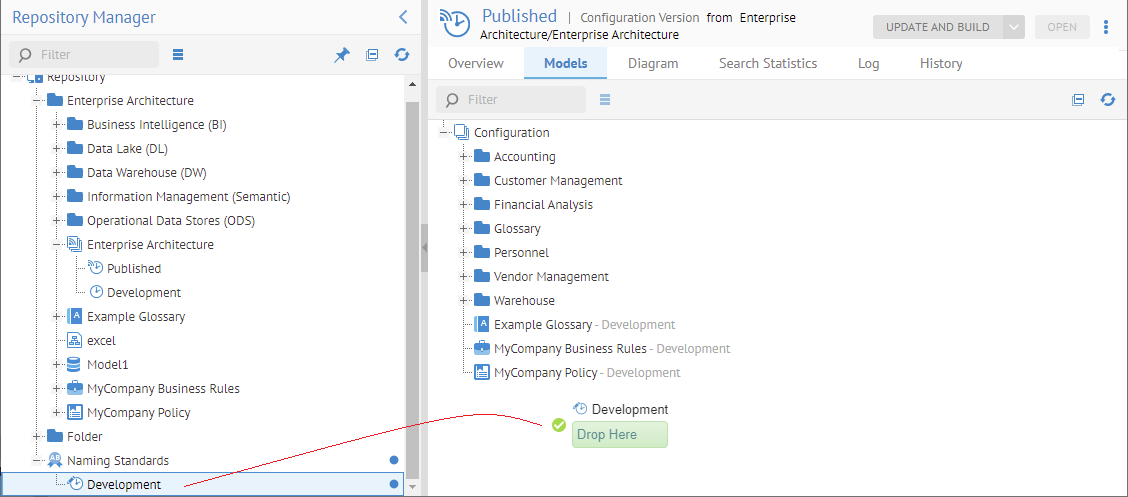
You should also add it to the Development version. In this case, since the Development version is the current configuration version, you may just right-click on the Development version of the Naming Standard and select Add to current configuration.
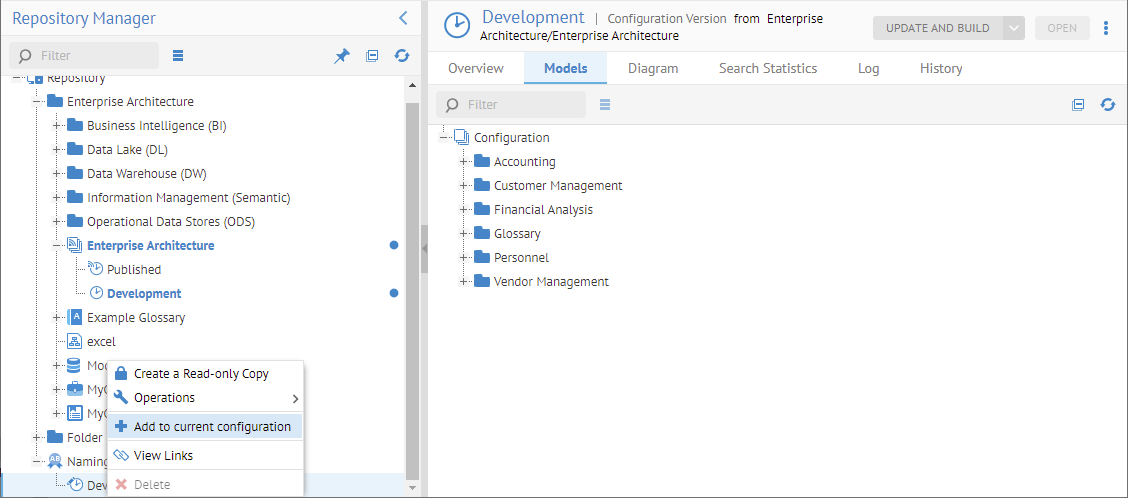
Go to the MANAGE > Configuration in the banner.
Select the WEBCTC model.
Click the Naming Standards tab.
Note, the Enable Naming Standards checkbox is checked as well as selected options.
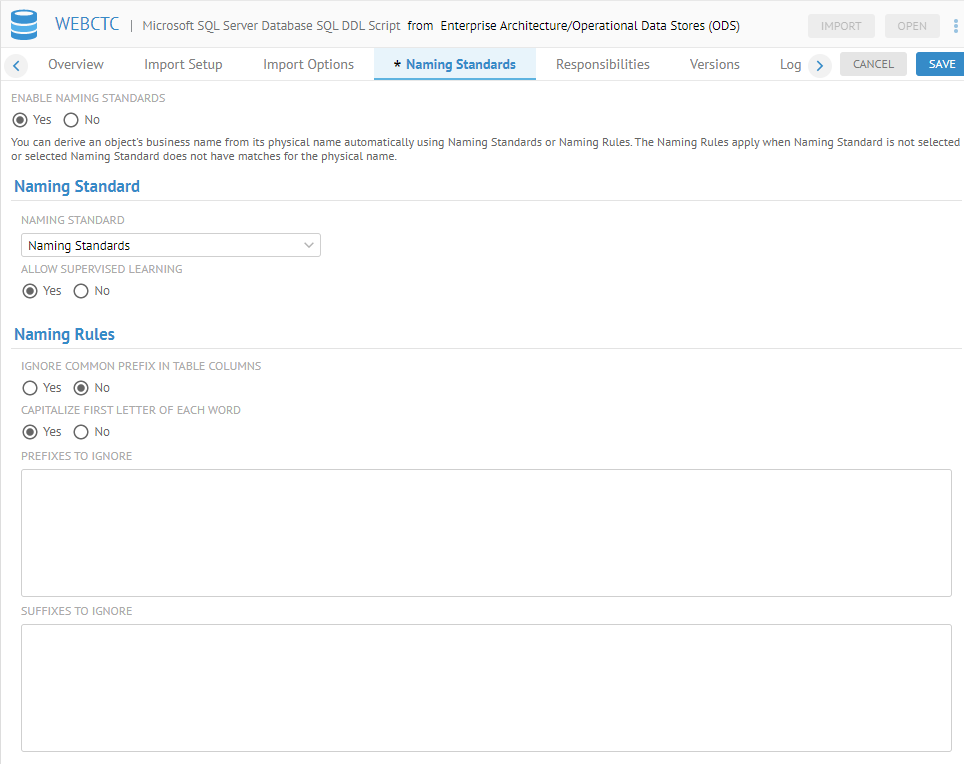
Naming Standard Supervised Learning
When supervised learning is specified in the Naming Standards tab for the documentable model, every time you edit the (logical) Name property for columns and tables, the associated naming standard will be updated to reflect the new naming. E.g., if and column has the Physical Name ACT, and then one edits the (logical) Name to be Action, Action will be created with and Abbreviation ACT.
One may apply the naming standard on demand as needed.
Steps
- Sign in as a user at least the Metadata Editingcapability object role assignment on the model containing the object you wish to edit.
- Navigate to the object page for an object for which you wish to provide a Business Name.
Supervised learning watches as you update the Business Name and identifies individual components which become the logical or business part of the matched pair between the physical name component (Abbreviation) and the Business Name equivalent component. This matched pair is a Naming.
- Update the Business Name.
- You will be notified of one or more Namings being created in the Naming Standard.
Example
Sign in as Administrator and Navigate to the object page for the ACT table in the WEBCTC model.

Click Edit business documentation and enter “Activity” in the Business Name and click OK.

There is a new Naming with the name “Activity” with an Abbreviation “ACT”.

The columns in the ACT table have ACT in them. They should be a good target for applying naming standards.
Apply a Naming Standard
Ensure that naming standards are defined for the model.
Steps
For the entire model (schema, table, etc.)
- Sign in as a user at least the Metadata Editingcapability object role assignment on the model containing the object you wish to edit.
- Navigate to the object page for the model as a whole or any sub-model in a multi-model (e.g., schema in a database).
- Go to More Actions > Apply naming standards to the model.
For individual objects
- Navigate to the object page for of the metadata object
- Click Edit business documentation.
- The naming standard will be suggested.
- Click OK.
Bulk application
- Go to any worksheet which contains object under naming standards.
- Select the elements for bulk editing and specify Apply Naming Standard.
Example
Sign in as Administrator and Navigate to the object page for the ACT table in the WEBCTC model.

The columns in the ACT table have “ACT” in them. They should be a good target for applying naming standards.
Go to the Columns tab.

Add the Business Name column.

Select all three columns and specify Apply naming standard.
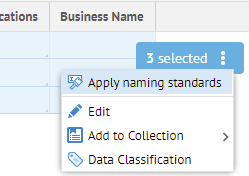
They now have “Activity” in their Business Names, replacing “ACT”.

Did this page help you?
If you find any issues with this page or its content – a typo, a missing step, or a technical error – let us know how we can improve!
