Search Syntax
This search is based on the popular Apache Lucene search engine (possibly implemented on a Solr server) where the indexing of words in names and description:
- ignores case sensitivity. Therefore, search for Customer will also return customer, and CUSTOMER.
- ignores any space or special characters such as _ : . [ ] ( ) which are treated as word breakers by the search tokenizer. Therefore, search for "Customer ID" will also return: 2023_CUSTOMER_ID, Customer:ID, Customer[id].
When using the search in the UI:
- Before you type, a simple click will list the history of your previous searches.
- As you type, search is automatically activated offering you choices that you can select in the suggested list in matching priority order. Hit enter only to go to the advanced search window.
Basic Search
You may search for very precise results by specifying a search using the built-in query language (similar to popular web based search engines) as follows:
To search for | Example | Result |
Any words | sales order | Matching the words "sales" or "order". |
Consecutive Words (Phrase) | “sales order” | Matching the consecutive words (phrase) of "sales" followed by "order", with possible extra special characters in between, and possible extra words before or after that phrase. |
Exact Words (Phrase) | .“sales_order” | Matching the exact words (phrase) "sales_order", without any other special characters in between, and without any other words before or after that phrase (still in any case sensitivity). |
All Words | +sales +order | Matching BOTH the words “sales” and “order”. |
Exclude Words | sales –order | Matching the word “sales” but cannot contain the word “order”. |
Wild Card End | sale* | Matching the word "sales" only at the beginning. |
Parent and Child | sales.order | Matching a parent named “sales” and a child named “order”. E.g., the attribute “order” contained within the entity “sales”. |
One can, of course, append these together into a search string. E.g.:
Sales +order -date property:physicalname type:column
When searching for words with spaces or punctuation characters, such exact words must be quoted (e.g. “Product SKU”). By default, the search is only based on the name.
Use the text search options to search in descriptions and more).
Case sensitivity varies by object. The search is case-sensitive search for objects, like Labels, and custom attributes and case-insensitive for text, like name and description, by default.
For system objects, like Labels, in general the UI is defined to allow you to pick the object (not the text of its name). You can define two Labels, web and Web, and search for any or all of them. When you need to search for both web and Web labels you should use the Equal ANY option.
The characters "_" (underscore), ":" (colon), "'" (single quote) and "." (dot) as well as white space characters are treated as word breakers by the search tokenizer. Therefore the search text "_end" will be tokenized as "pll" and thus will match both “example_end” and “append”. Furthermore, any search text that is not quoted by the double quote character (") will be surrounded by the wildcard character to match more objects. If you do not want wildcard characters to be added, quote the search text with the double quote character, i.e. make the search text "_ end ". You will find objects with only "_ end " not "append".
Semantic Search
In addition, the semantic search offers the use of the following key words in your search:
- Object Types: term, dataset, attribute, entity, table, column, file, field, database, model, data model, and report. Such key words can be used in singular or plural (e.g. terms).
- Model Categories: glossary, glossaries, database, databases, db, modeling, data modeling, bi, reporting, tableau, bo, cognos, and obi.
Note that the above key words do not need to be quoted when space is used (e.g. data model).
Then such key words can be used in a user friendly convenient syntax with additional qualifier key words as follows:
- customer table: returns all database tables having customer in the name.
- datasets with ssn : returns all tables (or files) with a column (or fields) having ssn in the name.
- tables with sensitive label: returns all tables with a label applied to them having sensitive in the name.
- customer in tableau: returns any tableau BI reports having customer in the name of any objects.
The search uses semantic search rules so that you may specify fairly sophisticated queries within a simple syntax. This syntax is documented below.
Semantic Search BNF Syntax
<semantic search query> ::= <type> | <children> | <label> | <category>
<type> ::= <name> <types>
<name> ::= <alphanumeric>+ | "<character>+"
<types> ::= "datasets" | "dataset" | "entities" | "entity" | "tables" | "table" | "files" | "file" |
"attributes" | "attribute" | "columns" | "column" | "fields" | "field" |
"reports" | "report" |
"terms" | "term" |
"databases" | "database" |
"data models" | "data model" | "models" | "model"
<children> ::= <types> "with" <name>
<label> ::= <types> "with" <name> "label"
<category> ::= <name> "in" <categories>
<categories> ::= "glossary" | "glossaries" | "database" | "databases" | "db" | "modeling" | "data modeling" | "bi" | "reporting" | "tableau" | "bo" | "cognos" | "obi"
Example
Search for Any Words
Enter “customer id” in the search box and press ENTER.

The results include all those objects matching any of the words, in this case “customer" or "id". The search is case insensitive.
Category Group Number is included because the search is by default for all text fields, not just name.
Click Search Options and only select Name
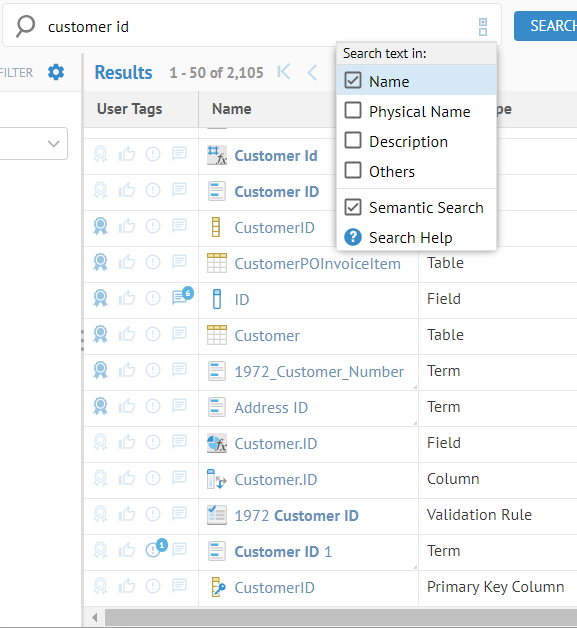
Category Group Number is not included anymore..
CustomerPoInvoiceItem is included because “customer” is one of the words and camel case is recognized as separated by a special character.
Search for Consecutive Words (Phrase)
Introducing quotation marks (“) around the search text limits the results further.
Enter ‘“customer id”’ in the search box and press ENTER.
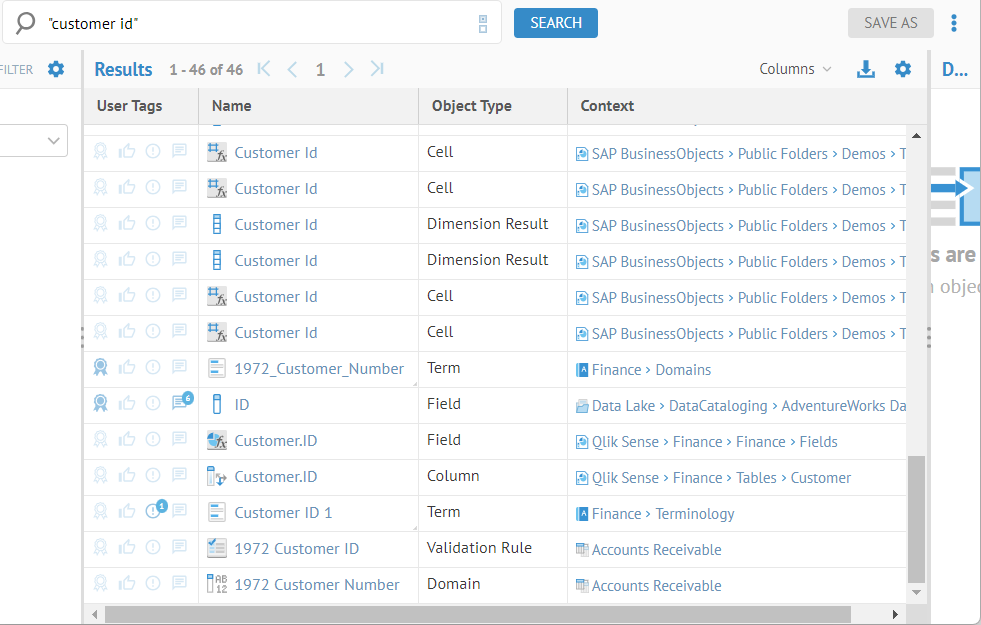
The results include all those objects matching the consecutive words (phrase) of "customer" followed by "id", with possible extra special characters in between, and possible extra words before or after that phrase.
Customer_ID is included because underscore (_) is considered a special character that is treated as a space character.
Customer ID 1 is included because results will include matches with extra words before or after the phrase.
1972_Customer_Number is include because its Definition include “Customer ID”.

Search for Exact Words (Phrase)
Introducing a period (.) in front of the quoted the search text limits the results further, ensuring an exact match.
Enter ‘.“customer id”’ in the search box and press ENTER.

The results include all those objects matching the exact words (phrase) "customer id", without any other special characters in between, and without any other words before or after that phrase (still in any case sensitivity).
All the other non-exact matches seen in the Any Word or Consecutive Words (Phrase) search are no longer shown.
Search Using “with” Syntax
Search for “dataset with mail”.

The results contain all tables that contain a column that has the word “mail” in the name.
Now press the Enter key.
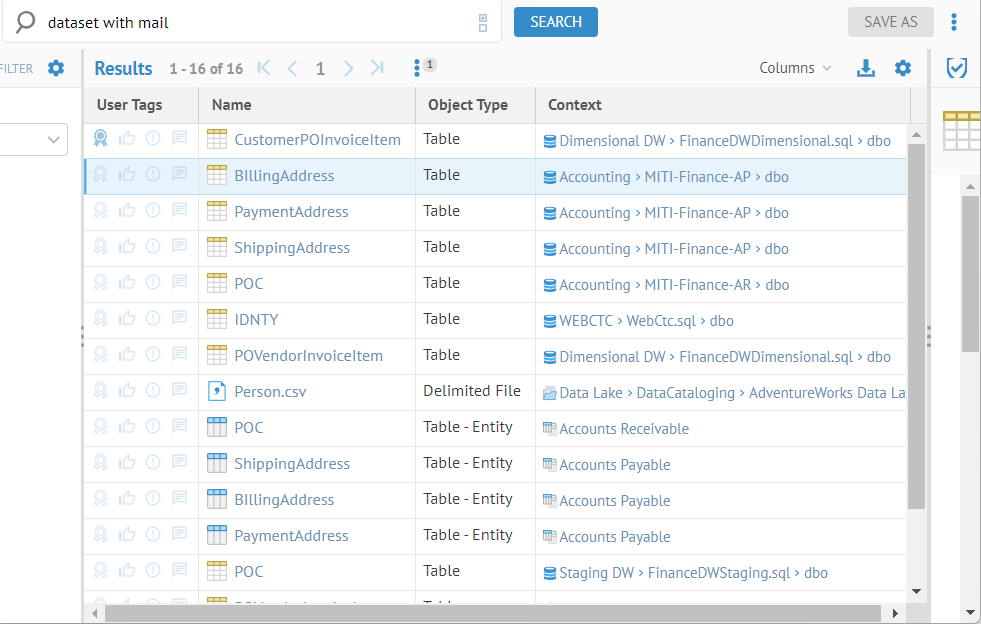
All the results are displayed as a worksheet along with the filter panel on the left.
Click on Search Options and uncheck the Semantic Search box.

And now the results are entirely different as the text is not parsed for semantic search terms.
Did this page help you?
If you find any issues with this page or its content – a typo, a missing step, or a technical error – let us know how we can improve!
