Update Icons
One may pick from a pre-defined list, upload and image or design an icon for conditional labels and metamodel objects.
Steps
- Go to the object you wish to update the icon for.
- Click UPDATE ICON to update the icon (pick, upload or design) associated with the label.
- Go to the Select tab to pick from a pool of available icons. You may Filter by name of the selections and specify a different COLOR.
- Go to the Upload tab to upload an existing icon graphic
- Go to the Create tab to create a new icon based upon some simple guidance.
Example
Once you have the Update Icon dialog open:

Select an Icon
Go to the Select tab and type “fol” in the Filter box.

select another COLOR and then select Follow The Sign:
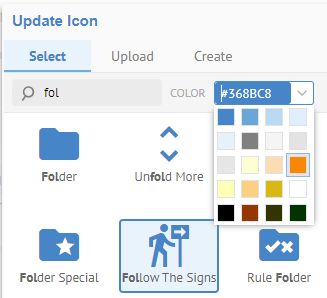
and click OK and then SAVE.
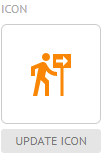
Upload an Icon
Go to the Upload tab

Browse or drag and drop an icon graphic

and click OK and then SAVE.

Design an Icon
Go to the Select tab and type “fol” in the Filter box.

Specify the SHAPE, TEXT, BACKGROUND COLOR, BORDER COLOR and TEXT COLOR as above and click OK and then SAVE.

Did this page help you?
If you find any issues with this page or its content – a typo, a missing step, or a technical error – let us know how we can improve!
