Upgrade
The Upgrade operation allows you to apply a software patch to the server from the UI. Each patch is in the ZIP format and is a collection of files and directories organized in the same manner as the home directory of the application server.
The most critical patches are officially delivered as cumulative patches.
You should inspect the currently running Operations and either let them finish or STOP them before the upgrade.
You may disable all schedules without deleting them by selecting the schedules you wish to set in the list and right-clicking.

MIMB OEM Cumulative Patch Upgrade
Contains patches for all import/export bridges, in the format:
MIMB-OEM-CumulativePatch-1010-20200422.zip
These cumulative patches include updated import/export bridge components which will be automatically deployed in the local MM server, as well as in any connected remote harvesting servers.
Steps
- Sign in as a user with at least the Application Administratorcapability global role assignment.
- Go to MANAGE > Servers in the banner.
- Confirm that all the remote harvesting agents are properly connected.
- Click on Upgrade.
- Browse for the patch package.
If you cannot find the location using the Browse function you must configure (as part of the installation) the available paths to present to users. More details may be found in the deployment guide.
- Click UPGRADE.
Examples
Sign in as Administrator and go to MANAGE > Servers.
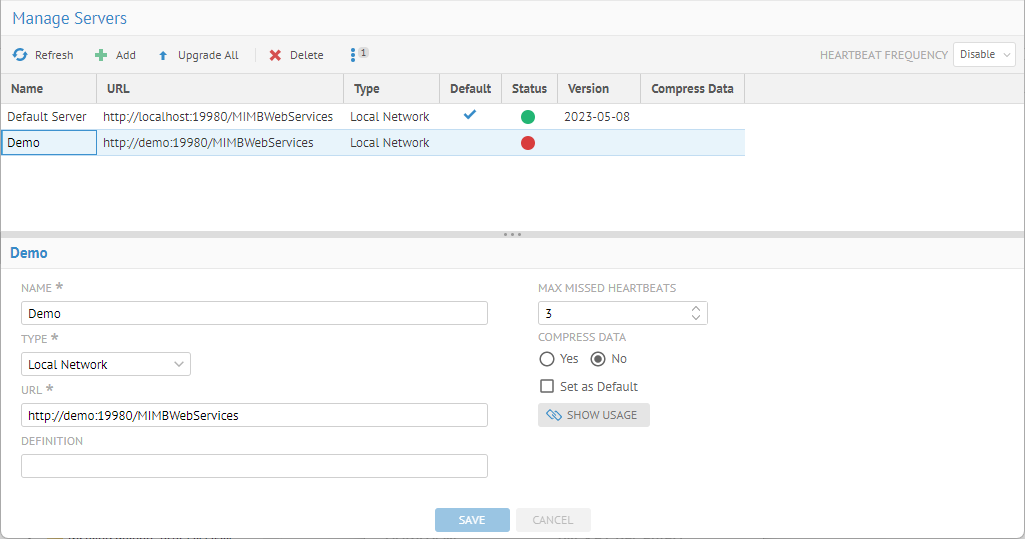
Confirm that all the remote agents are properly configured.
Click on Upgrade.
Browse for the patch package.
If you cannot find the location using the Browse function you must configure (as part of the installation) the available paths to present to users. More details may be found in the deployment guide.
Click Upgrade.

The Version date is now updated.
The date displayed for each server is the date defined in the last line of the MIMB-OEM-ReadMe.txt in each server which corresponds to the latest MIMB OEM cumulative patch applied.
Remote harvesting agents (servers) of type “Over the web” will experience a delay in displaying the Version date after a patch update as the remote harvesting agents only update the application server for new operations (like the patch) every 40secs.
MIMB Third-Party Download
Please refer to the Downloaded Third-Party Software section in the MIMM Deployment Guide.
Did this page help you?
If you find any issues with this page or its content – a typo, a missing step, or a technical error – let us know how we can improve!
