Add a Global Role
You may add any number of new global roles.
Steps
- Sign in as a user with at least the Security Administratorcapability global role assignment.
- Go to MANAGE > Global Roles in the banner
- Click Add.
- Provide Name and Definition.
- Use the Capabilities pick list to select capability assignments for the global role.
- Select Group assignments from the Users/Group pick list for the global role assignments.
- Click OK.
You may create a new role based upon an existing one by using the Duplicate Role context menu item on the existing line.
Example
Sign in as Administrator and go to MANAGE > Global Roles.
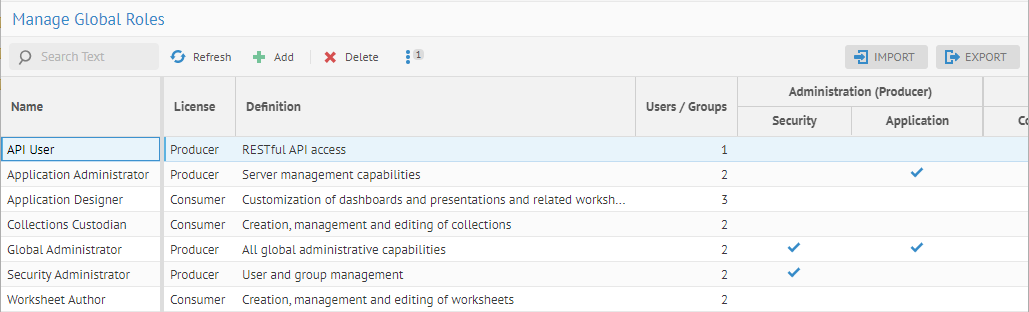
Click Add and enter “UI Customization” for the Name and “Users who can create and edit worksheets, dashboards and presentations” in Definition.
Then pick the Application Administration and Worksheet Customization capabilities.

Click CREATE.
The License is of type Producer. This is assigned automatically. If a role has any capability type Producer, then it is of type Producer, otherwise if all capabilities for that role are Consumer only, then it is of type Consumer.
Did this page help you?
If you find any issues with this page or its content – a typo, a missing step, or a technical error – let us know how we can improve!
