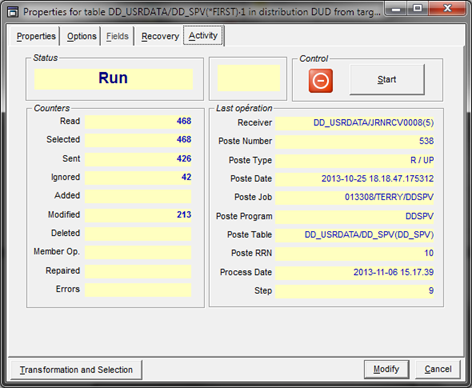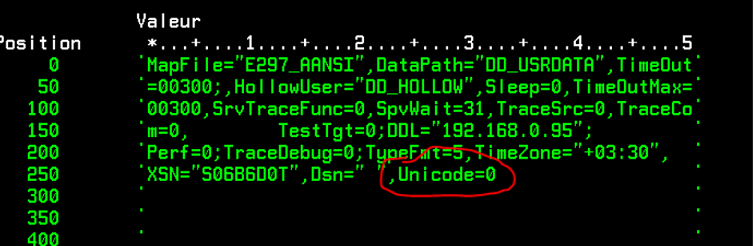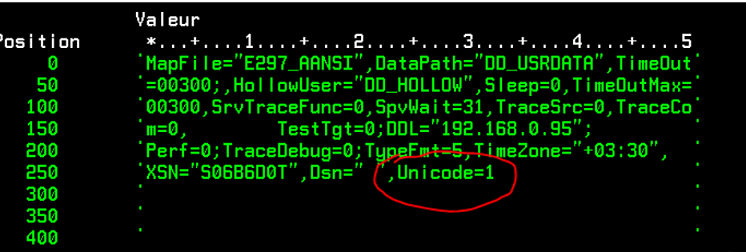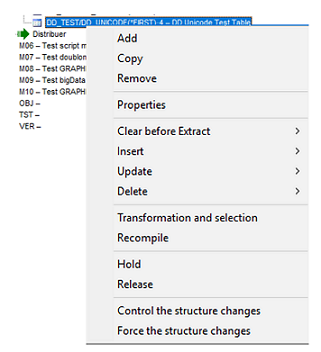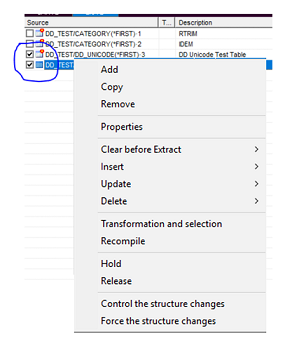Activating Unicode management on an AS/400 IBMi source
If your data is of unicode-type (this is the case for specific Enterprise Resource Planning software), you need to activate its management and configure the related options.
About this task
Procedure
Did this page help you?
If you find any issues with this page or its content – a typo, a missing step, or a technical error – let us know how we can improve!