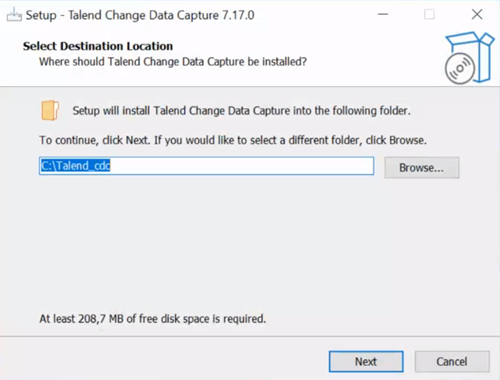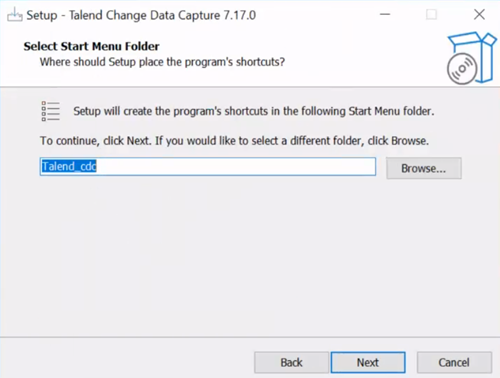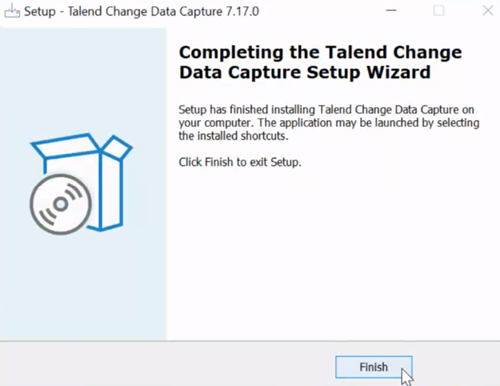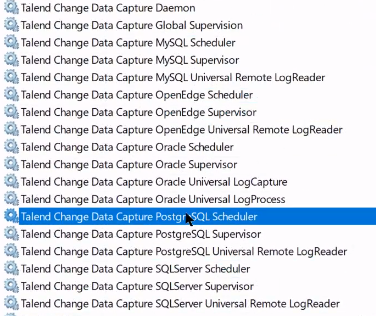Installing the Manager GUI and its modules on Windows NT Server
All the Windows modules are installed and updated using the SetupTalendCDC.exe program located in the NT sub-directory of the download page.
About this task
- Windows Server 2000,
- Windows XP,
- Windows Server 2003,
- Windows Server 2008,
- Windows Server 2012,
- Windows Server 2019.
The PC modules in Talend Change Data Capture are as follows:
-
The Manager used to define the parameters for and to supervise all replications regardless of the source.
-
The NT target used to replicate to all NT, UNIX and other databases based on the licenses purchased, and from all sources.
-
The MS SQL Server source used to replicate from MS SQL Server to all targets.
-
The Oracle source used to replicate from Oracle Database to all targets.
-
The OpenEdge source used to replicate from Progress OpenEdge to all targets.
-
The MySQL source used to replicate from MySQL to all targets.
-
The PostgreSQL source used to replicate from PostgreSQL to all targets.
-
The ODBC source used to replicate by extraction from all ODBC sources to all targets.
Procedure
Did this page help you?
If you find any issues with this page or its content – a typo, a missing step, or a technical error – let us know how we can improve!