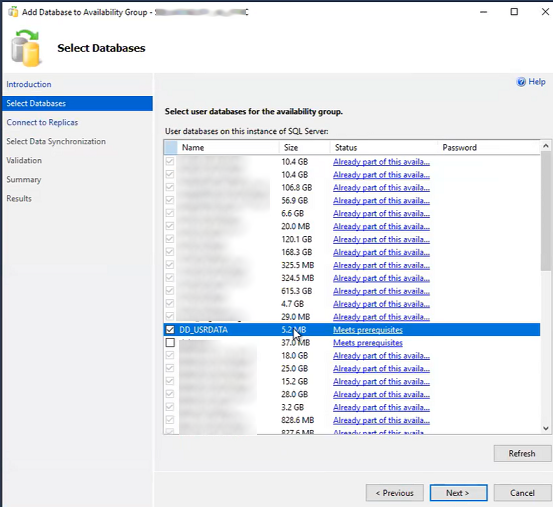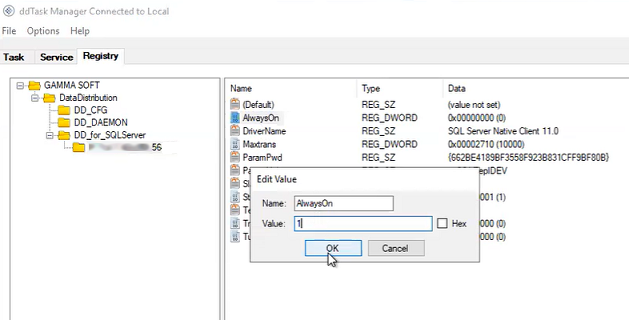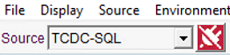Installing the AlwaysOn availability groups feature
This section describes the installation of Talend Change Data Capture when the
source databases are organized in availability groups (or clusters) that include databases
and their replicas on primary and secondary nodes.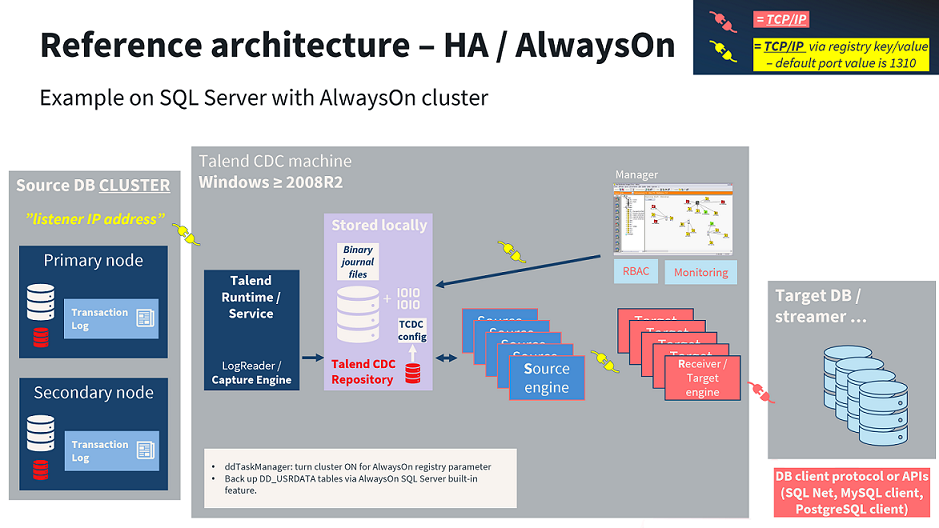
Before you begin
About this task
Procedure
Did this page help you?
If you find any issues with this page or its content – a typo, a missing step, or a technical error – let us know how we can improve!