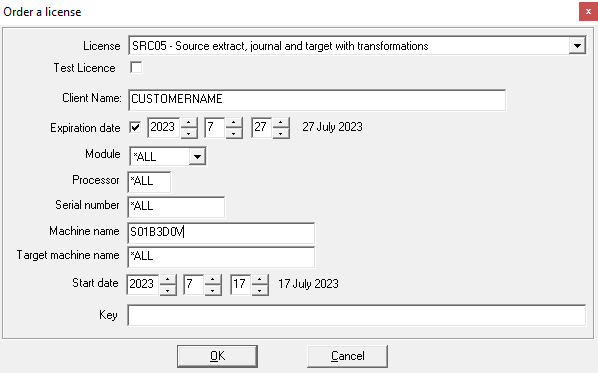Under 7.16.1 version: fields completion
In this procedure, the information received by email is used to complete the fields in screen.
Procedure
Results
Did this page help you?
If you find any issues with this page or its content – a typo, a missing step, or a technical error – let us know how we can improve!