Get Sharable Link for a Worksheet
This feature provides you with:
- A URL link, which you may provide to others, that will take you immediately to this same worksheet with the same customizations/filters/columns, etc., you have done.
- A SELECT statement in a JSON request compatible with the REST API .
Steps
- Open a worksheet by any of the create methods detailed, or go to
- WORKSHEETS > Manage,
- WORKSHEETS > RECENT >,
- WORKSHEETS > FAVORITES >
- Click More options in the upper right and select Get Sharable Link.
- Click COPY next to any of the results to copy the specific one to the clipboard.
Example
Go to WORKSHEETS > FAVORITES > Certified Terms.
Click More options in the upper right and select Get Sharable Link.
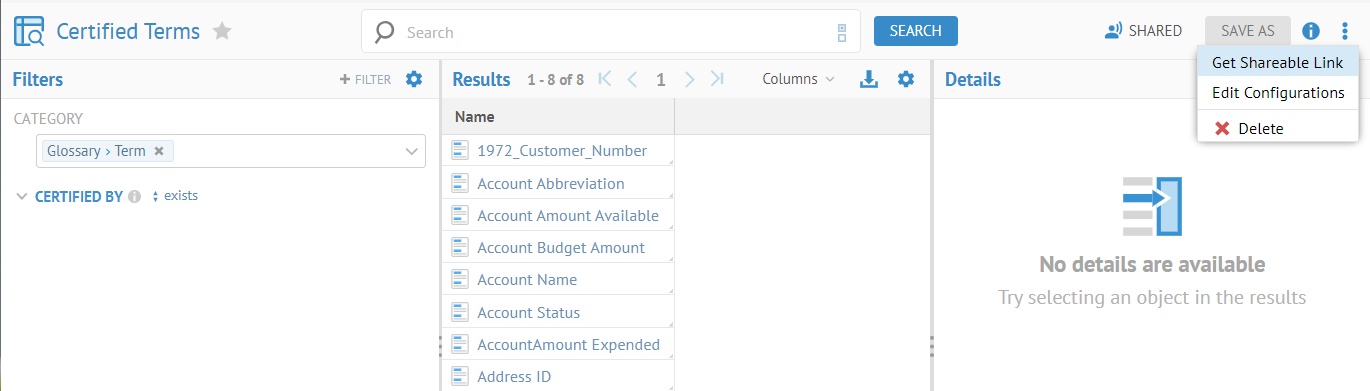
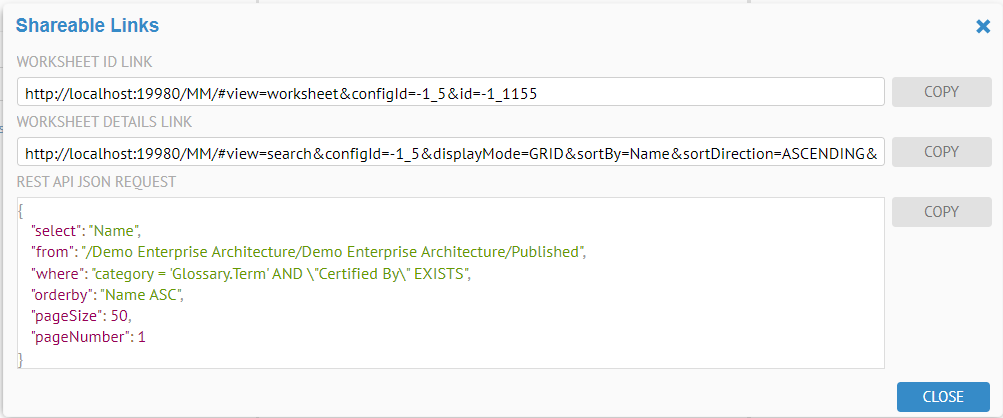
Did this page help you?
If you find any issues with this page or its content – a typo, a missing step, or a technical error – let us know how we can improve!
