Search (Mode) Worksheets
A worksheet will function slightly differently if you arrive at the worksheet as the result of a search. This are not (yet) worksheet objects that may be managed. Instead, in this case:
- The search text box is placed at the top center of the worksheet page
- The results are presented in List mode by default as opposed to Grid mode
- The worksheet is only transient and does not have a name and cannot be seen in WORKSHEETS > Manage
- It is assumed that you are simply sharing an existing worksheet for pre-filtering, and thus you may not SAVE any changes that you make.
However, you may always SAVE AS to create a new worksheet that you may then work with in the future.
In addition, you may go to More actions > Open Worksheet to open the actual worksheet (not in search mode) and if you have Edit permissions you may SAVE your changes.
Steps
- Perform a search.
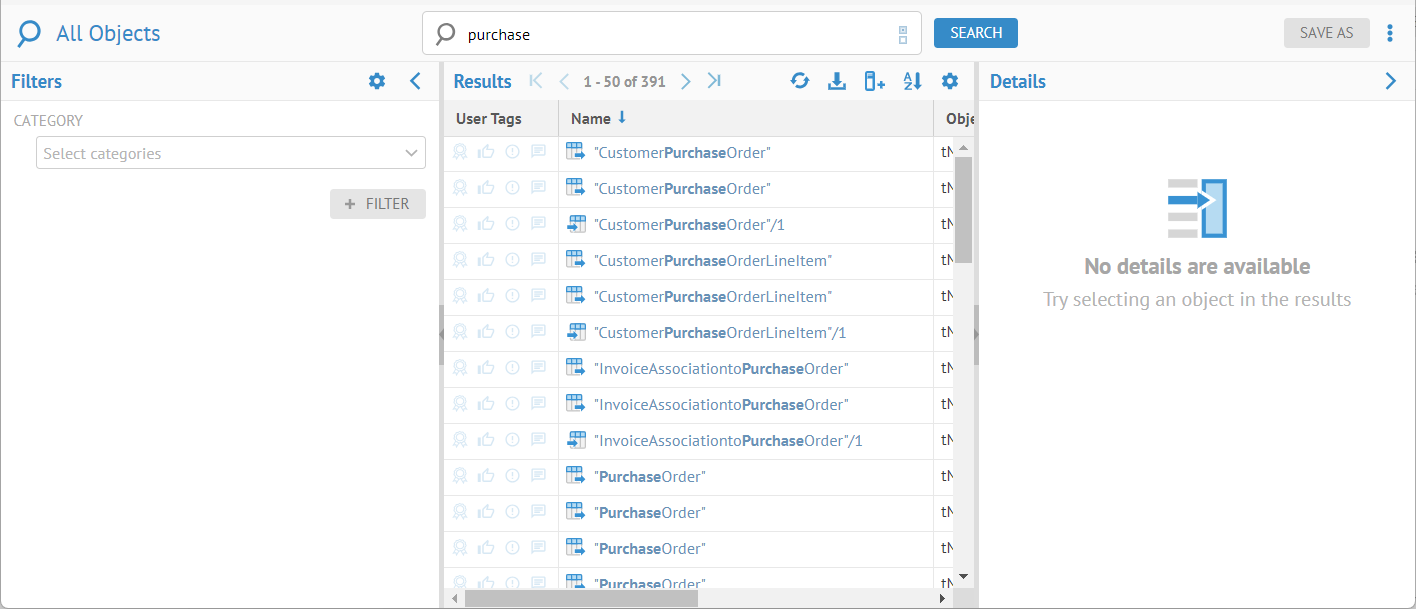
You are then presented with the common worksheet page only with the search text box placed at the top center of the worksheet page and you may not SAVE any changes that you make to that specific worksheet, as noted above.
Search Worksheet by Category
You may also
Steps
- Select WORKSHEETS > CATEGORIES and pick an object category to build a worksheet.
You have created a transient search worksheet.
Example
Sign in as Administrator and go to WORKSHEETS > CATEGORIES > File > Fields and enter a NAME and DEFINITION.

Did this page help you?
If you find any issues with this page or its content – a typo, a missing step, or a technical error – let us know how we can improve!
