Create a Worksheet
To build a worksheet, you generally begin by searching. You may also go straight to the create option on the manage worksheets page. There are several options available for creating as worksheet.
Create a Worksheet from the Worksheets Menu.
In this way you are creating a full worksheet (not the limited search worksheet).
Steps
- Sign in as a user with the Worksheet Customizationcapability global role assignment.
- Select WORKSHEETS > New Worksheet from the header.
- Enter a NAME and DEFINITION for the worksheet.
You have created a new worksheet object, not simply a transient search worksheet.
Example
Sign in as Administrator and go to WORKSHEETS > New Worksheet and enter a NAME and DEFINITION.
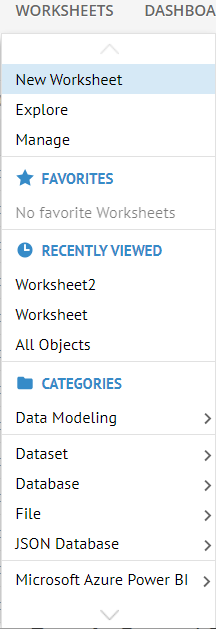
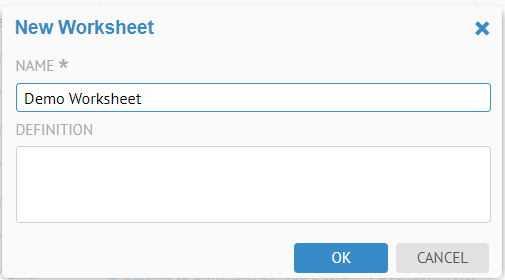
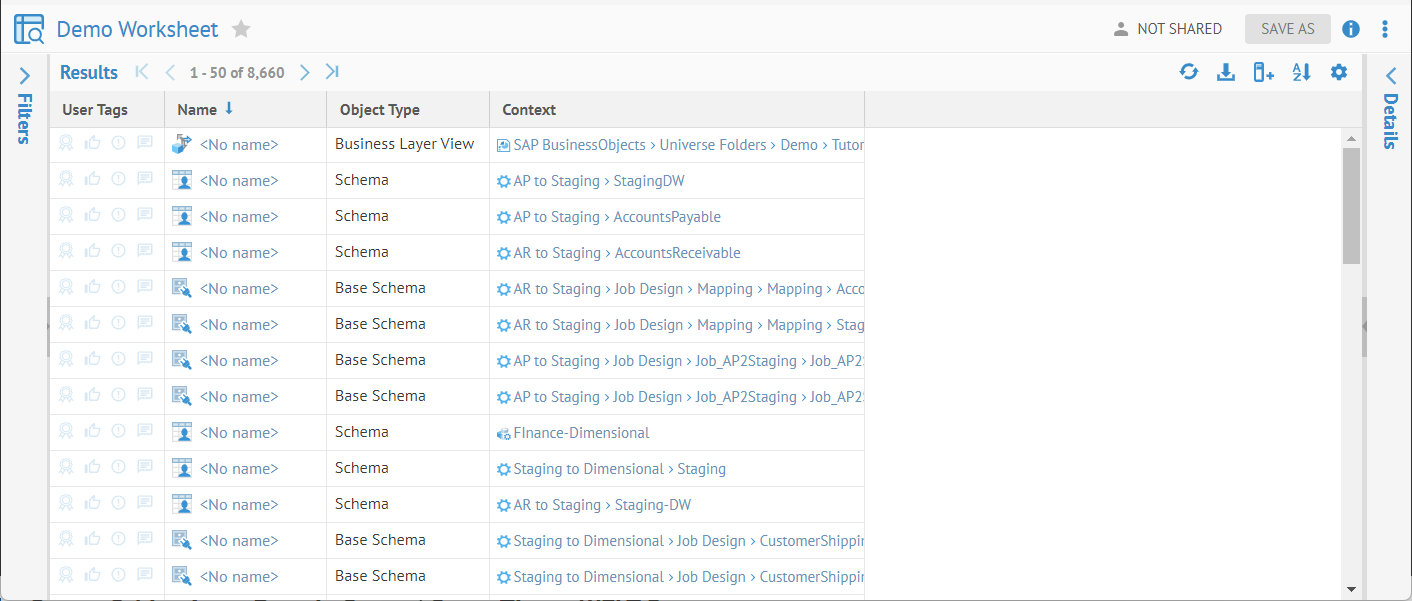
Create a Worksheet from Immediate Search
You may always use the search to create a search worksheet, which you may then open as a complete worksheet.
Steps
- Enter text in the Search text box in the upper right.
- Click ENTER
Example
Enter “cust” in the Search text box in the upper right and press ENTER.
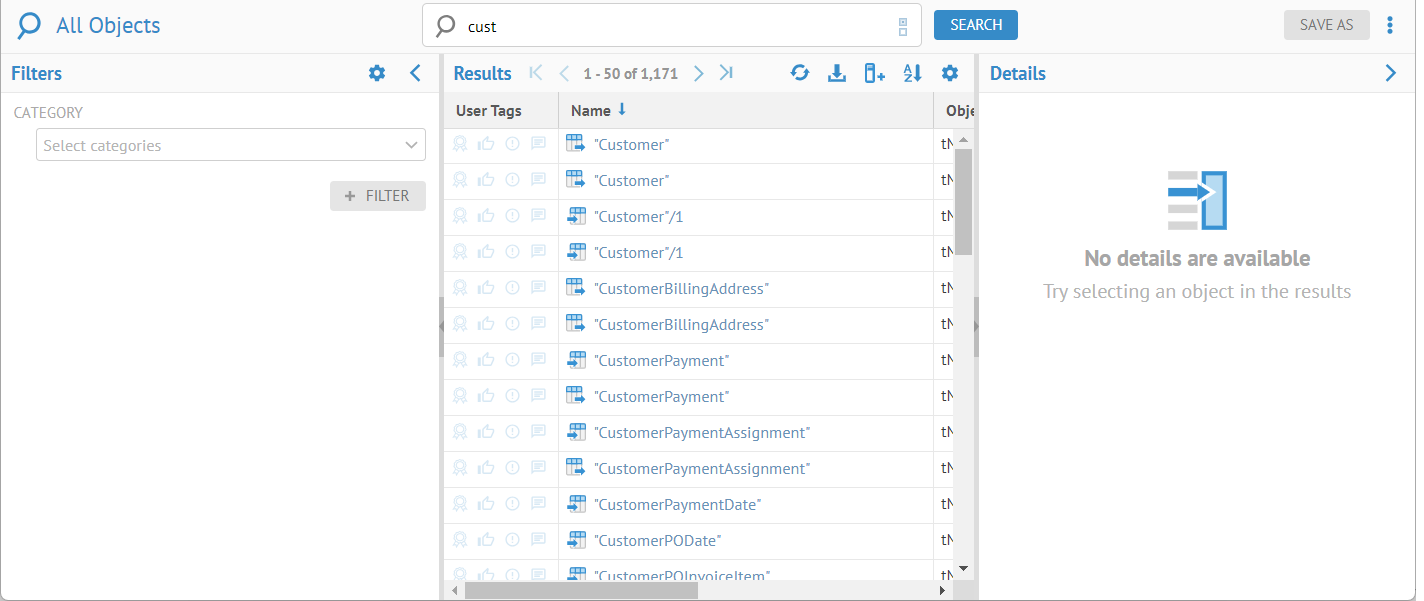
The current search worksheet selected in the pull-down to the left of the search text box in the upper right (in this case it is All Objects) forms the basis or scope of the search.
Create a Worksheet with Objects Search
You may also select OBJECTS > Search to begin working on a worksheet where you have an empty results and may filter from there.
Did this page help you?
If you find any issues with this page or its content – a typo, a missing step, or a technical error – let us know how we can improve!
