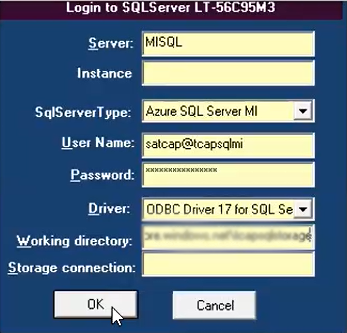Installing MS Azure SQL Managed Instance source
Before you begin
Information noteNote: In case of an update:
- With Talend Change Data Capture versions prior to 7.17.0, make sure all previously installed services are
uninstalled. Go to and click
ddUniversalSqlServer_uninstall.cmd,
ScheduleSQLServer_uninstall.cmd and
SPVSQLServer_uninstall.cmd.
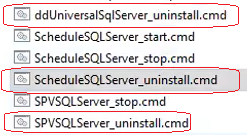
- Now you can delete SQLServer folder.
- From the Registry Editor, go to HKEY_CURRENT_USER\SOFTWARE\WOW6432Node\Gammasoft\DataDistribution and delete DD_for_SQLServer folder.
Procedure
Results
At the end of the installation, the following message is displayed: Setup was completed successfully.
Once MS Azure MI for SQL source is installed, you can check the following:- UseAlias parameter has been activated in the registry keys. For more information, see DD_for_SQLServer registry subkey.
- Connection to the source database using the alias is successful.
Then launch Talend Change Data CaptureManager and subscribe to it. See Managing sources for more details.
Information noteWarning: As this Talend Change Data Capture source relies on an intermediate layer (Microsoft SQL Server CDC), the use of
databases is pooled. Be careful when activating or deactivating the
journalization and replication processes, as they will be shared with the other
users.
Did this page help you?
If you find any issues with this page or its content – a typo, a missing step, or a technical error – let us know how we can improve!